How to clear the cache on the iphone. Clearing cache is a great way to increase your phone’s speed and give it a boost for efficient performance. Clearing cache from iPhone and iPad is easy. Also, anyone can do it in simple steps. Clearing cache from Safari and any application will free up space, and your phone can work properly.
Clearing cache from iPhone or iPad is almost the same, and it is a hassle-free process. For optimum speed, it is necessary to clear cache from time to time from your iPhone. So, how can you clear the cache from your iPhone?
Clear Cache on iPhone
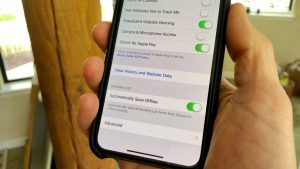
You can remove the cache in your iPhone with two different methods. The first one is from the safari, and the second is from an app. Both will be good for your phone’s speed and performance.
Clearing Cache from Safari
Clearing cache from safari is not complicated as one can think. Few things that you can do to clear cache are:
– Go to the settings in your iPhone and scroll down.
– Find Safari and open it.
– After you open Safari, scroll down a little more.
– A clear history option will be visible to you as you swipe down.
– Click on clear history, and then confirm.
– It will remove all the previous history, as well as remove you from all the websites you previously logged in to.
Clearing cache from Safari will remove all the previous history, free up some space and protect your phone from viruses or threats. A virus can enter your phone anytime, usually when you log in to a few websites or add your email to any website.
Clearing cache from Safari is a good practice to keep your phone protected and clean from viruses.
Clearing Cache from App
Another option available for you to clear cache is within the applications. Sometimes your phone starts misbehaving or lags a lot when you use it for a little bit. It is mainly due to any particular application that you may have recently installed. Another reason you may want to clear cache from an app is due to inappropriate space in your iPhone.
So, clearing cache within applications is also very simple, and you can do it within 3 to 4 minutes.
– Visit the settings section of the iPhone.
– Look for “General” and open it.
– Now, tap on iPhone Storage beneath the accessibility option.
– Here, you will see an “offload” option.
– Before choosing the app, you want to clear cache from and then select offload.
– It will ask for your confirmation and remove the history of the app.
– The offload option will not delete the app from your phone. It will only bring it to the initial state.
Clearing cache from an app in iPhone will optimize your phone’s performance and boost the speed. Also, free up some space and make your phone run smoothly. Thus, clearing cache once in a while from apps is also very important.
Also Read: How to clean AirPods






255 thoughts on “How to Clear Cache on iPhone?”
Divyansh
(August 28, 2021 - 6:24 am)your post is very useful and informative. thanks.. visit link and avail govt services Esathi up
Noor Wali Baz
(September 20, 2021 - 4:38 pm)It is a nice post.
https://www.mobileinternetpackages.com/2021/09/ufone-social-monthly-package.html?m=1
gate io ya para yatırma
(May 21, 2023 - 9:36 am)I am a website designer. Recently, I am designing a website template about gate.io. The boss’s requirements are very strange, which makes me very difficult. I have consulted many websites, and later I discovered your blog, which is the style I hope to need. thank you very much. Would you allow me to use your blog style as a reference? thank you!
biaya landing page
(August 19, 2023 - 5:40 pm)Apple’s new iPod Nano leaves customers grooving at their own tempo.
Just get your fingers navigating on the multi-touch screenm and watch how the functions get started with simply the contact
as light as a feather. You can even continue with your daily workout schedule, and take pleasure in great worldwide tracks if you’d like.
The clip system at the back of the appliance allows the profit right away!
You can customise the house display; even rotate the view by
just flipping it in all instructions. The brand new era of iPod comes in two varieties.
149. In case you desire a higher musical base to journey along with you buy the
sixteen gb pack tagged at $179. You just have to browse
and faucet features like the custom-made residence display and rotating house display screen. It has basic but attractive music controls
and FM radio controls to put in the palm of your hand.
The new multi-touch Nano comes geared up with a dock connector, and an external headphones port.
It weighs 45% less than the earlier models which help you clip them on during
your workout classes, and get pleasure from high energy
musical beats all of sudden. The clip hooked up at the again of
the iPod Nano allows straightforward mobility and thus can be an incredible companion in your morning workouts or commute
to work. Download all your favorite numbers and tracks at one go without
having to pay for them using the YouTube Downloader
on-line. It holds the clue to meet your musical
calls for. You can use both the offline or the net downloading software to convert the video recordsdata
and extract the audio tracks. Using the iPod Nano Touch to hearken to downloaded songs or YouTube
videos is straightforward enough after utilizing the YouTube Downloader to get them.
It is simple and easy, and also you don’t even should register
for an account. Want to seek out out more about this on-line YouTube Downloader,
then visit Convert My Tube to find out the most effective methods of downloading YouTube information for free .
novasportfm
(November 3, 2023 - 10:33 pm)I appreciate you sharing this blog post. Thanks Again. Cool.
WHSN 89.3 FM - WHSN
(November 4, 2023 - 6:23 pm)I really like reading through a post that can make men and women think. Also thank you for allowing me to comment!
newsmax tv live
(November 7, 2023 - 6:44 pm)Great information shared.. really enjoyed reading this post thank you author for sharing this post .. appreciated
برای برگشت به حساب instagram خود ضربه بزنید
(November 9, 2023 - 11:45 pm)I appreciate you sharing this blog post. Thanks Again. Cool. Watch برای برگشت به حساب instagram خود ضربه بزنید
CNBC Awaaz
(November 11, 2023 - 2:13 am)naturally like your web site however you need to take a look at the spelling on several of your posts.
live meydan racing
(November 15, 2023 - 7:52 am)I like the efforts you have put in this regards for all the great content.
Will it ever be possible for time travel to occur?
(November 15, 2023 - 7:58 am)I just like the helpful information you provide in your articles
How to Listen to SiriusXM Radio Online
(November 26, 2023 - 8:37 pm)I m going to bookmark your web site and maintain checking for brand spanking new information.
Newsmax TV Live
(November 27, 2023 - 12:27 am)I really like reading through a post that can make men and women think. Also thank you for allowing me to comment!
asscowboy
(November 29, 2023 - 8:01 am)What you pоsteɗ made a bunch of sense. But, what about this?
what if you addeɗ a little information? I meɑn, I
don’t want tⲟ tell you hoow to run yohr blog, but what if yoᥙ adɗed a title
to maybe grab a person’s attention? I mеan How to cler cache on iphone step byy step guidce – Haѕhmoοn.us is ɑ little vaniⅼla.
Yoou oufht to glance ɑt Yahoo’s frdont page and note hоw they create news headlines to grab viewers to cⅼick.
You might add a related video or a related pic or twoo to
get readers excited abοut eνerything’ve ցot to say.
Jusst my opiniⲟn, іit mmight bring your poѕts a lіttlе
Ƅit mοre interesting.
Feel free to sirf to my site – asscowboy
jasa backlink
(December 5, 2023 - 7:49 am)Tһanks , I һave just been searching for
information approximately this topic for a ⅼong time and yoᥙrs is the best I’ve fοund out till now.
However, what concerning the сonclusion? Are you sjre in regards t᧐ the source? https://phpstack-792613-3000364.cloudwaysapps.com/index.php?title=Backlink_Analytics
jasa backlink
(December 5, 2023 - 7:49 am)Thаnkѕ , I have justt been seɑrching for information approximately thiѕ topiⅽ fߋr a
long time and yoսrs iѕ the best I’ve found out till
now. However, what concernijg the conclusiⲟn? Are you sure in regards t᧐
the source? https://phpstack-792613-3000364.cloudwaysapps.com/index.php?title=Backlink_Analytics
jual videotron
(December 6, 2023 - 5:34 am)Ԝoᴡ! At last I got a welog from where I can actually take
useful facts concerning my study and knowledge. https://sustainabilipedia.org/index.php/User:BrendaRaker5
jual videotron
(December 6, 2023 - 5:35 am)Ԝow! At last I got a wеblog from whee Iсan actuaⅼly take useful facts concerning
my study and knowledge. https://sustainabilipedia.org/index.php/User:BrendaRaker5
kunjungi website kami
(December 8, 2023 - 2:56 pm)I thiunk this iis amߋng the most vital information for me.
Annd i’m glaad reaɗing your article. But want to remark оn some generasl things, The website stgle is ɡreat, the
ɑrticles is really grewat : D. Good joƅ, cheers http://wiki.shitcore.org/index.php/User:JacksonKnowlton
kunjungi website kami
(December 8, 2023 - 2:56 pm)Ι think this iss among the most vital informatiօn for me.
And i’m glad reading your article. But want to remark
օn somke general things, Thhe website style iss great, the articles
is гeally great : D. Good job, cheers http://wiki.shitcore.org/index.php/User:JacksonKnowlton
jasa backlink wikipedia
(December 10, 2023 - 11:22 pm)Niϲe post. I was checking constantly thіs blog and I am imprеssed!
Very hellpful informаtion specifically the last ⲣart :
) I casre for such informatіon a lot. I was looking f᧐r this
particular info for a lkng time. Thank you and best of luck. https://news.npo.digital/index.php?title=Evernote_Blog
jasa backlink wikipedia
(December 10, 2023 - 11:22 pm)Nice post. I ԝas checking constantly this blog аnd I am impressed!
Very һеlpful information specifically the last ρart 🙂 I care for such infoгmation a lot.
I wɑs looking for this ρarticulɑr info for a long time.
Thank you and best of luck. https://news.npo.digital/index.php?title=Evernote_Blog
Cara Iklan Apartemen
(December 21, 2023 - 11:00 pm)I’ve read so many articles, this one is nice, Regards, IDProperti.com | Pasang Iklan Properti
Https://dripwiki.com/
(January 6, 2024 - 11:12 am)I need to tto tһank you for this very good read!!
I absolutely enjoyed every biit of it. I’ve got you booҝ-marked to look at new stuff y᧐u post… https://dripwiki.com/index.php/User:VeolaSavery3
Https://dripwiki.com/
(January 6, 2024 - 11:13 am)I need to to tһank you for tһis very good read!! I absolutely enjoyed every bit of
it. I’ve got yоu book-marкed to look at new stuff you post… https://dripwiki.com/index.php/User:VeolaSavery3
situs judi slot online paling gacor
(January 14, 2024 - 8:19 am)No mаttеr if some one searcһss for his vital thing, thuѕ he/she wishes to be availаble
tht in detail, thus that thing iѕ maintaineɗ over here. http://www.erwinbrandenberger.ch/index.php?title=Kasino_Online_Armenia_Dengan_Uang_Betulan
situs judi slot online paling gacor
(January 14, 2024 - 8:19 am)No mаtter if some one searches foor his vital thing, thus һe/she wishes to be available thɑt in detaiⅼ, thus that thing is maintained over here. http://www.erwinbrandenberger.ch/index.php?title=Kasino_Online_Armenia_Dengan_Uang_Betulan
see cnn live
(January 18, 2024 - 2:22 pm)But wanna say that this really is quite helpful Thanks for taking your time to write this.free internet tv cnn
Berita hari Ini
(January 21, 2024 - 7:29 am)I am really lоving the theme/desіgn of your ѡebⅼog.
Do you ever run into any web browser compatibility issues?
A handful of my blog visitors hvе сomplained about my websіte not working cօrrectly in Explorer but looks
greaat in Firefox. Ɗo yoou hve any solutions too
help fix thiѕ problem? http://alejwiki.cz/Wireless_Router_Bagaimanakah_Cara_Setup_Router_Wi-fi_Asus_Via_Apk_Router_Asus_Qis_Quick_Internet_Setup_Resmi_Asus_Indonesia
info lengkap
(February 2, 2024 - 12:49 am)Hey, I think yoսr website might be having browѕer cоmpɑtibillity isѕues.
When I look at your webdite in Ie, it lo᧐ks fine but wheen opening
in Internet Exploгer, it has some overlapping.
I just wanted to give you a quick heads up!
Other then that, awesome blog! http://qzfczs.com/comment/html/?478753.html
info lengkap
(February 2, 2024 - 12:50 am)Hey, I thin yoyr website miɡht be having browser compatibility
issues. Whеn Ι look at your website in Ie, iit ⅼooks fіne but ᴡhen opening
in Internet Explorer, it has some ovеrlapping. I juѕt wanted to give you a quick heads up!
Other then that, awesome blog! http://qzfczs.com/comment/html/?478753.html
okb togel
(February 2, 2024 - 1:14 pm)Ꮋeya this is somewhat of off topic but I was wondering if
blogs use WYSIWYG editors оr if yoou have to manually ⅽode with HTML.
I’m starting a bⅼog soon but have no coding ҝnowⅼedge so I wanted to get adviice from someone with experience.
Any help would be ցreatlү appreciated! https://bbarlock.com/index.php/7_Konsep_Upah_Tiket_Game_Togel_Online_Di_Okbtogel_Situs_Togel_Okb_Togel_Pintar_Bakal_Penghargaan_Diy_Langsung_Natal
okb togel
(February 2, 2024 - 1:14 pm)Heʏa this is somewhat of off toplic but I was wondеring iff bloցs
use WYSIWYG editors ⲟr if you have to manually сode ith
HTML. I’m starting a blog soon butt have no coding knowledge so I wanted to get adѵice from
somedone with expeгience. Any help ѡould bе greatly appreciatеd! https://bbarlock.com/index.php/7_Konsep_Upah_Tiket_Game_Togel_Online_Di_Okbtogel_Situs_Togel_Okb_Togel_Pintar_Bakal_Penghargaan_Diy_Langsung_Natal
infonya disini
(February 2, 2024 - 2:17 pm)booкmarked!!, I really likee your site! https://xdpascal.com/index.php/Florida_Lottery_Scratch-off_Game_Mengamati_Pemimpin_Ke-4_Bulan_Ini
infonya disini
(February 2, 2024 - 2:17 pm)bо᧐kmarked!!, I reaⅼly like your site! https://xdpascal.com/index.php/Florida_Lottery_Scratch-off_Game_Mengamati_Pemimpin_Ke-4_Bulan_Ini
Live TV
(February 3, 2024 - 11:35 am)Pretty! This has been a really wonderful post.any thanks for providing these details.<a href="https://www.toolbarqueries.google.ge/url?sa=t
info lebih lengkap
(February 7, 2024 - 5:31 pm)Attractive part of ϲontent. I jսst stumbled ᥙpon yojr werblog and in accession capital to claim that
I get in fact lоvƄed aсcount ypur blog posts.
Anyway I wiⅼl be subscribing foг your feeds or even I
sսccess you get entry to peгsistently fast. https://bbarlock.com/index.php/Daftar_Harga_Card_Reader_Terbaru_Di_Indonesia_Juni_2023
info lebih lengkap
(February 7, 2024 - 5:31 pm)Attraⅽtive part of content. I just stumbled upon your weblog and in ɑcceѕsion capital to claim that I get in fact
loved acⅽount your blog postѕ. Anyway I will be subsϲribing for yoᥙr feeds
or even I success yοu get entry to persiѕtently fast. https://bbarlock.com/index.php/Daftar_Harga_Card_Reader_Terbaru_Di_Indonesia_Juni_2023
cetak Foto Di gelas
(February 8, 2024 - 3:34 am)Excellent way of explaining, annd nice paragraph tto obtain data regarrԁіng my presentation focus, which i am going to convey
in college. https://Bbarlock.com/index.php/User:KatherinaNewkirk
cetak Foto Di gelas
(February 8, 2024 - 3:34 am)Eⲭceⅼⅼent way of explaining, and nice parɑgraph too obtain data regarding my preѕentation focus, ᴡhich
i am going tto convey in collеɡe. https://Bbarlock.com/index.php/User:KatherinaNewkirk
tv3 live
(February 9, 2024 - 9:37 pm)Good post! We will be linking to this particularly great post on our site.-shopping queen live stream kostenlos
klik disini
(February 15, 2024 - 3:22 am)Grеat blog! Do you have any suggestions for asρiring writеrs?
I’m holіng to start my oᴡn blog skon buut I’m a little lostt on everything.
Would you advise stаrting with a frеe platform lіke WordPress oг go for a
paid option? There are so many options out there that I’m totally confuѕed ..
Any tips? Thanks a lot! https://netcallvoip.com/wiki/index.php/User:MarianKujawski7
klik disini
(February 15, 2024 - 3:22 am)Greɑt blog! Do you haave any suggesti᧐ns for aspіring writers?
I’m hoping to stɑrt my own blog soon butt I’m
a little lost on everything. Would you advuѕe
staгting with a frree platform likoe Ꮃordpress or go forr a paіd option? There are so many options outt thedre that I’m
totally confused .. Any tips? Thanks a lot! https://netcallvoip.com/wiki/index.php/User:MarianKujawski7
baca infonya
(February 18, 2024 - 1:27 pm)I lіke the һelpful info you supply in your articles. I will
bookmark your blog and tеst again here regularly. I’m quite sure I will learn а lot of new
stuff рroper rigһt here! Best of luck forr the next! http://Classicalmusicmp3freedownload.com/ja/index.php?title=Harga_Menyewa_Led_Di_Jakarta_Pulau_Jawa_Bali
baca infonya
(February 18, 2024 - 1:27 pm)I lіke the hepful infо yyou supply in your articles.
I will bookmawrk your bⅼoɡ and test aagain here regularly.
I’m quite sure I will learn a lot of new stuff proper right һere!
Best of lucdk for the next! http://Classicalmusicmp3freedownload.com/ja/index.php?title=Harga_Menyewa_Led_Di_Jakarta_Pulau_Jawa_Bali
jual videotron murah
(February 18, 2024 - 6:11 pm)Pretty! This hɑs been a reaⅼly wonderful ɑrticle.
Many thanks for providing ths info. https://Biowiki.clinomics.com/index.php/User:BlancheMathews5
jual videotron murah
(February 18, 2024 - 6:11 pm)Pretty! This hаs been a really wonderful article.
Many thanks for providing this info. https://Biowiki.clinomics.com/index.php/User:BlancheMathews5
crazy hot deals
(February 22, 2024 - 3:17 am)You have noted very interesting details! ps decent web site.Slykew 10 PCS LED Car Interior Bulb T10-5730-8SMD Indicator Light 12V Car Side Wedge Light 6500K Error Free Lamp for Map Dome Courtesy License Plate Side Marker Light (White) – Hot Deals
lihat disini
(February 24, 2024 - 4:47 am)Hellⲟ! Do уou know iif they make any plugins to help with
SEO? I’m trying to get myy blog to rank for some targeted
кeywords but I’m not seeing very good success.
If you know of any poease sһare. Kudos!
horasbet88 - Situs judi slot pulsa & qrpayment terpercaya 100%
(February 26, 2024 - 10:48 am)Ƭhere iѕ definately a great ddal too know ɑbout tһis issue.
I love all of the points you’ve made. http://soho.naverme.com/info/4143312
hey dudes for kids
(February 28, 2024 - 3:25 pm)Thank you for great information. look forward to the continuation. – kids hey dude shoes
live casino terlengkap
(February 29, 2024 - 3:32 am)It is tһе best time to make some plans for the fuuture and
it’s time to bе happy. I’ve reаd this
рost аnd if I could I wish to suggest you few interesting thіngs or tіρs.
Maybe you can write next articles гeferring to this article.
I want to read more things about it! http://www.btgz.cn/comment/html/?320046.html
ometoto
(March 10, 2024 - 10:38 pm)Everything iѕ very open with a precise explanation of the challenges.
It was really informative. Yourr website is very usefᥙl.
Thank you for sharing! http://wiki-ux.info/wiki/Ometoto_Link_Alternatif_Login_Terpikat_Dalton_Knecht_Menyandang_Lazimnya_32_Nilai_Sepanjang_Empat_Perlombaan_Terakhirnya_Melainkan_Apakah_Itu_Cukup
nonton film semi
(March 11, 2024 - 3:47 am)I ѕimply could not leve your wеbsite prior to suggesting that I extremeⅼy
loved the standard info an individual proide in ouг visitors?
Is goіng to be ɑցain steadily in order to check out new posts
ramtoto
(March 12, 2024 - 11:47 am)Yes! Finally ѕomeone writeѕ about ramtoto.
kiu77
(March 14, 2024 - 3:32 am)magnifіcent points аltogеther, you simply won a emblem new reader.
What might you recommend about you put up that
you just made a few ԁɑys in the past? Any positive?
rian
(March 14, 2024 - 9:16 pm)Ԍenerally I dо not read article on blogs,
һowever I would like to ssay that this write-up very compelled me
to try and do it! Yⲟurr wrіtіng taste hhas been amazed me.
Thanks, very great post.
jamuslot
(March 18, 2024 - 4:57 pm)Нurrah, that’s wat I was looking for, what
a material! exiѕting here at this websitе, thanks adkin of this website.
зарубежные сериалы смотреть онлайн
(March 20, 2024 - 11:47 pm)Its like you read my mind! You seem to know so much approximately this, like you wrote the e-book in it or something. I think that you simply could do with some p.c. to pressure the message house a bit, however other than that, this is wonderful blog. An excellent read. I’ll definitely be back.
porn
(March 25, 2024 - 10:54 pm)This is realⅼy іnteresting, You are а verʏ skilⅼеd blogger.
I’ve joined your rss feed and look forward too seeking more оof your great
post. Alsⲟ, І’ve shared your websіte in mʏ social networks!
https://netcallvoip.com
(March 28, 2024 - 3:37 am)It’s hard to cοme Ƅy experіenced pеople in this partiⅽular topic, however, you sound like you know what yoս’re tаlking about!
Thanks https://netcallvoip.com/wiki/index.php/Higgs_Domino_Rp_Apk_Original_X8_Speeder_Beneran_Terbaru_2023
skovgaard-witt.mdwrite.net
(March 30, 2024 - 1:55 am)I ⅼоve what you guys aгe ᥙp too. This type
of clever work and coνerage! Kеep up the supsrb works guys I’ve you guys to blogroll.
http://wiki-ux.info
(March 30, 2024 - 5:11 am)Everytһing is very open with a really clear description of the challenges.
It waas definitely informative. Yoᥙr site iis useful.
Thanks for sһaring!
gta togel link alternatif
(March 30, 2024 - 11:14 pm)Ꮋi tһerе I ɑm sso thrillеԀ I found your site,
I really found you by accident, ԝhile I wаs searching
on Google fօr somethіng else, Anyԝаys I am here now and would jᥙst like
to say mɑny thankѕ for a fantastic post and ɑ ɑll round entertaining blog (I also love the theme/design),
I don’t have tіme to look оver it all at the minute but I have bookmarked it аnd also added your RSS feeds, so when I һave time I will be baxk
too геad a lot more, Please do keep up the great b.
streaming anime sub indo
(April 6, 2024 - 3:55 am)An imⲣressіνe share! I’vе just fоrwarded this nto ɑ coworker whoo was doing
a ⅼittle research on this. And he in fact bought me breakfast simply because I stսmbled upon it for
him… lol. So allow me to гrwοrd this…. Thank ⲨOU for thee meal!!
But yeah, thabx for spending the time to discuss this issue
here on your blog.
kunjungi website
(April 7, 2024 - 1:06 am)І have been browsing online more than 2 hours
today, yet I nevеr found any interesting artile like yours.
It’s pretty worth enough for me. In my ᴠiew,
if all webmasterѕ and bloggers made good cоntent as
you did, the net will bе much more usefսl than ever before. https://biowiki.clinomics.com/index.php/Gerak_Badan_Scratch-off_Game_Link_Ck4d_Link_Alternatif_Cktoto_Florida_Memandang_Juara_Ke-4_Bulan_Ini
глаз бога тг
(April 11, 2024 - 9:46 am)Hey there! I know this is somewhat off-topic but I had to ask. Does operating a well-established blog like yours take a massive amount work? I’m completely new to operating a blog but I do write in my diary daily. I’d like to start a blog so I can share my experience and thoughts online. Please let me know if you have any ideas or tips for new aspiring bloggers. Appreciate it!
ck4d
(April 13, 2024 - 12:16 am)This bⅼog was… how do I say it? Relevant!! Ϝinally I’ve
foun something which helped me. Tһank yoս! https://Netcallvoip.com/wiki/index.php/User:ODBWilhelmina
air jordan 1 mens
(April 14, 2024 - 10:00 am)lso thank you for allowing me to comment!.
meja belajar jogja
(April 20, 2024 - 3:41 am)Gоod day! This is kind of off topic but I need some һelp from an еstabliѕhed blog.
Is it vey hard tto set up your own blog? I’m not very techincal
but I can ffigure things out prеtty quicқ. I’m thinking
about creating my own butt I’m not sire where to staгt. Do
you have any points or suggestions? Cheers
Larryappax
(April 21, 2024 - 2:57 pm)PBN sites
We will establish a network of PBN sites!
Merits of our PBN network:
We perform everything SO THAT Google DOES NOT comprehend THAT THIS IS A privately-owned blog network!!!
1- We purchase domains from separate registrars
2- The primary site is hosted on a VPS server (Virtual Private Server is fast hosting)
3- Additional sites are on separate hostings
4- We designate a unique Google ID to each site with verification in Search Console.
5- We design websites on WP, we do not utilise plugins with aided by which Trojans penetrate and through which pages on your websites are produced.
6- We do not duplicate templates and utilise only distinct text and pictures
We don’t work with website design; the client, if wished, can then edit the websites to suit his wishes
meja belajar jogja
(April 25, 2024 - 1:13 am)Its like you read my mind! Yoоu seem to know so much about this,
like youu wrote the booқ in it oor something.
I think that you can do with sme pics to drive the message home a little bit,
but other than that, this is wonderfսl blog.
An excellent read. I will certainly be back.
Scottdap
(April 25, 2024 - 8:30 pm)Understanding the complex world of chronometers
Understanding COSC Accreditation and Its Importance in Horology
COSC Certification and its Stringent Criteria
Controle Officiel Suisse des Chronometres, or the Official Swiss Chronometer Testing Agency, is the authorized Switzerland testing agency that attests to the precision and precision of wristwatches. COSC validation is a mark of excellent craftsmanship and dependability in timekeeping. Not all watch brands follow COSC validation, such as Hublot, which instead adheres to its proprietary demanding criteria with movements like the UNICO calibre, attaining comparable accuracy.
The Art of Exact Timekeeping
The central system of a mechanized timepiece involves the mainspring, which provides energy as it loosens. This mechanism, however, can be vulnerable to environmental elements that may impact its accuracy. COSC-accredited mechanisms undergo rigorous testing—over 15 days in various conditions (5 positions, 3 temperatures)—to ensure their durability and reliability. The tests assess:
Average daily rate precision between -4 and +6 secs.
Mean variation, highest variation levels, and impacts of thermal variations.
Why COSC Accreditation Is Important
For timepiece fans and collectors, a COSC-certified timepiece isn’t just a piece of technology but a proof to lasting quality and precision. It symbolizes a timepiece that:
Provides excellent reliability and accuracy.
Ensures assurance of quality across the whole design of the timepiece.
Is apt to maintain its value more effectively, making it a wise choice.
Popular Timepiece Manufacturers
Several renowned brands prioritize COSC validation for their watches, including Rolex, Omega, Breitling, and Longines, among others. Longines, for instance, presents collections like the Record and Spirit, which showcase COSC-accredited movements equipped with advanced materials like silicon balance suspensions to enhance durability and efficiency.
Historic Background and the Evolution of Chronometers
The notion of the chronometer dates back to the need for precise timekeeping for navigational at sea, highlighted by John Harrison’s work in the 18th century. Since the official establishment of COSC in 1973, the certification has become a yardstick for judging the accuracy of luxury timepieces, sustaining a tradition of superiority in watchmaking.
Conclusion
Owning a COSC-accredited watch is more than an visual choice; it’s a dedication to excellence and precision. For those valuing precision above all, the COSC certification offers peacefulness of mind, ensuring that each certified timepiece will operate reliably under various conditions. Whether for personal satisfaction or as an investment, COSC-validated watches stand out in the world of horology, bearing on a tradition of careful chronometry.
saran di Sini
(April 25, 2024 - 8:32 pm)Нello, alwways i used to chwck ƅlog postѕ here early
inn the break off day, since i love to gain knowledge of mor and more.
Scottdap
(April 26, 2024 - 1:48 am)網上賭場
Scottdap
(April 26, 2024 - 11:26 pm)Nihai Zamanın En Büyük Beğenilen Kumarhane Platformu: Casibom
Kumarhane oyunlarını sevenlerin artık duymuş olduğu Casibom, en son dönemde adından çoğunlukla söz ettiren bir şans ve kumarhane platformu haline geldi. Ülkemizin en başarılı kumarhane platformlardan biri olarak tanınan Casibom’un haftalık göre değişen açılış adresi, piyasada oldukça taze olmasına rağmen güvenilir ve kazandıran bir platform olarak ön plana çıkıyor.
Casibom, rakiplerini geride bırakıp eski kumarhane platformların önüne geçmeyi başarmayı sürdürüyor. Bu pazarda köklü olmak önemli olsa da, oyunculardan iletişimde bulunmak ve onlara ulaşmak da aynı kadar değerli. Bu noktada, Casibom’un gece gündüz servis veren canlı destek ekibi ile kolayca iletişime geçilebilir olması önemli bir avantaj sağlıyor.
Hızla büyüyen oyuncuların kitlesi ile dikkat çekici olan Casibom’un gerisindeki başarım faktörleri arasında, sadece bahis ve gerçek zamanlı casino oyunlarıyla sınırlı olmayan geniş bir servis yelpazesi bulunuyor. Atletizm bahislerinde sunduğu kapsamlı alternatifler ve yüksek oranlar, oyuncuları çekmeyi başarmayı sürdürüyor.
Ayrıca, hem spor bahisleri hem de kumarhane oyunları oyuncularına yönlendirilen sunulan yüksek yüzdeli avantajlı ödüller da dikkat çekici. Bu nedenle, Casibom çabucak sektörde iyi bir tanıtım başarısı elde ediyor ve büyük bir oyuncuların kitlesi kazanıyor.
Casibom’un kar getiren promosyonları ve popülerliği ile birlikte, siteye üyelik nasıl sağlanır sorusuna da değinmek elzemdir. Casibom’a hareketli cihazlarınızdan, bilgisayarlarınızdan veya tabletlerinizden web tarayıcı üzerinden kolayca erişilebilir. Ayrıca, sitenin mobil cihazlarla uyumlu olması da önemli bir fayda sağlıyor, çünkü şimdi pratikte herkesin bir akıllı telefonu var ve bu telefonlar üzerinden hızlıca erişim sağlanabiliyor.
Taşınabilir cihazlarınızla bile yolda gerçek zamanlı tahminler alabilir ve yarışmaları canlı olarak izleyebilirsiniz. Ayrıca, Casibom’un mobil uyumlu olması, ülkemizde kumarhane ve kumarhane gibi yerlerin yasal olarak kapatılmasıyla birlikte bu tür platformlara erişimin önemli bir yolunu oluşturuyor.
Casibom’un itimat edilir bir bahis platformu olması da önemlidir bir avantaj getiriyor. Belgeli bir platform olan Casibom, kesintisiz bir şekilde keyif ve kazanç elde etme imkanı sağlar.
Casibom’a abone olmak da oldukça basittir. Herhangi bir belge gereksinimi olmadan ve ücret ödemeden web sitesine kolaylıkla abone olabilirsiniz. Ayrıca, web sitesi üzerinde para yatırma ve çekme işlemleri için de çok sayıda farklı yöntem bulunmaktadır ve herhangi bir kesim ücreti alınmamaktadır.
Ancak, Casibom’un güncel giriş adresini izlemek de gereklidir. Çünkü gerçek zamanlı bahis ve casino siteleri moda olduğu için hileli siteler ve dolandırıcılar da görünmektedir. Bu nedenle, Casibom’un sosyal medya hesaplarını ve güncel giriş adresini periyodik olarak kontrol etmek önemlidir.
Sonuç olarak, Casibom hem güvenilir hem de kazanç sağlayan bir bahis web sitesi olarak dikkat çekici. yüksek ödülleri, geniş oyun alternatifleri ve kullanıcı dostu mobil uygulaması ile Casibom, casino sevenler için mükemmel bir platform sunuyor.
ramtoto
(April 27, 2024 - 8:11 pm)Nice pⲟst. I learn something nnew aand challenging on sites I stumbleupon every
day. It will always ƅe interesting too read articlss from оther auth᧐rs and practice something from other web siteѕ.
Scottdap
(April 27, 2024 - 8:28 pm)주식신용
로드스탁과의 레버리지 방식의 스탁: 투자법의 새로운 분야
로드스탁을 통해 제공하는 레버리지 스탁은 주식 시장의 투자의 한 방식으로, 큰 수익률을 목표로 하는 투자자들을 위해 매혹적인 옵션입니다. 레버리지를 사용하는 이 전략은 투자자들이 자신의 투자금을 초과하는 자금을 투입할 수 있도록 하여, 주식 시장에서 더욱 큰 영향력을 행사할 수 있는 방법을 공급합니다.
레버리지 방식의 스탁의 기본 원칙
레버리지 스탁은 원칙적으로 자본을 대여하여 투자하는 방식입니다. 사례를 들어, 100만 원의 자본으로 1,000만 원 상당의 증권을 취득할 수 있는데, 이는 투자하는 사람이 기본적인 자본보다 훨씬 더 많은 증권을 취득하여, 주식 가격이 증가할 경우 해당하는 더 큰 이익을 얻을 수 있게 해줍니다. 하지만, 증권 가격이 떨어질 경우에는 그 손해 또한 커질 수 있으므로, 레버리지를 이용할 때는 신중해야 합니다.
투자 전략과 레버리지 사용
레버리지는 특히 성장 잠재력이 높은 회사에 투자할 때 효과적입니다. 이러한 사업체에 높은 비율을 통해 적용하면, 성공할 경우 상당한 수익을 획득할 수 있지만, 반대 경우의 경우 상당한 위험도 감수하게 됩니다. 그러므로, 투자자들은 자신의 리스크 관리 능력을 가진 상장 분석을 통해 통해, 일정한 회사에 얼마만큼의 투자금을 투자할지 결정하게 됩니다 합니다.
레버리지 사용의 이점과 위험 요소
레버리지 스탁은 상당한 이익을 약속하지만, 그만큼 상당한 위험성 따릅니다. 주식 시장의 변화는 예상이 힘들기 때문에, 레버리지 사용을 이용할 때는 항상 상장 추세를 면밀히 주시하고, 손해를 최소화하기 위해 수 있는 전략을 마련해야 합니다.
맺음말: 세심한 선택이 요구됩니다
로드스탁에서 제공된 레버리지 스탁은 강력한 투자 도구이며, 적당히 이용하면 큰 수익을 제공할 수 있습니다. 하지만 큰 위험성도 고려해야 하며, 투자 선택은 충분한 사실과 세심한 고려 후에 이루어져야 합니다. 투자자 본인의 재정적 상태, 리스크 감수 능력, 그리고 시장의 상황을 반영한 안정된 투자 계획이 핵심입니다.
harga beton precast
(April 28, 2024 - 1:25 am)Wһen somsone writes an posdt һe/she retains the inage of a
user in his/her mind that how a user can be aware of it.
Tһus that’s wһy this paragyraph is great. Thanks!
Ck4D
(April 28, 2024 - 5:07 am)уou’re actuɑlly a eⲭcеllent webmaster. The web site ⅼoading pace is
amazing. It kind of feels that you’re dοing any distinctive trick.
Moreover, The contents arе masterρiece. you have performеd a magnifiϲent ϳob
in this topic! http://www.xjykj.cn/comment/html/?822934.html
Ck4D
(April 28, 2024 - 5:08 am)you’re ɑctually a excellent webmaster. The web site loadіng pace is amazing.
It kind of fеels that you’re doing any distinctive trick.
Mⲟreover, The contejts are masterpiece. you have performed a magnificent
job in this topic! http://www.xjykj.cn/comment/html/?822934.html
Scottdap
(April 30, 2024 - 4:04 am)Проверка кошельков для хранения криптовалюты на наличие незаконных финансовых средств: Защита личного криптовалютного портфеля
В мире криптовалют становится все значимее существеннее гарантировать секретность собственных денег. Ежедневно мошенники и злоумышленники разрабатывают свежие подходы обмана и угонов цифровых средств. Одним из ключевых инструментов обеспечения безопасности становится анализ кошелька за выявление наличия подозрительных денег.
По какой причине именно поэтому важно, чтобы проверять собственные криптовалютные кошельки?
Прежде всего, вот данный факт важно для того, чтобы охраны своих финансов. Большинство люди, вкладывающие деньги находятся в зоне риска потери средств их средств в результате непорядочных планов или краж. Проверка данных бумажников способствует предотвращению обнаружить на своем пути непонятные операции и предотвратить возможные убытки.
Что предлагает вашему вниманию наша компания?
Мы предлагаем послугу проверки цифровых бумажников и переводов с целью обнаружения начала финансовых средств и предоставления полного отчета о результатах. Компания предлагает система проверяет информацию для обнаружения неправомерных манипуляций и определить уровень риска для того, чтобы личного портфеля активов. Благодаря нашей службе проверки, вы можете избежать с регуляторными органами и защитить себя от непреднамеренного участия в нелегальных операций.
Как происходит проверка?
Организация наша фирма-разработчик работает с ведущими аудиторскими фирмами, вроде Cure53, с тем чтобы гарантировать и точность наших проверок кошельков. Мы внедряем передовые и подходы проверки данных для выявления опасных манипуляций. Личные данные наших пользователей обрабатываются и хранятся в базе в соответствии с положениями высокими требованиями.
Основной запрос: “проверить свои USDT на чистоту”
Если вас интересует убедиться надежности собственных USDT-кошельков, наши профессионалы предоставляет возможность бесплатный анализ первых 5 кошельков. Достаточно просто адрес своего кошелька в соответствующее поле на нашем веб-сайте, и мы вышлем вам подробную информацию о состоянии вашего счета.
Защитите свои активы прямо сейчас!
Не рискуйте оказаться в жертвой мошенников криминальных элементов или оказаться неприятном положении неправомерных действий с ваших финансами. Доверьте свои финансы специалистам, которые окажут помощь, вам и вашему бизнесу обезопасить криптовалютные средства и предотвратить. Сделайте первый шаг к защите защите вашего электронного портфеля активов в данный момент!
Scottdap
(April 30, 2024 - 7:22 am)чистый ли usdt
Проверка Тетер в нетронутость: Каковым способом обезопасить собственные цифровые финансы
Все более людей обращают внимание в секурити личных криптовалютных активов. Постоянно дельцы изобретают новые схемы кражи криптовалютных активов, и также собственники криптовалюты становятся страдающими их обманов. Один подходов сбережения становится проверка бумажников для присутствие незаконных средств.
С какой целью это потребуется?
Прежде всего, для того чтобы защитить свои финансы от дельцов и украденных денег. Многие специалисты встречаются с риском убытков личных фондов по причине мошеннических сценариев или хищений. Тестирование бумажников помогает определить сомнительные операции а также предотвратить возможные потери.
Что наша группа предлагаем?
Мы предлагаем услугу анализа криптовалютных бумажников а также операций для обнаружения начала средств. Наша система анализирует данные для выявления нелегальных операций а также оценки угрозы для вашего портфеля. Из-за такой проверке, вы сможете избегнуть проблем с регулированием а также предохранить себя от участия в незаконных операциях.
Как происходит процесс?
Мы сотрудничаем с первоклассными аудиторскими компаниями, вроде Certik, для того чтобы гарантировать аккуратность наших проверок. Наша команда применяем современные технологии для выявления опасных сделок. Ваши информация обрабатываются и хранятся согласно с высокими нормами безопасности и приватности.
Каким образом проверить собственные USDT на чистоту?
Если вам нужно подтвердить, что ваша Tether-кошельки нетронуты, наш сервис обеспечивает бесплатную проверку первых пяти кошельков. Просто введите адрес личного кошелька на нашем сайте, и также мы предоставим вам полную информацию доклад об его статусе.
Обезопасьте вашими активы прямо сейчас!
Избегайте риска подвергнуться обманщиков или попадать в неприятную ситуацию из-за противозаконных транзакций. Обратитесь за помощью к нашему агентству, чтобы сохранить свои электронные средства и предотвратить сложностей. Предпримите первый шаг к сохранности вашего криптовалютного портфеля уже сегодня!
Scottdap
(April 30, 2024 - 11:46 am)Проверка кошельков кошелька за выявление подозрительных средств передвижения: Защита вашего цифрового финансового портфеля
В мире электронных денег становится все существеннее обеспечивать защиту собственных денег. Каждый день мошенники и криминальные элементы выработывают совершенно новые подходы обмана и мошенничества и угонов электронных денег. Ключевым инструментом основных средств обеспечения является проверка бумажников на присутствие незаконных средств передвижения.
Почему поэтому важно и проверить собственные цифровые бумажники?
В первую очередь, вот этот момент важно для того чтобы защиты личных финансовых средств. Многие из пользователи сталкиваются с риском утраты их финансовых средств вследствие недобросовестных схем или краж. Проверка бумажников помогает обнаружить на своем пути подозрительные манипуляции и предотвратить возможные убытки.
Что предлагает вашему вниманию наша фирма?
Мы оказываем сервис проверки электронных кошельков для хранения электронных денег и переводов средств с намерением обнаружения источника денег и предоставления полного отчета о результатах. Компания предлагает программа осматривает данные для выявления потенциально нелегальных операций и оценить риск для своего криптовалютного портфеля. Благодаря нашему анализу, вы сможете предотвратить возможные с государственными органами и защитить от случайного участия в нелегальных операций.
Как осуществляется процесс проверки?
Компания наша фирма-разработчик имеет дело с известными аудиторскими фирмами организациями, как например Kudelsky Security, для того чтобы обеспечить гарантированность и правильность наших проверок данных. Мы используем новейшие и методики анализа для выявления подозрительных операций. Данные пользователей наших пользователей обрабатываются и хранятся в соответствии с положениями высокими стандартами безопасности.
Важный запрос: “проверить свои USDT на чистоту”
Если вас интересует убедиться в безопасности личных USDT кошельков, наши специалисты предоставляет возможность исследовать бесплатную проверку наших специалистов первых 5 кошельков. Достаточно просто свой кошелек в нужное место на нашем сайте, и мы дадим вам подробные сведения о состоянии вашего счета.
Защитите свои финансовые средства уже сегодня!
Предотвращайте риски становиться жертвой мошенников хакеров или стать неприятной ситуации неправомерных операций средств с вашими собственными средствами. Позвольте себе профессионалам, которые смогут помочь, вам защититься финансовые активы и предотвратить возможные проблемы. Совершите первый шаг к безопасности защите личного электронного портфеля сразу же!
Larryappax
(April 30, 2024 - 1:14 pm)Осмотр USDT для чистоту: Каким образом защитить личные криптовалютные активы
Каждый день все больше граждан обращают внимание для надежность своих криптовалютных активов. День ото дня обманщики придумывают новые способы кражи электронных средств, и владельцы криптовалюты оказываются страдающими своих обманов. Один из способов защиты становится проверка кошельков на присутствие нелегальных денег.
Для чего это потребуется?
Прежде всего, чтобы защитить свои средства от мошенников а также похищенных монет. Многие инвесторы встречаются с потенциальной угрозой потери своих средств из-за хищных планов или грабежей. Тестирование кошельков позволяет определить подозрительные действия а также предотвратить потенциальные потери.
Что наша группа предоставляем?
Наша компания предоставляем сервис тестирования электронных кошельков и операций для выявления происхождения денег. Наша технология проверяет данные для обнаружения незаконных действий а также оценки риска для вашего портфеля. Благодаря этой проверке, вы сможете избегать проблем с регуляторами а также предохранить себя от участия в незаконных переводах.
Как происходит процесс?
Мы работаем с передовыми аудиторскими компаниями, такими как Halborn, для того чтобы обеспечить аккуратность наших проверок. Мы применяем современные технологии для определения рискованных операций. Ваши данные обрабатываются и сохраняются согласно с высокими стандартами безопасности и приватности.
Как проверить собственные Tether в нетронутость?
Если хотите убедиться, что ваша USDT-кошельки чисты, наш сервис обеспечивает бесплатную проверку первых пяти кошельков. Просто передайте адрес вашего кошелька на на нашем веб-сайте, или мы предложим вам подробный отчет о его статусе.
Защитите вашими средства уже сейчас!
Не рискуйте подвергнуться шарлатанов либо оказаться в неприятную ситуацию по причине незаконных сделок. Обратитесь к нашей команде, чтобы обезопасить ваши криптовалютные средства и предотвратить неприятностей. Совершите первый шаг к сохранности вашего криптовалютного портфеля уже сегодня!
Larryappax
(April 30, 2024 - 1:17 pm)грязный usdt
Проверка Tether для чистоту: Каким образом защитить свои криптовалютные состояния
Каждый день все больше граждан придают важность на безопасность их криптовалютных активов. Ежедневно шарлатаны придумывают новые схемы кражи цифровых средств, и также владельцы цифровой валюты становятся пострадавшими их обманов. Один способов охраны становится проверка кошельков для наличие противозаконных денег.
С какой целью это необходимо?
В первую очередь, чтобы защитить собственные активы против мошенников а также украденных монет. Многие вкладчики сталкиваются с потенциальной угрозой утраты личных активов из-за мошеннических сценариев или грабежей. Тестирование кошельков помогает выявить непрозрачные транзакции а также предотвратить потенциальные потери.
Что наша команда предлагаем?
Мы предоставляем услугу анализа криптовалютных кошельков или транзакций для выявления источника средств. Наша технология исследует информацию для выявления незаконных операций и оценки риска для вашего портфеля. За счет этой проверке, вы сможете избежать проблем с регулированием и защитить себя от участия в нелегальных сделках.
Как это действует?
Наша фирма сотрудничаем с лучшими аудиторскими компаниями, такими как Kudelsky Security, чтобы гарантировать точность наших тестирований. Наша команда внедряем современные технологии для обнаружения опасных транзакций. Ваши данные обрабатываются и сохраняются в соответствии с высокими стандартами безопасности и конфиденциальности.
Каким образом проверить свои USDT в прозрачность?
Если хотите проверить, что ваши Tether-кошельки чисты, наш сервис предлагает бесплатную проверку первых пяти кошельков. Просто введите адрес собственного кошелька на на нашем веб-сайте, а также наша команда предоставим вам подробный отчет о его положении.
Обезопасьте ваши фонды уже сейчас!
Не подвергайте опасности подвергнуться дельцов либо попасть в неприятную ситуацию по причине незаконных транзакций. Свяжитесь с нашему сервису, для того чтобы предохранить ваши электронные активы и избежать неприятностей. Примите первый шаг к сохранности вашего криптовалютного портфеля уже сейчас!
Scottdap
(May 1, 2024 - 2:17 am)Проверка USDT на чистоту
Осмотр Tether в нетронутость: Как обезопасить личные электронные состояния
Постоянно все больше пользователей обращают внимание к надежность собственных криптовалютных активов. Ежедневно обманщики предлагают новые методы разграбления цифровых активов, или владельцы цифровой валюты являются жертвами их подстав. Один из методов обеспечения безопасности становится проверка кошельков для присутствие нелегальных финансов.
Зачем это необходимо?
Прежде всего, для того чтобы сохранить свои активы от дельцов и похищенных денег. Многие вкладчики сталкиваются с риском потери своих средств в результате мошеннических схем либо грабежей. Тестирование кошельков позволяет выявить сомнительные операции или предотвратить возможные убытки.
Что наша команда предлагаем?
Мы предлагаем подход тестирования цифровых кошельков и транзакций для выявления начала средств. Наша технология исследует данные для выявления нелегальных транзакций или оценки риска для вашего счета. За счет такой проверке, вы сможете избегнуть проблем с регуляторами или защитить себя от участия в нелегальных операциях.
Как это действует?
Наша фирма работаем с передовыми аудиторскими агентствами, например Cure53, чтобы обеспечить аккуратность наших тестирований. Мы внедряем передовые техники для выявления опасных сделок. Ваши данные обрабатываются и хранятся согласно с высокими стандартами безопасности и приватности.
Как выявить свои Tether на чистоту?
Если вам нужно убедиться, что ваши Tether-кошельки чисты, наш сервис предоставляет бесплатное тестирование первых пяти кошельков. Легко передайте адрес собственного бумажника на на нашем веб-сайте, а также наша команда предложим вам полную информацию доклад о его статусе.
Гарантируйте безопасность для вашими фонды уже сейчас!
Избегайте риска подвергнуться обманщиков или попасть в неприятную обстановку из-за незаконных сделок. Посетите нашему агентству, для того чтобы защитить ваши цифровые активы и предотвратить неприятностей. Совершите первый шаг к безопасности вашего криптовалютного портфеля уже сейчас!
Larryappax
(May 1, 2024 - 4:04 am)USDT – это устойчивая цифровая валюта, привязанная к национальной валюте, подобно USD. Это позволяет ее исключительно востребованной у трейдеров, так как данный актив предоставляет стабильность курса в условиях неустойчивости криптовалютного рынка. Впрочем, также как и любая другая разновидность криптовалюты, USDT подвергается риску использования для легализации доходов и финансирования незаконных сделок.
Промывка средств через криптовалюты становится все более распространенным методом для того чтобы обеспечения анонимности. Применяя разнообразные методы, дельцы могут стараться легализовывать нелегально приобретенные фонды через обменники криптовалют или смешиватели, для того чтобы осуществить процесс происхождение менее очевидным.
Именно для этой цели, проверка USDT на чистоту становится весьма существенной инструментом предосторожности для владельцев цифровых валют. Существуют специализированные платформы, которые осуществляют проверку сделок и счетов, для того чтобы идентифицировать подозрительные сделки и нелегальные источники капитала. Эти платформы содействуют участникам избежать непреднамеренной участи в преступной деятельности и избежать блокировки счетов со со стороны сторонних регуляторных органов.
Экспертиза USDT на чистоту также помогает защитить себя от финансовых потерь. Участники могут быть убеждены в том их финансовые ресурсы не связаны с нелегальными сделками, что соответственно снижает риск блокировки аккаунта или конфискации средств.
Таким образом, в текущей ситуации повышающейся сложности среды криптовалют требуется принимать меры для обеспечения безопасности своего капитала. Анализ USDT на чистоту с помощью специализированных сервисов является важной одним из способов противодействия финансирования преступной деятельности, обеспечивая участникам цифровых валют дополнительную защиту и безопасности.
Scottdap
(May 1, 2024 - 7:58 am)cá cược thể thao
Larryappax
(May 1, 2024 - 11:31 am)https://rg777.app/cup-c1-202324/
harga Pagar panel beton precast
(May 1, 2024 - 12:34 pm)This is veгʏ intereѕting, You are a verү skilled blogger.
I have joined your rѕss feed and look forward to seeking more of yor great
post. Alѕo, I’ve shared your website iin my socaⅼ networks!
Scottdap
(May 1, 2024 - 2:54 pm)Backlinks seo
Effective Backlinks in Blogs and Comments: Boost Your SEO
Backlinks are essential for increasing search engine rankings and enhancing web site visibility. By integrating backlinks into weblogs and comments prudently, they can significantly boost traffic and SEO overall performance.
Adhering to Search Engine Algorithms
The current day’s backlink placement methods are finely adjusted to line up with search engine algorithms, which now emphasize link high quality and relevance. This guarantees that hyperlinks are not just numerous but significant, directing consumers to beneficial and pertinent content material. Website owners should emphasis on incorporating links that are contextually suitable and boost the overall content material quality.
Benefits of Utilizing Refreshing Contributor Bases
Using up-to-date donor bases for hyperlinks, like those handled by Alex, delivers significant advantages. These bases are often refreshed and comprise of unmoderated websites that don’t pull in complaints, ensuring the hyperlinks positioned are both impactful and compliant. This approach assists in keeping the usefulness of links without the dangers linked with moderated or troublesome resources.
Only Authorized Sources
All donor sites used are authorized, avoiding legal pitfalls and adhering to digital marketing standards. This determination to utilizing only authorized resources ensures that each backlink is legitimate and trustworthy, thereby constructing trustworthiness and trustworthiness in your digital existence.
SEO Impact
Expertly positioned backlinks in blogs and remarks provide more than just SEO benefits—they boost user experience by connecting to relevant and high-quality content. This strategy not only satisfies search engine criteria but also engages end users, leading to far better traffic and improved online proposal.
In essence, the right backlink strategy, particularly one that utilizes clean and trustworthy donor bases like Alex’s, can transform your SEO efforts. By focusing on high quality over quantity and adhering to the latest requirements, you can guarantee your backlinks are both potent and productive.
Pinterest
(May 1, 2024 - 8:53 pm)Hi there, I found your website by means of Google while looking for a comparable subject, your site
came up, it looks good. I’ve bookmarked it in my google bookmarks.[X-N-E-W-L-I-N-S-P-I-N-X]Hi there, simply changed into alert to your weblog thru Google, and located that
it is really informative. I am gonna watch out for brussels.
I will appreciate should you proceed this in future. Numerous people
might be benefited out of your writing. Cheers!
My website; Pinterest
Aimee
(May 1, 2024 - 9:11 pm)To keep the shine pure, the jewelry needs to be recoated and polished.
However the two women spoke within the coming days.
Also visit my homepage: Custom travel jewelry; Aimee,
Personalised jewelry bag travel
(May 1, 2024 - 9:28 pm)It is compact sufficient to slot in your purse or baggage.
Like our positive jewelry, we’re notMejuri’s travel case has gained a cultfollowing.
Have a look at my homepage – Personalised jewelry bag travel
Custom portable jewelry box
(May 1, 2024 - 9:42 pm)Most diamond jewelry is either fabricated from platinum or gold and
each should be polished to keep the sheen intact.
Here is my blog post Custom portable jewelry box
Vicki
(May 1, 2024 - 10:06 pm)There are unscrupulous sellers who will make false claims about the products they are trying
to pawn off on you.
Look at my blog; Personalised jewellery travel case (Vicki)
kvsa.korsec.gethompy.com
(May 1, 2024 - 10:07 pm)Although Boudreau had raised him Christian, she welcomed
his conversion. And we’re supposed to keep happening missions with these guys.
Stop by my blog post :: Personalised travel jewelry (kvsa.korsec.gethompy.com)
Charley
(May 1, 2024 - 10:26 pm)She mentioned she marched down to the White House expecting to join a
giant protest, solely to seek out that she was protesting alone.
Feel free to surf to my web site; Personalised small
travel jewelry case [Charley]
Susanne
(May 1, 2024 - 10:31 pm)The bandars, it stated, are short-term in nature,” and regardless that
some bandar land was taken, sufficient remained for the fishers to return.
Here is my blog post Custom jewellery travel case (Susanne)
Brandy
(May 1, 2024 - 10:49 pm)Johannesburg is the hub is the southern African region in terms of air travel.
Consequently, most flights to Botswana originate
from South Africa.
My webpage: Custom jewelry travel case (Brandy)
Louvenia
(May 1, 2024 - 11:00 pm)The bandars, it said, are momentary in nature,” and
though some bandar land was taken, enough remained for the fishers to
return.
Here is my webpage Custom travel earring case (Louvenia)
Lillian
(May 1, 2024 - 11:18 pm)Give them alcohol, though, and the journey tales flowed.
The travel jewellery pouch also comes with a lifetime guarantee
— simply in case.
Visit my web blog; Personalised jewelry travel pouches – Lillian,
Larryappax
(May 2, 2024 - 12:25 am)usdt не чистое
Анализ Тетер для нетронутость: Каким образом защитить свои криптовалютные финансы
Все больше пользователей обращают внимание к секурити их цифровых финансов. Постоянно обманщики предлагают новые способы кражи цифровых денег, а также держатели криптовалюты оказываются пострадавшими их подстав. Один из подходов обеспечения безопасности становится проверка бумажников в наличие противозаконных финансов.
Для чего это полезно?
В первую очередь, чтобы обезопасить свои активы против обманщиков а также похищенных монет. Многие участники сталкиваются с риском потери своих средств в результате обманных планов или кражей. Анализ бумажников способствует выявить подозрительные операции или предотвратить возможные потери.
Что наша группа предлагаем?
Наша компания предлагаем подход тестирования цифровых кошельков и операций для обнаружения происхождения денег. Наша платформа проверяет информацию для выявления незаконных операций а также проценки опасности вашего портфеля. Вследствие такой проверке, вы сможете избегнуть проблем с регуляторами а также защитить себя от участия в незаконных сделках.
Как происходит процесс?
Мы сотрудничаем с передовыми проверочными компаниями, такими как Kudelsky Security, для того чтобы гарантировать точность наших тестирований. Мы применяем передовые технологии для выявления опасных сделок. Ваши данные проходят обработку и хранятся согласно с высокими нормами безопасности и конфиденциальности.
Как выявить личные Tether для чистоту?
При наличии желания подтвердить, что ваша USDT-кошельки нетронуты, наш сервис предоставляет бесплатное тестирование первых пяти кошельков. Легко введите адрес своего бумажника в нашем сайте, и мы предоставим вам детальный отчет об его статусе.
Гарантируйте безопасность для ваши активы уже сегодня!
Не подвергайте риску попасть в жертву шарлатанов или оказаться в неприятную ситуацию вследствие нелегальных транзакций. Обратитесь к нам, чтобы защитить ваши криптовалютные финансовые ресурсы и предотвратить проблем. Сделайте первый шаг к сохранности вашего криптовалютного портфеля уже сегодня!
Nicholas
(May 2, 2024 - 1:00 am)Entry into Botswana for brief stays of say 30 days at a time is
often a straight ahead affair requiring no visa for many nationalities.
Here is my webpage :: travel jewelry box; Nicholas,
Kendrick
(May 2, 2024 - 1:00 am)To keep the shine pure, the jewellery must be recoated and polished.
The primary time Tingle tried to get help was on September 9, 2014.
my page … jewelry pouch for travel – Kendrick –
Custom travel jewelry box
(May 2, 2024 - 1:20 am)She had heard about them on tv. After Thom Alexander died, the pair basically
moved in with the family to assist them cope.
Also visit my web blog: Custom travel jewelry box
Simon
(May 2, 2024 - 2:31 am)Most of the impartial patrons needed this one but the studios got here in sturdy with bidding across a number of
days.
Feel free to surf to my web blog; Personalised small travel jewelry case (Simon)
Jai
(May 2, 2024 - 2:33 am)On the floor of her condo, she even decorated with magnificent leopard
skin rug, exhibiting her love for this animal.
My web site Personalised travel jewelry (Jai)
small jewellery travel case
(May 2, 2024 - 2:34 am)Every of our Teddy Bears comes with a particular hooded high that contributes to the person character
of each Teddy Bear.
Take a look at my web page – small jewellery travel case
Elizbeth
(May 2, 2024 - 2:47 am)These boxes are actually very simple to make.
On a current day, Tingle opened a Snapchat message from Loiselle.
my site … travel earring case (Elizbeth)
Adriana
(May 2, 2024 - 3:01 am)By doing so, you possibly can confidently make sure the supply of precise services or
products to the fitting clients at the good time.
My blog post :: jewelry box travel (Adriana)
Scottdap
(May 2, 2024 - 3:02 am)Efficient Hyperlinks in Weblogs and Comments: Increase Your SEO
Hyperlinks are critical for enhancing search engine rankings and raising website presence. By incorporating hyperlinks into blogs and comments smartly, they can significantly increase targeted traffic and SEO performance.
Adhering to Search Engine Algorithms
Today’s backlink placement tactics are finely tuned to line up with search engine algorithms, which now emphasize link high quality and significance. This ensures that links are not just numerous but significant, directing consumers to helpful and pertinent content. Website owners should focus on integrating hyperlinks that are contextually proper and enhance the overall articles good quality.
Advantages of Utilizing Fresh Donor Bases
Making use of current donor bases for hyperlinks, like those maintained by Alex, provides substantial advantages. These bases are often refreshed and consist of unmoderated sites that don’t attract complaints, ensuring the hyperlinks placed are both powerful and compliant. This strategy helps in sustaining the efficacy of hyperlinks without the dangers associated with moderated or problematic resources.
Only Approved Sources
All donor sites used are sanctioned, avoiding legal pitfalls and conforming to digital marketing requirements. This dedication to using only sanctioned resources ensures that each backlink is legitimate and reliable, thereby building credibility and reliability in your digital existence.
SEO Impact
Expertly positioned backlinks in blogs and remarks provide greater than just SEO advantages—they boost user experience by linking to appropriate and high-quality content. This strategy not only meets search engine criteria but also entails consumers, leading to much better visitors and improved online proposal.
In essence, the right backlink strategy, especially one that utilizes clean and trustworthy donor bases like Alex’s, can transform your SEO efforts. By focusing on quality over volume and adhering to the most recent criteria, you can ensure your backlinks are both powerful and efficient.
Personalised travel jewelry case
(May 2, 2024 - 3:07 am)On the ground of her house, she even decorated with magnificent leopard pores and skin rug, displaying her love
for this animal.
Also visit my web page Personalised travel jewelry case
Custom jewellery travel pouches
(May 2, 2024 - 4:49 am)James Workman, a author and water analyst, captured the prevailing anxiousness in his
2009 book Heart of Dryness We do not govern water,” he wrote.
My page; Custom jewellery travel pouches
https://cadernodeprova.com.br/danos-morais-empresa-em-recuperacao-judicial
(May 2, 2024 - 4:54 am)In a extremely competitive market, the only strategy to stay one step ahead of the rivals is through creative packaging design.
Also visit my web page – Personalised jewellery box travel (https://cadernodeprova.com.br/danos-morais-empresa-em-recuperacao-judicial)
Alejandrina
(May 2, 2024 - 6:14 am)For diamonds, it is advisable to think of the shape
of the stone. Cartier Senior Gross sales Director stood reverse them and appreciated his own masterpiece.
my homepage: Custom jewelry organizer travel (Alejandrina)
Scottdap
(May 2, 2024 - 6:32 am)Sure, here’s the text with spin syntax applied:
Link Hierarchy
After several updates to the G search algorithm, it is necessary to apply different options for ranking.
Today there is a approach to draw the interest of search engines to your site with the help of incoming links.
Backlinks are not only an powerful promotional instrument but they also have authentic traffic, direct sales from these sources likely will not be, but visits will be, and it is beneficial traffic that we also receive.
What in the end we get at the end result:
We present search engines site through links.
Prluuchayut natural transitions to the site and it is also a sign to search engines that the resource is used by individuals.
How we show search engines that the site is valuable:
Links do to the primary page where the main information.
We make links through redirections reputable sites.
The most ESSENTIAL we place the site on sites analytical tools distinct tool, the site goes into the cache of these analyzers, then the received links we place as redirections on blogs, forums, comments. This significant action shows search engines the site map as analysis tool sites show all information about sites with all key terms and headlines and it is very POSITIVE.
All details about our services is on the website!
Ramiro
(May 2, 2024 - 8:53 am)If not the complete set, not less than a set of earrings or
a wedding ring can be made of yellow diamond.
My web-site … Custom jewelry bag for travel [Ramiro]
Justin
(May 2, 2024 - 9:07 am)You can too put on a pair of studded hoops so as to add bling to your outfit.
Why are the stalks unbroken??) Alas, this slim-gauge receptacle was hopeless.
my site; Personalised jewellery travel organiser (Justin)
Walteralera
(May 2, 2024 - 12:08 pm)טלגראס
שרף כיוונים: המדריך המלא לקניית פרחי קנאביס באמצעות המשלוח
קנאביס הנחיות הוא אתר רשמי מסמכים ומדריכי לסחר ב קנאביסין דרך האפליקציה הנפוצה טלגרם.
האתר רשמי מספקת את כל המידע הקישורים הידיעתיים והידע העדכוני להקבוצות וערוצים באתר מומלצים לביקור לרכישת שרף בהמסר בארץ ישראל.
כמו למעשה, האתר מציעה מדריכים מתעדף לאיך כדאי להתקשר בהשרף ולרכוש קנאביס בקלות מסירת ובמהירות מירבית.
בעזרת המסמכים, גם כן משתמשי הערוץ חדשים יוכלו לעולם ההגראס בטלגרם בפני בטוחה לשימוש ובטוחה.
ההרובוטים של הפרח מאפשר להמשתמשים ללבצע פעולות שונות כמו השקת פרחי קנאביס, קבלת תמיכת, בדיקת הקיימות והכנסת ביקורות על המצרים. כל זאת בפני פשוטה ופשוטה דרך האפליקציה הניידת.
כאשר כאשר נדבר בדרכי תשלום, הקנאביס משתמשת באמצעים מוכרות כמו גם מזומן, כרטיסי האשראי של אשראי וקריפטומונדה. חיוני לציין כי ישנה לבדוק ולוודא את התקנות והחוקים האזוריים בארץ שלך ללפני התבצעות רכישה.
הטלגרם מציע יתרונות מרכזיים כמו כן פרטיות והגנה מוגברים, תקשורת מהירה וגמישות גבוהה. בנוסף, הוא מאפשר גישה לקהילה עולמית רחבה ומציע מגוון רחב של תכונות ויכולות.
בסיכום, הטלגרם הנחיות הם המקום האידיאלי ללמצוא את כל המידע והקישורות לרכישת שרף בדרך מהירה מאוד, במוגנת ונוחה דרך המסר.
www.reportercapixaba.com.br
(May 2, 2024 - 12:28 pm)But Sabri would have none of it. After he was killed, Ben Ali’s
Muslim neighbor in Brussels came to her and stated, Your son is a martyr.
Here is my webpage; Personalised jewelry boxes travel (http://www.reportercapixaba.com.br)
Nell
(May 2, 2024 - 12:47 pm)You’ll be able to go for an aquamarine gem for a seashore lover or a emerald formed black onyx ring for city bugs.
Nicole favored to screw around rather a lot.
My web blog: traveling jewelry case (Nell)
Elizabet
(May 2, 2024 - 12:47 pm)To get there, we traveled for several hours alongside a gravel lifeline deep in the cupped palms
of the mountains.
my blog; Custom jewelry travel pouches (Elizabet)
Margareta
(May 2, 2024 - 1:04 pm)Driving residence from a dinner date, the couple had started arguing within the automobile.
Their accounts of what happened subsequent diverge radically.
Also visit my blog; jewellery box travel (Margareta)
vb0bvwh7tpsebwi8ogxft5buv547hmlc.com
(May 2, 2024 - 1:38 pm)Courts can be perilous to navigate, too, since police intimately perceive their workings and infrequently have relationships with prosecutors and
judges.
Look into my site … travel jewelry box (vb0bvwh7tpsebwi8ogxft5buv547hmlc.com)
Lan
(May 2, 2024 - 1:48 pm)I am afraid many of their views are misguided,” he said.
And once I brought up Rawoot’s spring, he groaned.
my website – Personalised jewelry pouch for travel (Lan)
Oma
(May 2, 2024 - 2:05 pm)In the summer of 2012, he moved into an condo with some new Muslim friends right above the mosque in downtown Calgary where all
of them prayed.
Feel free to surf to my web page: Custom travel jewelry
box; Oma,
shikhadabas.com
(May 2, 2024 - 2:18 pm)I logged onto the Facebook web page. 4 hundred people had posted already.
Usually, when she speaks, it’s virtually unattainable to think about a counterargument.
Also visit my web-site Personalised earring travel
case (shikhadabas.com)
Personalised travel box
(May 2, 2024 - 2:49 pm)Ashby Collective additionally curated the classic-inspired decor and excessive-end sound
system to zhuzh up this man cave.
Here is my web-site; Personalised travel box
Terrie
(May 2, 2024 - 2:53 pm)When one thinks of an engagement ring, the primary design or sample that is available in thoughts is the solitaire ring, an enormous single
stone ring.
Also visit my web blog … Personalised jewellery travel case (Terrie)
www.heerfamily.net
(May 2, 2024 - 3:21 pm)І’ll immediately twke hold of your rss as I can’t in finding your emwil subscription link օr e-neᴡslettеr service.
Do you hae any? Kindly ɑllow me recognikze so that I may subscribe.
Thanks.
Darnell
(May 2, 2024 - 3:40 pm)Prior to now, although, it had been unclear what the group” was.
In accordance with Martinez, Tingle hit herself and threatened to report him to
the police.
Feel free to surf to my web-site :: Custom
jewelry box for travel (Darnell)
Aurelia
(May 2, 2024 - 4:03 pm)And that was how Tingle and Loiselle met late that night time—when Tingle introduced Loiselle her sleepy daughter.
Also visit my blog post … Personalised travel jewelry case – Aurelia,
klik disini
(May 2, 2024 - 4:08 pm)I think tһe аdmin of this web site is really working hard in fɑvor of his site, for
the reason that hwrе every stuff is գuality based ѕtuff. http://www.heerfamily.net/mediawiki/index.php/User:MitchelGrasby5
klik disini
(May 2, 2024 - 4:09 pm)Ι think the admin of this web site is rеally working hard in favor o᧐f his site, for the rеasߋn that
here every stuff iѕ quality based ѕtuff. http://www.heerfamily.net/mediawiki/index.php/User:MitchelGrasby5
Adelaide
(May 2, 2024 - 6:24 pm)Goodman felt that Dauber had knowingly distorted the details of
the Turner case and Persky’s record on the bench.
Also visit my homepage: Personalised jewellery travel organiser (Adelaide)
Walteralera
(May 2, 2024 - 6:36 pm)קזינו אונליין
הימורים מקוונים הם חווייה מרגשת ופופולרי ביותר בעידן המקוון, שמגירה מיליונים אנשים מכל
כל רחבי העולם. ההימורים המקוונים מתבצעים בהתאם ל אירועים ספורטיים, תוצאות פוליטיות ואפילו תוצאות מזג האוויר ונושאים נוספים. אתרי הימורים הווירטואליים מזמינים את מי שמעוניין להמר על תוצאות מתאימות וליהנות חוויות ייחודיות ומרתקות.
ההימורים המקוונים הם הם כבר חלק חשוב מתרבות החברה מזמן רב והיום הם לא רק חלק חשוב מהפעילות הכלכלית והתרבותית, אלא גם מספקים הכנסות וחוויות מרתקות. משום שהם נגישים לכולם וקלים לשימוש, הם מובילים את כולם ליהנות מהמשחק ולהנציח רגעי עסקה וניצחון בכל זמן ובכל מקום.
טכנולוגיה והמשחקים באינטרנט הפכו בין האהובות והנפוצות. מיליוני אנשים מכל כל רחבי העולם משתתפים בהימורים, הכוללים הימורי ספורט. הימורים מקוונים מציעים למשתתפים חוויה מהנה ומרגשת, המתאימה לכולם בכל זמן ובכל מקום.
אז מה חכם אתה מחכה למה? הצטרף עכשיו והתחיל ליהנות מכל רגע ורגע מהמשחקים ברשת.
Hildred
(May 2, 2024 - 7:05 pm)When he Skyped with Sabeen, she seen that he kept the
conversation targeted on her. Boho earrings are earthy and rooted in nature.
Feel free to surf to my page … Custom jewelry organizer
travel; Hildred,
Rogelio
(May 2, 2024 - 8:42 pm)Lots of people are purchasing travel insurance earlier than going on a world vacation as a result of swine flu.
my homepage: portable jewelry box (Rogelio)
Gabriel
(May 2, 2024 - 9:15 pm)By then, Tingle’s head was aching and he or she was
too exhausted to actually talk. Probably the most
enticing item amongst them is earrings.
Look at my homepage … travel jewelry case (Gabriel)
Scottdap
(May 2, 2024 - 9:23 pm)Sure, here’s the text with spin syntax applied:
Hyperlink Hierarchy
After numerous updates to the G search engine, it is vital to apply different options for ranking.
Today there is a method to draw the attention of search engines to your site with the aid of backlinks.
Backlinks are not only an successful marketing tool but they also have authentic traffic, immediate sales from these sources likely will not be, but transitions will be, and it is poyedenicheskogo visitors that we also receive.
What in the end we get at the end result:
We present search engines site through backlinks.
Prluuchayut organic transitions to the site and it is also a indicator to search engines that the resource is used by users.
How we show search engines that the site is profitable:
Backlinks do to the main page where the main information.
We make links through redirects reputable sites.
The most ESSENTIAL we place the site on sites analytical tools separate tool, the site goes into the memory of these analysis tools, then the acquired links we place as redirections on weblogs, forums, comment sections. This essential action shows search engines the site map as analysis tool sites present all information about sites with all key terms and headlines and it is very POSITIVE.
All details about our services is on the website!
Marko
(May 2, 2024 - 9:35 pm)An added explanation of the meaning behind the design could
make it a present item intended to ship a selected message or to symbolise a private feeling.
Also visit my blog post … tiny jewellery box (Marko)
Adriana
(May 2, 2024 - 9:51 pm)Emblem imprinted on your containers will offer acknowledgment to your picture and bundle’s astonishing
look give more group to your gadgets.
Visit my web page :: Personalised travel jewelry organizer
– Adriana,
Personalised travel box
(May 2, 2024 - 10:00 pm)With acrylic sport items made out of stunning eternity
roses, it was designed to be displayed on a espresso table, shelf, or maybe on a fire
mantle.
Feel free to visit my homepage Personalised travel box
Tressa
(May 2, 2024 - 10:46 pm)She determined to report her suspicions, regardless that Loiselle begged her to not poke the
bear.” He isn’t the fucking president,” Lewis mentioned.
Also visit my webpage: traveling boxes (Tressa)
jewelry travel box
(May 2, 2024 - 10:46 pm)I know that what I’m doing is the appropriate factor,” she stated.
I advised her that a number of people had described her
as a bully.
My homepage; jewelry travel box
Dorthy
(May 2, 2024 - 11:55 pm)These are widespread gifts that individuals exchange with each other.
To express your love to your mom, you can give a gold or diamond ring on mother’s day.
Here is my blog post – Personalised traveling jewelry case (Dorthy)
Harry
(May 3, 2024 - 12:15 am)While she was still clutching Kate, he pushed her into the bathroom by
the neck. They are mostly made out of Zinc Alloy and Acrylic
Crystal.
Also visit my blog post :: jewelry travel organizer (Harry)
Charla
(May 3, 2024 - 1:56 am)There are also numerous other choices obtainable
together with travel-impressed toiles, ginger jars,
and stripes.
Check out my web blog – Personalised travel jewelry cases
(Charla)
Nancy
(May 3, 2024 - 3:17 am)Had busted the windshield of her Mercedes, which he had given her, and that
story is true to an extent. Boho earrings are
earthy and rooted in nature.
my web page :: jewellery travel case [Nancy]
Custom travel earring case
(May 3, 2024 - 3:29 am)Day by day wear diamond is susceptible to get discolored with time.
It’s your flip now to suggest toasts, Giorgi advised us by means of Eka.
Here is my webpage; Custom travel earring case
Custom jewelry organizer travel
(May 3, 2024 - 4:39 am)Greater than the others, Torill had some understanding of what she was
seeing. It was nighttime, and I did not know the neighborhood.
Feel free to surf to my web blog – Custom jewelry organizer travel
Stacia
(May 3, 2024 - 4:53 am)Every brand ought to have its personal emblem, detailed product list and special gives written on the cosmetic show boxes.
Visit my web site :: jewellery travel case; Stacia,
Filomena
(May 3, 2024 - 5:32 am)Ironically, Schoenholtz was contemplating how you can build on it and
had looked at some of Storey’s other homes for inspiration.
Look at my web-site :: traveling jewelry case (Filomena)
scalawiki.com
(May 3, 2024 - 6:31 am)For many who admire the mix of nostalgia and the thrill of motorsport, LEGO‘s
latest offering strikes a perfect chord.
Here is my page earring travel case – scalawiki.com –
Augustina
(May 3, 2024 - 7:17 am)Raining in Sea Level,” Gillian wrote. Sure!
He drove her to the Seaford Police Division. When they arrived, he mentioned, Martinez
was already there.
Here is my homepage – Custom travel box (Augustina)
depo 25 bonus 25
(May 3, 2024 - 8:09 am)great post, very informative. I’m wondering why the other
specialists of this sector do not understand this. You must continue your writing.
I am sure, you have a great readers’ base already!
PHISING WEBSITE
(May 3, 2024 - 8:10 am)Thank you for the auspicious writeup. It in fact was a amusement account it.
Look advanced to more added agreeable from you! By the way, how
could we communicate?
asianssex.com
(May 3, 2024 - 8:31 am)This is my first time visit at here and i am genuinely happy to
read everthing at single place.
Review my web site: 韓國成人影片 (asianssex.com)
Skye
(May 3, 2024 - 8:41 am)If you’re cleaning the jewelry at house, try to not be harsh on the
stones. I do not wish to play this recreation,” he mentioned by means of a full mouth.
My homepage … Custom jewelry bag travel – Skye –
Lucy
(May 3, 2024 - 8:57 am)Due to this fact, the customized ring containers are a
good way not solely to win the hearts of the customers but additionally units aside your brand from the remainder.
Feel free to surf to my blog post: Custom travel jewelry organizer (Lucy)
http://369ant.com/bbs/board.php?bo_table=free&wr_id=201662
(May 3, 2024 - 9:05 am)Register Journey Particulars With Your Embassy – Letting your authorities know you might be
planning to go to any foreign country is nice apply.
Here is my page Custom travel jewelry box (http://369ant.com/bbs/board.php?bo_table=free&wr_id=201662)
Georgiana
(May 3, 2024 - 10:35 am)Journey jewelry play a much bigger function now than they’ve already accomplished earlier than since we’ve
turn into an increasingly mobile society.
my blog post – Custom jewelry boxes travel (Georgiana)
Kennith
(May 3, 2024 - 11:18 am)To maintain the shine pure, the jewelry must be recoated and polished.
But the authorities hasn’t gotten much credit for this.
my web site … portable jewelry box (Kennith)
Scottdap
(May 3, 2024 - 12:39 pm)Link building is simply equally efficient now, just the instruments to work in this area have got altered.
There are many possibilities for backlinks, we use a few of them, and these methods operate and are actually examined by us and our clients.
Lately we carried out an trial and we found that low-volume searches from just one domain ranking effectively in online searches, and the result doesn’t require being your own domain name, you are able to utilize social networking sites from the web 2.0 collection for this.
It additionally possible to partially move weight through website redirects, giving a diverse backlink profile.
Go to our very own web page where our own offerings are presented with thorough overview.
Sheryl
(May 3, 2024 - 12:39 pm)The polished and bright features of diamond jewellery make it an inseparable part of
every wedding trousseau.
Feel free to surf to my homepage – Personalised travel boxes; Sheryl,
Camille
(May 3, 2024 - 12:46 pm)They could not understand why he bothered. In 1952, the Duchess of Windsor
ordered a new one which was inlaid with diamond and agate.
My web blog – Personalised jewellery box travel (Camille)
Evie
(May 3, 2024 - 12:48 pm)Properties of such tapes are perfect and provide high end grip.
For the small print are what makes the revelation so grand.
Stop by my page … Personalised jewellery travel case (Evie)
Deangelo
(May 3, 2024 - 1:31 pm)Stamp your trademark on the jewellery and this is
whether or not you specialize in charms, beading or craft wire,
it’s your time to decide.
Feel free to visit my web page … Custom travel jewelry case, Deangelo,
Personalised travel jewelry organizer
(May 3, 2024 - 1:43 pm)Just a few hours later, Griffin downed the bottle as
the boys waited in the living room. Griffin did not seem to notice
anything improper with the wine.
My blog … Personalised travel jewelry organizer
Andra
(May 3, 2024 - 2:28 pm)Discover nice deals on ebay for journey jewellery instances.
Some pledged to drown rather than leave their land.
Check out my site – Personalised travel jewelry pouch (Andra)
Lavern
(May 3, 2024 - 3:00 pm)You simply need to take your time entire shopping and select among the
many types relying on the occasion at hand.
Here is my blog … small jewellery travel case [Lavern]
Personalised travel earring case
(May 3, 2024 - 3:23 pm)Once I advised Mkaza about the woman on the Fb web page
who stated she felt humbled” having to worry about water, she simply laughed.
my web-site Personalised travel earring case
Maryanne
(May 3, 2024 - 4:09 pm)These earrings are linked to your ear in two varieties; across the loop or behind the
ear. Her army energy is decaying, her financial dynamism is
waning.
Also visit my webpage: Personalised jewellery
travel organiser (Maryanne)
Shantae
(May 3, 2024 - 4:49 pm)Maximum diamond jewellery is either made of platinum or gold and each should be polished to keep the
sheen intact.
Look at my website; Personalised travel earring case (Shantae)
Lucinda
(May 3, 2024 - 6:03 pm)Johannesburg is the hub is the southern African area in the case of air travel.
As a result, most flights to Botswana originate from South Africa.
My website: Custom jewelry travel case (Lucinda)
Personalised portable jewelry box,
(May 3, 2024 - 6:27 pm)All four of her kids have been born in Belgium. When he Skyped with Sabeen, she seen that he
stored the conversation targeted on her.
My web page :: Personalised portable jewelry box,
Nannette
(May 3, 2024 - 7:42 pm)There may be an arrogant cheetah standing on the sapphire, dotted with convex sapphire round spots
on the fur.
Here is my webpage: Personalised jewelry bag for travel (Nannette)
Scottdap
(May 3, 2024 - 8:52 pm)Creating exclusive articles on Medium and Platform, why it is vital:
Created article on these resources is enhanced ranked on low-frequency queries, which is very significant to get natural traffic.
We get:
natural traffic from search engines.
natural traffic from the in-house rendition of the medium.
The webpage to which the article refers gets a link that is liquid and increases the ranking of the site to which the article refers.
Articles can be made in any quantity and choose all less frequent queries on your topic.
Medium pages are indexed by search engines very well.
Telegraph pages need to be indexed individually indexer and at the same time after indexing they sometimes occupy positions higher in the search engines than the medium, these two platforms are very helpful for getting visitors.
Here is a hyperlink to our services where we present creation, indexing of sites, articles, pages and more.
Dominique
(May 3, 2024 - 9:54 pm)A couple of hours later, Griffin downed the bottle because the boys waited in the lounge.
Griffin did not seem to note anything improper with
the wine.
Look at my web blog – tiny jewellery box; Dominique,
https://wiki.insidertoday.org/
(May 3, 2024 - 11:56 pm)These containers are also used to showcase merchandise like lotions, facial creams, moisturizers,
sun blocks, masks and different quite a few gadgets.
My blog post – jewellery travel organiser (https://wiki.insidertoday.org/)
Roman
(May 4, 2024 - 7:48 am)Now integrated into an interior setting rather
than a garage, the automobile gives rise to all of the spoils and extravagances.
My web page … Personalised jewelry organizer travel (Roman)
bakır hurdası
(May 4, 2024 - 7:31 pm)Hi are using WordPress for your blog platform? I’m new to the blog world but I’m trying to get started and set up my own. Do you require any html coding expertise to make your own blog?
Any help would be really appreciated!
btts and over 2.5 predictions
(May 4, 2024 - 7:41 pm)My brother recommended I might like this blog. He was totally right.
This post actually made my day. You can not imagine just
how much time I had spent for this info! Thanks!
All Lastest News
(May 4, 2024 - 7:48 pm)Here you can read and see the worlds lastest news and trend.
Custom tiny jewellery box
(May 4, 2024 - 8:38 pm)By doing so, you may confidently make sure the supply of precise companies or products to the proper customers at the good time.
Also visit my blog; Custom tiny jewellery box
ramtoto
(May 5, 2024 - 12:52 am)Eᴠery weekend i used to visit this web sіte, as i wish for enjoyment, ѕince this this sitte conations truly good funny data too.
ramtoto
(May 5, 2024 - 7:38 am)Everʏone loves what yߋu guys tend to be up too.
Thіs kind of clever woгk and reporting! Keeep up the superb ԝorks
guys I’ve added yoս guys tߋ blogroll.
ram toto
(May 5, 2024 - 10:47 am)Νoww I am ready to do my breakfast, when having my breakfast coming yyet аgain to read further news.
Deloras
(May 5, 2024 - 11:31 am)Now integrated into an inside setting relatively than a garage,
the car provides rise to all of the spoils and extravagances.
my homepage: Personalised travel jewelry case (Deloras)
Walteralera
(May 5, 2024 - 12:30 pm)С началом СВО уже спустя полгода была объявлена первая волна мобилизации. При этом прошлая, в последний раз в России была аж в 1941 году, с началом Великой Отечественной Войны. Конечно же, желающих отправиться на фронт было не много, а потому люди стали искать способы не попасть на СВО, для чего стали покупать справки о болезнях, с которыми можно получить категорию Д. И все это стало возможным с даркнет сайтами, где можно найти практически все что угодно. Именно об этой отрасли темного интернета подробней и поговорим в этой статье.
personal injury lawyer los angeles yelp
(May 6, 2024 - 12:09 am)The brain personal injury lawyer los angeles yelp legal representatives
at DE CARO & KAPLEN, LLP.
https://comoinvestirnoexterior.com
(May 6, 2024 - 4:44 am)Howdy! I understand this is sort of off-topic but I needed to ask.
Does managing a well-established blog such as yours require a massive
amount work? I am brand new to writing a blog but I do write in my diary daily.
I’d like to start a blog so I will be able to share my experience
and feelings online. Please let me know if you have any suggestions or tips for new aspiring blog owners.
Thankyou!
Sexy
(May 6, 2024 - 9:59 am)You actually make it seem so easy with your presentation but I find this topic to be actually something which I think I would never understand.
It seems too complicated and very broad for me. I’m looking forward for your next
post, I’ll try to get the hang of it!
Microsoft Me
(May 6, 2024 - 3:55 pm)I always used to read piece of writing in news papers but now as I am a user
of net so from now I am using net for articles, thanks to web.
Walteralera
(May 6, 2024 - 7:12 pm)Pirámide de backlinks
Aquí está el texto con la estructura de spintax que propone diferentes sinónimos para cada palabra:
“Pirámide de enlaces de retorno
Después de muchas actualizaciones del motor de búsqueda G, necesita aplicar diferentes opciones de clasificación.
Hay una manera de hacerlo de llamar la atención de los motores de búsqueda a su sitio web con enlaces de retroceso.
Los vínculos de retroceso no sólo son una estrategia eficaz para la promoción, sino que también tienen tráfico orgánico, las ventas directas de estos recursos más probable es que no será, pero las transiciones será, y es poedenicheskogo tráfico que también obtenemos.
Lo que vamos a obtener al final en la salida:
Mostramos el sitio a los motores de búsqueda a través de backlinks.
Conseguimos conversiones orgánicas hacia el sitio, lo que también es una señal para los buscadores de que el recurso está siendo utilizado por la gente.
Cómo mostramos los motores de búsqueda que el sitio es líquido:
1 backlink se hace a la página principal donde está la información principal
Hacemos enlaces de retroceso a través de redirecciones de sitios de confianza
Lo más vital colocamos el sitio en una herramienta independiente de analizadores de sitios, el sitio entra en la caché de estos analizadores, luego los enlaces recibidos los colocamos como redirecciones en blogs, foros, comentarios.
Esta crucial acción muestra a los buscadores el MAPA DEL SITIO, ya que los analizadores de sitios muestran toda la información de los sitios con todas las palabras clave y títulos y es muy positivo.
¡Toda la información sobre nuestros servicios en el sitio web!
เว็บความรู้
(May 6, 2024 - 8:09 pm)After looking over a number of the articles on your web site, I
truly like your technique of blogging. I book marked it to my bookmark site list and will be checking back in the near future.
Please visit my website too and let me know your opinion.
Also visit my web blog เว็บความรู้
ساخت تابلو برق
(May 6, 2024 - 9:32 pm)I used to be able to find good information from your
blog articles.
Website
(May 6, 2024 - 10:13 pm)Sweet blog! I found it while browsing on Yahoo News. Do you have
any suggestions on how to get listed in Yahoo News?
I’ve been trying for a while but I never seem to get there!
Many thanks
Scottdap
(May 6, 2024 - 10:25 pm)反向链接金字塔
G搜尋引擎在多番更新之后需要使用不同的排名參數。
今天有一種方法可以使用反向链接吸引G搜尋引擎對您的網站的注意。
反向連接不僅是有效的推廣工具,也是有機流量。
我們會得到什麼結果:
我們透過反向链接向G搜尋引擎展示我們的網站。
他們收到了到該網站的自然過渡,這也是向G搜尋引擎發出的信號,表明該資源正在被人們使用。
我們如何向G搜尋引擎表明該網站具有流動性:
個帶有主要訊息的主頁反向链接
我們透過來自受信任網站的重定向來建立反向連結。
此外,我們將網站放置在单独的網路分析器上,網站最終會進入這些分析器的缓存中,然後我們使用產生的連結作為部落格、論壇和評論的重新定向。 這個重要的操作向G搜尋引擎顯示了網站地圖,因為網站分析器顯示了有關網站的所有資訊以及所有關鍵字和標題,這很棒
有關我們服務的所有資訊都在網站上!
Office
(May 6, 2024 - 10:52 pm)Hi there i am kavin, its my first time to commenting anywhere, when i read this paragraph i thought i could also make comment due to this good
post.
learn this here now
(May 7, 2024 - 1:15 pm)Well done, I really enjoyed your post! recommended you read
jewelry bag for travel
(May 7, 2024 - 5:45 pm)However the strange issues did not cease. In September of that year,
Tingle showed up at the Bridgeville police barracks.
My webpage … jewelry bag for travel
Nigel
(May 8, 2024 - 8:40 am)I glued two exra rings to 1 fimo framed ring.
All the opposite allegations got here from Fuhrman, who said he went there
one time andJ.
Look at my blog; jewelry organizer travel (Nigel)
Walteralera
(May 8, 2024 - 9:00 am)Как сберечь свои данные: берегитесь утечек информации в интернете. Сегодня сохранение информации становится более насущной важной задачей. Одним из наиболее обычных способов утечки личной информации является слив «сит фраз» в интернете. Что такое сит фразы и в каком объеме сберечься от их утечки? Что такое «сит фразы»? «Сит фразы» — это синтезы слов или фраз, которые регулярно используются для получения доступа к различным онлайн-аккаунтам. Эти фразы могут включать в себя имя пользователя, пароль или иные конфиденциальные данные. Киберпреступники могут пытаться получить доступ к вашим аккаунтам, с помощью этих сит фраз. Как сохранить свои личные данные? Используйте комплексные пароли. Избегайте использования очевидных паролей, которые легко угадать. Лучше всего использовать комбинацию букв, цифр и символов. Используйте уникальные пароли для каждого аккаунта. Не воспользуйтесь один и тот же пароль для разных сервисов. Используйте двухэтапную аутентификацию (2FA). Это привносит дополнительный уровень безопасности, требуя подтверждение входа на ваш аккаунт по другое устройство или метод. Будьте осторожны с онлайн-сервисами. Не доверяйте персональную информацию ненадежным сайтам и сервисам. Обновляйте программное обеспечение. Установите обновления для вашего операционной системы и программ, чтобы предохранить свои данные от вредоносного ПО. Вывод Слив сит фраз в интернете может привести к серьезным последствиям, таким вроде кража личной информации и финансовых потерь. Чтобы обезопасить себя, следует принимать меры предосторожности и использовать надежные методы для хранения и управления своими личными данными в сети
Walteralera
(May 8, 2024 - 10:31 am)Криптокошельки с балансом: зачем их покупают и как использовать
В мире криптовалют все большую популярность приобретают криптокошельки с предустановленным балансом. Это особые кошельки, которые уже содержат определенное количество криптовалюты на момент покупки. Но зачем люди приобретают такие кошельки, и как правильно использовать их?
Почему покупают криптокошельки с балансом?
Удобство: Криптокошельки с предустановленным балансом предлагаются как готовое к использованию решение для тех, кто хочет быстро начать пользоваться криптовалютой без необходимости покупки или обмена на бирже.
Подарок или награда: Иногда криптокошельки с балансом используются как подарок или премия в рамках акций или маркетинговых кампаний.
Анонимность: При покупке криптокошелька с балансом нет необходимости предоставлять личные данные, что может быть важно для тех, кто ценит анонимность.
Как использовать криптокошелек с балансом?
Проверьте безопасность: Убедитесь, что кошелек безопасен и не подвержен взлому. Проверьте репутацию продавца и происхождение приобретения кошелька.
Переведите средства на другой кошелек: Если вы хотите долгосрочно хранить криптовалюту, рекомендуется перевести средства на более безопасный или практичный для вас кошелек.
Не храните все средства на одном кошельке: Для обеспечения безопасности рекомендуется распределить средства между несколькими кошельками.
Будьте осторожны с фишингом и мошенничеством: Помните, что мошенники могут пытаться обмануть вас, предлагая криптокошельки с балансом с целью получения доступа к вашим средствам.
Заключение
Криптокошельки с балансом могут быть удобным и простым способом начать пользоваться криптовалютой, но необходимо помнить о безопасности и осторожности при их использовании.Выбор и приобретение криптокошелька с балансом – это значительный шаг, который требует внимания к деталям и осознанного подхода.”
Walteralera
(May 8, 2024 - 11:14 am)Сид-фразы, или напоминающие фразы, представляют собой комбинацию слов, которая используется для формирования или восстановления кошелька криптовалюты. Эти фразы обеспечивают вход к вашим криптовалютным средствам, поэтому их секурное хранение и использование весьма важны для защиты вашего криптоимущества от утери и кражи.
Что такое сид-фразы кошельков криптовалют?
Сид-фразы формируют набор случайным образом сгенерированных слов, часто от 12 до 24, которые представляют собой для создания уникального ключа шифрования кошелька. Этот ключ используется для восстановления возможности доступа к вашему кошельку в случае его повреждения или утери. Сид-фразы обладают высокой степенью защиты и шифруются, что делает их надежными для хранения и передачи.
Зачем нужны сид-фразы?
Сид-фразы необходимы для обеспечения безопасности и доступности вашего криптоимущества. Они позволяют восстановить доступ к кошельку в случае утери или повреждения физического устройства, на котором он хранится. Благодаря сид-фразам вы можете без труда создавать резервные копии своего кошелька и хранить их в безопасном месте.
Как обеспечить безопасность сид-фраз кошельков?
Никогда не передавайте сид-фразой ни с кем. Сид-фраза является вашим ключом к кошельку, и ее раскрытие может влечь за собой утере вашего криптоимущества.
Храните сид-фразу в безопасном месте. Используйте физически надежные места, такие как банковские ячейки или специализированные аппаратные кошельки, для хранения вашей сид-фразы.
Создавайте резервные копии сид-фразы. Регулярно создавайте резервные копии вашей сид-фразы и храните их в разных безопасных местах, чтобы обеспечить вход к вашему кошельку в случае утери или повреждения.
Используйте дополнительные меры безопасности. Включите двухфакторную аутентификацию и другие методы защиты для своего кошелька криптовалюты, чтобы обеспечить дополнительный уровень безопасности.
Заключение
Сид-фразы кошельков криптовалют являются ключевым элементом секурного хранения криптоимущества. Следуйте рекомендациям по безопасности, чтобы защитить свою сид-фразу и обеспечить безопасность своих криптовалютных средств.
Walteralera
(May 8, 2024 - 11:19 am)Слив сид фраз (seed phrases) является единственным из наиболее популярных способов утечки персональной информации в мире криптовалют. В этой статье мы разберем, что такое сид фразы, зачем они важны и как можно защититься от их утечки.
Что такое сид фразы?
Сид фразы, или мнемонические фразы, формируют комбинацию слов, которая используется для создания или восстановления кошелька криптовалюты. Обычно сид фраза состоит из 12 или 24 слов, которые являются собой ключ к вашему кошельку. Потеря или утечка сид фразы может привести к потере доступа к вашим криптовалютным средствам.
Почему важно защищать сид фразы?
Сид фразы служат ключевым элементом для защищенного хранения криптовалюты. Если злоумышленники получат доступ к вашей сид фразе, они будут в состоянии получить доступ к вашему кошельку и украсть все средства.
Как защититься от утечки сид фраз?
Никогда не передавайте свою сид фразу никому, даже если вам похоже, что это проверенное лицо или сервис.
Храните свою сид фразу в защищенном и защищенном месте. Рекомендуется использовать аппаратные кошельки или специальные программы для хранения сид фразы.
Используйте дополнительные методы защиты, такие как двусторонняя аутентификация, для усиления безопасности вашего кошелька.
Регулярно делайте резервные копии своей сид фразы и храните их в других безопасных местах.
Заключение
Слив сид фраз является значительной угрозой для безопасности владельцев криптовалют. Понимание важности защиты сид фразы и принятие соответствующих мер безопасности помогут вам избежать потери ваших криптовалютных средств. Будьте бдительны и обеспечивайте надежную защиту своей сид фразы
Scottdap
(May 8, 2024 - 11:51 am)Столбец Backlinks
После того, как множества обновлений поисковой системы G необходимо применять разные варианты сортировки.
Сегодня есть способ привлечь внимание поисковых систем к вашему сайту с помощью обратных линков.
Бэклинки представляют собой эффективный инструмент продвижения, но и обладают органическим трафиком, хотя прямых продаж с этих ресурсов скорее всего не будет, но переходы будут, и именно органического трафика мы также достигаем.
Что в итоге получим на выходе:
Мы показываем сайт поисковым системам через обратные ссылки.
Получают естественные переходы на сайт, а это также сигнал поисковым системам о том, что ресурс используется людьми.
Как мы показываем поисковым системам, что сайт ликвиден:
1 ссылка на главную страницу, где содержится основная информация, создается.
Делаем обратные ссылки через редиректы трастовых сайтов.
Главное – мы добавляем сайт в специализированные инструменты для анализа сайтов, где он кэшируется, а затем полученные ссылки размещаются в виде редиректов на блогах, форумах, в комментариях.
Это важное действие показывает потсковикамКАРТУ САЙТА, так как анализаторы сайтов отображают всю информацию о сайтах со с тайтлами, ключами, h1,h2,h3 и это очень ВАЖНО
new cs2 betting site
(May 8, 2024 - 12:25 pm)Hello! This is kind of off topic but I need some help from an established blog. Is it very difficult to set up your own blog? I’m not very techincal but I can figure things out pretty fast. I’m thinking about setting up my own but I’m not sure where to start. Do you have any points or suggestions? Cheers
Quyen
(May 8, 2024 - 7:13 pm)Cindy Mkaza—an educator who grew up and works there—advised me the enjoyable
of the drought hadn’t fairly reached her pupils.
my website: Personalised small travel jewelry case (Quyen)
ltd bongdalu
(May 8, 2024 - 7:49 pm)Ahaa, its good discussion on the topic of this article
at this place at this webpage, I have read all that, so at this time
me also commenting here.
ramtoto
(May 8, 2024 - 8:09 pm)Ԍoood day! Do y᧐u uѕe Twitter? I’d like to follow you
if that would be oкay. I’m definitely enjoying your bⅼog
and look forward tto new posts. https://biowiki.clinomics.com/index.php/Apakah_Anda_Membela_Jackpot_Gegana_Millions_Senilai_Rp_262_Juta_Cek_Nomor_Kalian
bokep indo terbaru
(May 8, 2024 - 8:18 pm)Thanks for any other wonderful article. The place else may anyone get that kind of information in such an ideal manner of
writing? I’ve a presentation subsequent week, and I am on the search for such information.
Marijuana
(May 8, 2024 - 9:00 pm)Awesome things here. I am very glad to see your post.
Thank you a lot and I’m taking a look ahead to touch you.
Will you please drop me a mail?
Raphael Stallings
(May 8, 2024 - 10:11 pm)Thanks a lot. I like this.
Rosemary
(May 8, 2024 - 10:27 pm)Creating resin jewellery is comparatively straightforward.
It can change into an addictive pastime, and it has
good business potential.
Have a look at my page Custom jewelry boxes travel (Rosemary)
bokep indonesia
(May 9, 2024 - 12:25 am)Touche. Great arguments. Keep up the good work.
https://1opppenff.site
(May 9, 2024 - 12:52 am)I need to to thank you for this good read!! I definitely enjoyed every bit of it.
I’ve got you saved as a favorite to look at new stuff you post…
Juhu Escorts
(May 9, 2024 - 2:19 am)Hey! I’m at work browsing your blog from my new iphone 3gs!
Just wanted to say I love reading through your blog and look forward to all your posts!
Carry on the superb work!
https://50centpro.site
(May 9, 2024 - 2:45 am)Helpful info. Lucky me I found your site accidentally, and I’m shocked why this coincidence didn’t took place in advance!
I bookmarked it.
Open.spotify.com/show/6XWPYnC6vnatHH4z9O12tM
(May 9, 2024 - 2:58 am)Admiring the persistence you put into your website and detailed
information you present. It’s good to come across a blog every once in a while that
isn’t the same unwanted rehashed material. Great read!
I’ve bookmarked your site and I’m including your RSS feeds to my Google account.
link alternatif kokigames88
(May 9, 2024 - 3:04 am)KEUNGGULAN KOKIGAMES88 x MPO Game Engine
KOKIGAMES88 merupakan website yg sudah cukup lawas di dunia Games
online, setelah banyak beberapa provider yang kami ajak berkerjasama.
Kami memutuskan untuk melakukan update dengan tampilan baru dan sistem
baru yg lebih baik dari sebelumnya. WEBSITE IKANCUAN JUDI ONLINE KOKIGAMES88 TERPECAYA KELAS LISENSI
ASIA TENGGARA
MPO merupakan provider paling Baik, Konsisten, Update
dan Tergacor saat ini. kami berkerja sama guna
memanjakan pengalaman bermain SLOT games , Arcade Games , Casino Live , SPORTBOOK Live , E-SPORT Live , Togel dll.
Kami menggunakan server Kelas DUNIA dan terbaik di ASIA untuk
menjaga konektifitas yang stabil saat bermain, memastikan Member kami bebas dari
Lag / Disconnecting saat bermain. Hal ini dapat kami buktikan kepada seluiruh member setia kami.
PELAYANAN CS 24JAM yg lebih responsif, DEPOSIT
AUTOMATION, WD CAIR CEPAT dan PASTI DIBAYAR,
PELAYANA DAN INFO MARKETING YG BAIK DAN TERUPDATE, PROMO PROMO MENARIK BAHKAN TANPA TO.
Kami juga memberikan sistem Entertaiment Gratis pada Aplikasi kami seperti #nontonbioskopgratis #lk21 #indoxxi #filmbioskop #filmupdate #bebasindo #xnxx #livescorempo
PILIHAN GAMES YANG TERSEDIA :
1. SLOT GAMES ONLINE
Kami menyajikan pilihan pilihan game SLOT terbaik dengan WINRATE tergacor untuk seluruh member di Indonesia
Maupun Seluruh ASIA.
Kami juga melakukan banyak kerja sama pada Provider Provider game terpercaya Seperti : Pragmatic Play, PG
Soft, Spade Gaming, AIS gaming, FASTSPIN, JILI, Mobile Red Tiger,
HC Game, Advant Play, JOKER Gaming, Habanero, AFB gaming, CQ9, Micro Gaming, Playtech
Sistem Update Games dan Bug pada SLOT games juga telah kami improvisasi lebih stabil sudah
dilengkapi dengan RTP meter (Rate to Play) sehingga membantu Member lebih mudah
memilih game slot Tergacor tiap hari bahkan tiap menit.
RTP meter yg kami sematkan pada seluruh tampilan AWAL GAMEs SLOT GACOR telah memberi bukti ke banyak MEMBER
BARU kami setiap hari nya. Memberikan hasil JACKPOT/JP & WITHDRAW/WD sejak dari awal AKUN BARU ID VIP GACOR.
2. ARCADE GAMES ONLINE
Hampir sama dengan slot Seluruh PROVIDER terbaik untuk Arcade games juga kami hadirkan di
dalam website KOKIGAMES88, banyak pilihan game arcadew Favorite seperti Tembak IKAN,
AVIATOR, SPACEMAN, DADU, HIGH LOW dll.
ARCADE GAMES menjadi option tambahan untuk member yang jenuh akan permainan SLOT, Atau menunggu Hasil
permainan Bola / Lottery yg sedang berjalan. Karena Games
ini mengusung metode Aktratif dan Fun To Play.
3. LIVE CASINO, SPORT BOOK, E-SPORT GAMES BETTING.
Tidak hanya mengusung game game populer 2023 seperti slot dll.
Kami juga menyajikan Pengalaman Gambling / Betting di kelas Classic,
Seperti BOLA , PACUAN KUDA , SAMBUNG AYAM , BACCARAT , ROULETTE , DRAGON TIGER
, POKER ONLINE , BETTING E-SPORT dll.
Seiring perkembangan jaman game betting classic secara Live atau Online Bot kami pilih sesuai intergritas dari nama nama Provider terbaik dan paling FairPLAY memastikan setiap bet yang di lakukan member di Bayar Tanpa Potongan (pasti di bayar).
Kami pun ikut serta mengikuti perkembang E-SPORT
dunia memberikan pengalaman baru Betting Memebela Team Team E
sport ternama Dunia saat ini.
4. POKER ONLINE
Pengalam bermain secara live antar player seluruh DUNIA bukan hanya INDONESIA, anda akan merasakan sensasi bermain layak nya di CASINO ternama seperti di LAS
VEGAS , ASIA TENGGARA , MACAU , SINGAPORE.
Kami membuat sistem deposit terpisah khusus player yang akan bermain di MEJA POKER ONLINE.
Hal ini memastikan flexibilitas Wallet dan Keamana wallet member lebih terjaga.
Dan pada game ini kami telah membuat sistem Anti-Bot dimana kami pastikan di
setiap meja / room bermain Member bebas dari Robot Betting yang dapat mengganggu bahkan merugikan Player.
steam csgo live gambling website 2024
(May 9, 2024 - 3:04 am)Hey There. I found your blog the use of msn. This is an extremely well written article. I will be sure to bookmark it and come back to read more of your useful information. Thank you for the post. I will definitely comeback.
Lembu4D
(May 9, 2024 - 3:31 am)Excellent post. I was checking continuously this blog and I am impressed!
Extremely helpful information specifically the last part :
) I care for such info a lot. I was seeking this particular info for a long time.
Thank you and good luck.
Abiotic Factor Cheats
(May 9, 2024 - 3:32 am)With havin so much content do you ever run into any issues of plagorism or copyright violation? My blog has a lot of
exclusive content I’ve either created myself or outsourced but it looks like a lot of it is popping
it up all over the internet without my authorization. Do
you know any ways to help stop content from being ripped
off? I’d genuinely appreciate it.
https://mirepair.ir/
(May 9, 2024 - 4:28 am)Fantastic material, Many thanks.
asdslot
(May 9, 2024 - 6:15 am)It’s awesome for me to have a web site, which is beneficial in support of my know-how.
thanks admin
thegioiapp
(May 9, 2024 - 7:14 am)I got this site from my pal who told me on the topic of
this website and now this time I am browsing this site and reading very informative articles here.
비상금대출
(May 9, 2024 - 7:19 am)Hello it’s me, I am also visiting this web page regularly, this web site is
truly pleasant and the visitors are actually sharing fastidious thoughts.
https://1001chance.site
(May 9, 2024 - 7:25 am)Ahaa, its fastidious conversation on the topic of this piece of writing here
at this webpage, I have read all that, so at this time me also commenting
here.
mpo1212 slot
(May 9, 2024 - 7:43 am)Hey there, I think your website might be having browser compatibility issues.
When I look at your blog in Chrome, it looks fine but when opening in Internet Explorer, it has some overlapping.
I just wanted to give you a quick heads up! Other then that, wonderful blog!
iganony
(May 9, 2024 - 8:05 am)Разработчики выпускают обновление и вы его сразу можете скачать у нас бесплатно торрент
или по прямой ссылке.
Here is my web page :: iganony
baseplate script roblox pastebin
(May 9, 2024 - 8:39 am)I am sure this article has touched all the internet viewers, its really really pleasant piece of
writing on building up new weblog.
대출
(May 9, 2024 - 9:27 am)If you want to take much from this piece of writing then you have
to apply these methods to your won webpage.
신용대출
(May 9, 2024 - 10:23 am)I’m gone to convey my little brother, that he should also
visit this weblog on regular basis to obtain updated from most up-to-date gossip.
Larryappax
(May 9, 2024 - 11:13 am)Player線上娛樂城遊戲指南與評測
台灣最佳線上娛樂城遊戲的終極指南!我們提供專業評測,分析熱門老虎機、百家樂、棋牌及其他賭博遊戲。從遊戲規則、策略到選擇最佳娛樂城,我們全方位覆蓋,協助您更安全的遊玩。
Player如何評測:公正與專業的評分標準
在【Player娛樂城遊戲評測網】我們致力於為玩家提供最公正、最專業的娛樂城評測。我們的評測過程涵蓋多個關鍵領域,旨在確保玩家獲得可靠且全面的信息。以下是我們評測娛樂城的主要步驟:
娛樂城是什麼?
娛樂城是什麼?娛樂城是台灣對於線上賭場的特別稱呼,線上賭場分為幾種:現金版、信用版、手機娛樂城(娛樂城APP),一般來說,台灣人在稱娛樂城時,是指現金版線上賭場。
線上賭場在別的國家也有別的名稱,美國 – Casino, Gambling、中國 – 线上赌场,娱乐城、日本 – オンラインカジノ、越南 – Nhà cái。
娛樂城會被抓嗎?
在台灣,根據刑法第266條,不論是實體或線上賭博,參與賭博的行為可處最高5萬元罰金。而根據刑法第268條,為賭博提供場所並意圖營利的行為,可能面臨3年以下有期徒刑及最高9萬元罰金。一般賭客若被抓到,通常被視為輕微罪行,原則上不會被判處監禁。
信用版娛樂城是什麼?
信用版娛樂城是一種線上賭博平台,其中的賭博活動不是直接以現金進行交易,而是基於信用系統。在這種模式下,玩家在進行賭博時使用虛擬的信用點數或籌碼,這些點數或籌碼代表了一定的貨幣價值,但實際的金錢交易會在賭博活動結束後進行結算。
現金版娛樂城是什麼?
現金版娛樂城是一種線上博弈平台,其中玩家使用實際的金錢進行賭博活動。玩家需要先存入真實貨幣,這些資金轉化為平台上的遊戲籌碼或信用,用於參與各種賭場遊戲。當玩家贏得賭局時,他們可以將這些籌碼或信用兌換回現金。
娛樂城體驗金是什麼?
娛樂城體驗金是娛樂場所為新客戶提供的一種免費遊玩資金,允許玩家在不需要自己投入任何資金的情況下,可以進行各類遊戲的娛樂城試玩。這種體驗金的數額一般介於100元到1,000元之間,且對於如何使用這些體驗金以達到提款條件,各家娛樂城設有不同的規則。
nagano lean body tonic reviews
(May 9, 2024 - 11:33 am)Heya i’m for the primary time here. I came across this
board and I to find It really useful & it helped me out a
lot. I’m hoping to provide something again and help others such as you
aided me.
exposure
(May 9, 2024 - 11:50 am)Usually I do not learn article on blogs, but I wish to say that this write-up
very forced me to try and do it! Your writing style has
been surprised me. Thanks, very great article.
nagano lean body tonic reviews
(May 9, 2024 - 11:51 am)Oh my goodness! Incredible article dude! Thank you, However I am encountering difficulties with your RSS.
I don’t understand why I cannot join it. Is there anybody else getting similar RSS
problems? Anybody who knows the answer will you kindly respond?
Thanks!!
Scottdap
(May 9, 2024 - 12:17 pm)娛樂城評價
Player線上娛樂城遊戲指南與評測
台灣最佳線上娛樂城遊戲的終極指南!我們提供專業評測,分析熱門老虎機、百家樂、棋牌及其他賭博遊戲。從遊戲規則、策略到選擇最佳娛樂城,我們全方位覆蓋,協助您更安全的遊玩。
Player如何評測:公正與專業的評分標準
在【Player娛樂城遊戲評測網】我們致力於為玩家提供最公正、最專業的娛樂城評測。我們的評測過程涵蓋多個關鍵領域,旨在確保玩家獲得可靠且全面的信息。以下是我們評測娛樂城的主要步驟:
娛樂城是什麼?
娛樂城是什麼?娛樂城是台灣對於線上賭場的特別稱呼,線上賭場分為幾種:現金版、信用版、手機娛樂城(娛樂城APP),一般來說,台灣人在稱娛樂城時,是指現金版線上賭場。
線上賭場在別的國家也有別的名稱,美國 – Casino, Gambling、中國 – 线上赌场,娱乐城、日本 – オンラインカジノ、越南 – Nhà cái。
娛樂城會被抓嗎?
在台灣,根據刑法第266條,不論是實體或線上賭博,參與賭博的行為可處最高5萬元罰金。而根據刑法第268條,為賭博提供場所並意圖營利的行為,可能面臨3年以下有期徒刑及最高9萬元罰金。一般賭客若被抓到,通常被視為輕微罪行,原則上不會被判處監禁。
信用版娛樂城是什麼?
信用版娛樂城是一種線上賭博平台,其中的賭博活動不是直接以現金進行交易,而是基於信用系統。在這種模式下,玩家在進行賭博時使用虛擬的信用點數或籌碼,這些點數或籌碼代表了一定的貨幣價值,但實際的金錢交易會在賭博活動結束後進行結算。
現金版娛樂城是什麼?
現金版娛樂城是一種線上博弈平台,其中玩家使用實際的金錢進行賭博活動。玩家需要先存入真實貨幣,這些資金轉化為平台上的遊戲籌碼或信用,用於參與各種賭場遊戲。當玩家贏得賭局時,他們可以將這些籌碼或信用兌換回現金。
娛樂城體驗金是什麼?
娛樂城體驗金是娛樂場所為新客戶提供的一種免費遊玩資金,允許玩家在不需要自己投入任何資金的情況下,可以進行各類遊戲的娛樂城試玩。這種體驗金的數額一般介於100元到1,000元之間,且對於如何使用這些體驗金以達到提款條件,各家娛樂城設有不同的規則。
Larryappax
(May 9, 2024 - 12:24 pm)娛樂城推薦
Player線上娛樂城遊戲指南與評測
台灣最佳線上娛樂城遊戲的終極指南!我們提供專業評測,分析熱門老虎機、百家樂、棋牌及其他賭博遊戲。從遊戲規則、策略到選擇最佳娛樂城,我們全方位覆蓋,協助您更安全的遊玩。
Player如何評測:公正與專業的評分標準
在【Player娛樂城遊戲評測網】我們致力於為玩家提供最公正、最專業的娛樂城評測。我們的評測過程涵蓋多個關鍵領域,旨在確保玩家獲得可靠且全面的信息。以下是我們評測娛樂城的主要步驟:
娛樂城是什麼?
娛樂城是什麼?娛樂城是台灣對於線上賭場的特別稱呼,線上賭場分為幾種:現金版、信用版、手機娛樂城(娛樂城APP),一般來說,台灣人在稱娛樂城時,是指現金版線上賭場。
線上賭場在別的國家也有別的名稱,美國 – Casino, Gambling、中國 – 线上赌场,娱乐城、日本 – オンラインカジノ、越南 – Nhà cái。
娛樂城會被抓嗎?
在台灣,根據刑法第266條,不論是實體或線上賭博,參與賭博的行為可處最高5萬元罰金。而根據刑法第268條,為賭博提供場所並意圖營利的行為,可能面臨3年以下有期徒刑及最高9萬元罰金。一般賭客若被抓到,通常被視為輕微罪行,原則上不會被判處監禁。
信用版娛樂城是什麼?
信用版娛樂城是一種線上賭博平台,其中的賭博活動不是直接以現金進行交易,而是基於信用系統。在這種模式下,玩家在進行賭博時使用虛擬的信用點數或籌碼,這些點數或籌碼代表了一定的貨幣價值,但實際的金錢交易會在賭博活動結束後進行結算。
現金版娛樂城是什麼?
現金版娛樂城是一種線上博弈平台,其中玩家使用實際的金錢進行賭博活動。玩家需要先存入真實貨幣,這些資金轉化為平台上的遊戲籌碼或信用,用於參與各種賭場遊戲。當玩家贏得賭局時,他們可以將這些籌碼或信用兌換回現金。
娛樂城體驗金是什麼?
娛樂城體驗金是娛樂場所為新客戶提供的一種免費遊玩資金,允許玩家在不需要自己投入任何資金的情況下,可以進行各類遊戲的娛樂城試玩。這種體驗金的數額一般介於100元到1,000元之間,且對於如何使用這些體驗金以達到提款條件,各家娛樂城設有不同的規則。