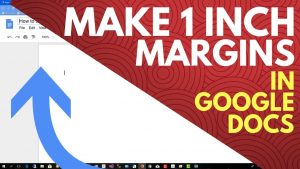
When you create a new document or open an existing document in Google Docs, you will find that it already has some default margins. These margins default to one inch in new documents, which are just the blank areas at the top right, bottom, left, and right sides of the document. How to change margins in google docs When you print a document, these margins set the distance between the edge of the paper and the text.
If you need to change the default margins in Google Docs, the process is straightforward. There is a way to do it very fast, but it only works on the left and right margins. The other method is a little more complicated, but it allows you to change all the margins at once.
How to quickly change left and right margins in Google Docs
You can quickly change the left and right margins in Google Docs by clicking and dragging the ruler. Screenshot
- Go to Google Docs.
- Open the document you want to edit or create a new document.
- Locate the ruler at the top of the document.
- To change the left margin, look for a rectangular bar with a downward triangle below it.
- Click and drag the downward-facing triangle along the ruler.
Note: Clicking on the rectangle instead of the triangle will change the indentation of the new paragraph, not the margin. - To change the right margin, look for the downward-facing triangle on the right end of the ruler.
- Click and drag the downward-facing triangle along the ruler.
1. How to use the ruler to change the margins of Google Docs
Google DOCSIS a convenient tool. It provides us with a straightforward way to change the margins to create a more professional layout. Now, we will first introduce how to use the ruler to change the margins of Google Docs in a few simple clicks.
Step 1. Use a web browser to go to Google Docs. You can choose to start a new document. Or, if you want to change the margins of an existing Word, press ” Open File Chooser,” then navigate to the ” Upload” section, and press ” Select a file from your device to add it to Google Docs.”
Step 2. Now, just like you are on the version page of the Google Docs Word document, you can quickly notice the rulers at the top and left of the page. The top ruler controls the left and right margins of the page, while the side ruler controls the top and bottom margins of the page.
How to set top, bottom, left, and right margins on Google Docs
You can change all margins at once from the page setup menu of Google Docs. Screenshot
- Open the document you want to edit or create a new document.
- Click File > Page Setup .
- Find where it says the edge.
- Click the text box to the right of the margin you want to change. For example, if you want to change the top margin, click the text box on the right side of the top.
- Repeat step 6 to change as many margins as needed.
Note: If you always want to have these margins when creating new documents, set them as default. - Click OK.
- Check to make sure that the new margins look the way you want.
Can you lock the deposit in Google Docs?
Shared documents in Google Docs can be locked for editing. Screenshot
Although you can’t specifically lock the margins in Google Docs, you can prevent someone from making any changes while sharing the document with them. This makes it impossible to change the boundary.
If you want to prevent someone from changing margins or anything else, this is very easy when sharing documents with them. When sharing a document, click the pencil icon and select Can view or Can comment instead of Can edit.
This feature is handy if you want to prevent any editing of a shared document, but if you have trouble reading the document or using enough space to print notes, locking the margins may become troublesome.
If you suspect that someone has locked a document they shared with you, it’s easy to determine whether this is the case. Just look at the top of the body of the document. If you see a box that only says ” View Only, “then the document is locked.
How to unlock Google Docs for editing
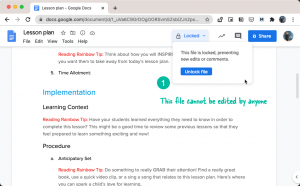
If you need to change the margins, you can request editing access. Screenshot
The easiest way to unlock Google Docs to change the margins is to ask the document owner for permission.
Click the box that only shows ” View.”
Click Request edit access.
Enter your request in the text field.
Click Send request.
The document owner decides to grant you access. You should be able to reopen the document and change the margins in the usual way.
If unlocking is not possible, create a new Google Doc
If you need to change the margins, please copy and paste them into a new document. Screenshot
If you have access to a shared document and the owner is unwilling to grant you editing permissions, you will not be able to change the margins. In this case, you need to make a copy of the document, which can be done in two different ways:
Open a document that you cannot edit.
Select all text in the document.
Click Edit > Copy .
Note: You can also use the key combination CTRL + C.
Click File > New > Document .
Click Edit > Paste .
Note: You can also use the key combination CTRL + V.
You can now change the margins as usual.
Another way, you can unlock Google Docs to change the margins, which is even simpler:
Open a document that you cannot edit.
Click File > Make a copy.
Enter a name for your copy, or keep the default value.
Click OK.
You can now change the margins as usual.
Necessary: If the document owner chooses to disable the option to download, print, and copy commenters and viewers, neither of these two methods will work.
3. [Extended reading] Why many people like to use Google Docs
Why do so many people like to use Google Docs to edit their documents today?
To choose a tool for editing content, people are more likely to choose easy-to-use and versatile programs. The web-based function of Google Docs has won the favor of many people. Even without installing any software or extensions, users can only edit Word content professionally through the browser.
Similarly, although Google Docs can be accessed online, it does not mean that its functionality is weaker than other document editing tools (such as Microsoft Word). How to clone a hard drive On the contrary, it provides users with a variety of editing functions to easily edit their documents. With Google Docs, you can still create professional and outstanding layouts for Word documents.
Don’t worry that Google Docs will be incompatible with Microsoft Word documents created on the desktop before. Instead, you can directly upload the Microsoft Word file to Google Docs and then directly edit the content.
By logging in with your Google account, all Google Docs documents can be saved in the cloud and associated with your account. Therefore, when you change your device and log in with the same Google account, you can still access the Google Docs files created earlier. This brings greater convenience.
in conclusion
Here is all the information on how to change the margins of Google Docs! Both methods are easy to follow. Just choose the way you think is convenient to change the margins of the Word document!
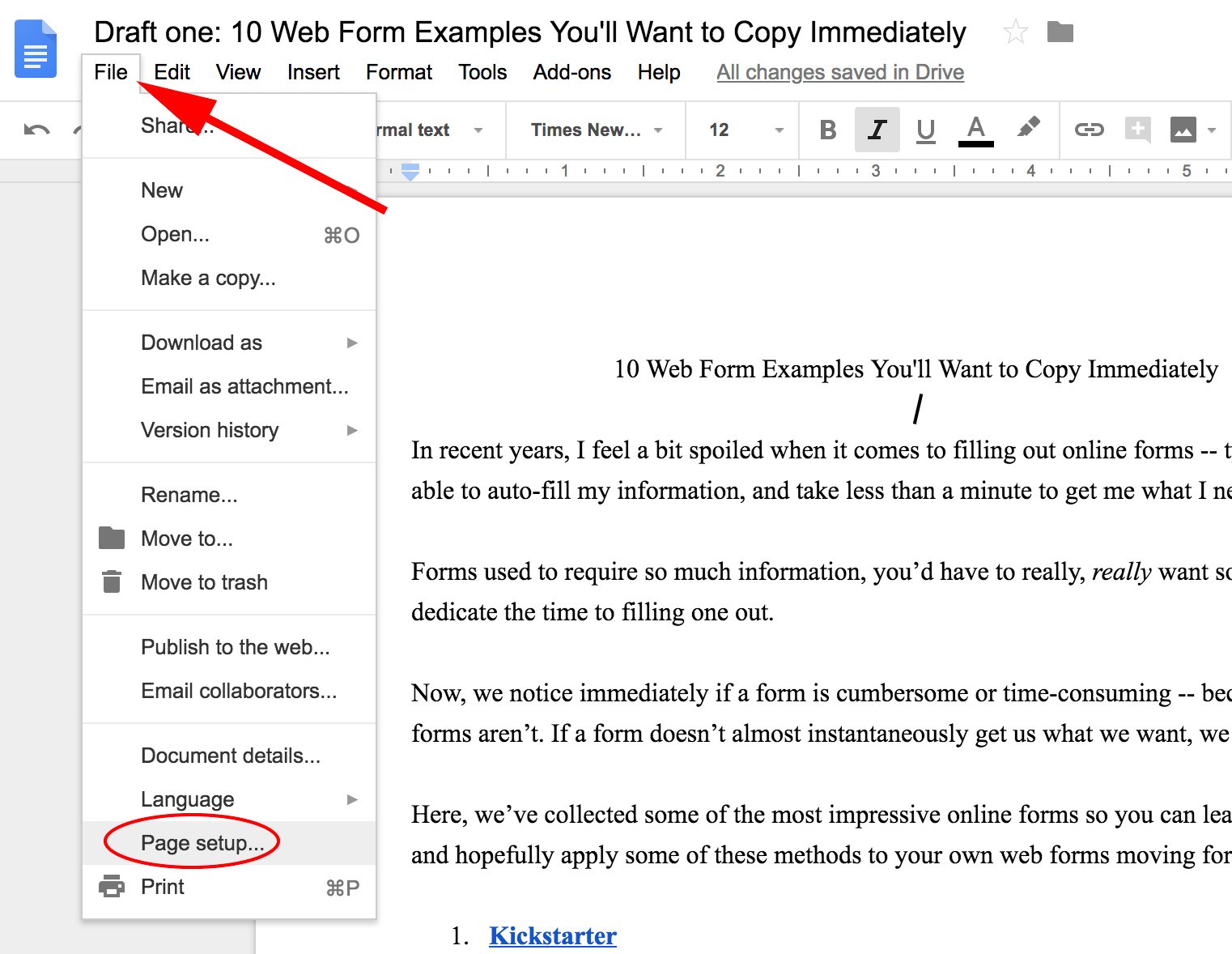





50 thoughts on “How to change the margins in Google Docs”
pfdfntmzrd
(September 6, 2021 - 1:09 pm)How to change margins in google docs – Software’s Crack
apfdfntmzrd
pfdfntmzrd http://www.gz15b1t21gs4d317yz7t0svrbd1236w9s.org/
[url=http://www.gz15b1t21gs4d317yz7t0svrbd1236w9s.org/]upfdfntmzrd[/url]
Noor Wali Baz
(September 20, 2021 - 4:33 pm)It is a nice post to learn about margin.
Fox News Radio
(November 3, 2023 - 10:16 pm)Excellent article! We will be linking to this particularly great article on our website. Keep up the good writing.
Major Moves Radio
(November 4, 2023 - 5:33 pm)You’re so awesome! I don’t believe I have read a single thing like that before. So great to find someone with some original thoughts on this topic.
newsmax live stream
(November 7, 2023 - 6:24 pm)I truly appreciate your technique of writing a blog. I added it to my bookmark site list and will
bbcpersian com
(November 9, 2023 - 11:18 pm)Nice post. I learn something totally new and challenging on websites Watch bbcpersian com
Sakshi TV
(November 11, 2023 - 1:40 am)I just like the helpful information you provide in your articles
live racing tv stream
(November 15, 2023 - 7:04 am)So great to find someone with some original thoughts on this topic. Really..
Will it ever be possible for time travel to occur?
(November 15, 2023 - 7:29 am)Thank you for starting this up. This website is something that is needed on the internet someone with a little originality!
How to Listen to SiriusXM Radio Online
(November 26, 2023 - 7:57 pm)I do not even understand how I ended up here but I assumed this publish used to be great
Newsmax TV Live
(November 26, 2023 - 10:06 pm)There is definately a lot to find out about this subject. I like all the points you made
racing tv live stream free
(January 18, 2024 - 2:46 pm)o great to find someone with some original thoughts on this topic.racing tv
Live TV
(February 3, 2024 - 9:28 am)Great website.ots of useful information here. look forward to the continuation.<a href="https://www.images.google.ps/url?sa=t
kanal d turkish live
(February 9, 2024 - 7:29 am)I appreciate you sharing this blog.Really looking forward to read more.-vox live sehen
crazy hot deals
(February 21, 2024 - 8:10 pm)You have noted very interesting details! ps decent web site.QUVFHE Retractable Car Charger 4 in 1 Super Fast Car Phone Charger 60W Retractable Cables and 2 USB Ports Car Charger AdapterCompatible with iPhone 15/14/13/12/11 Galaxy(Type C Lightning) – Hot Deals
mens hey dude shoes
(February 27, 2024 - 5:23 am)Thank you for great information. look forward to the continuation. – hey dudes women
RobertExava
(March 1, 2024 - 2:32 am)https://lechenie-bolezney.ru/
ArthurTon
(March 4, 2024 - 7:44 pm)https://o-tendencii.com/
DarrickUnomb
(March 18, 2024 - 9:09 pm)https://kupithouse.ru/
Waltermen
(March 18, 2024 - 11:53 pm)https://kupitroom.ru/
Louiscef
(March 19, 2024 - 2:18 pm)https://kupitroom.ru/
BobbyKef
(March 20, 2024 - 6:03 pm)https://zhksalezhilie.ru/
BobbyKef
(March 20, 2024 - 8:26 pm)https://zhksalehouse.ru/
EmorySaica
(March 21, 2024 - 5:32 am)http://klublady.ru/
WalterLem
(March 21, 2024 - 7:47 pm)В нашем кинотеатре https://hdrezka.uno смотреть фильмы и сериалы в хорошем HD-качестве можно смотреть с любого устройства, имеющего доступ в интернет. Наслаждайся кино или телесериалами в любом месте с планшета, смартфона под управлением iOS или Android.
зарубежные сериалы смотреть онлайн
(March 21, 2024 - 8:15 pm)What’s up friends, its enormous post about teachingand completely explained, keep it up all the time.
JamesGaubs
(March 21, 2024 - 10:12 pm)https://kursovyebiolog.ru
Larrypseug
(March 24, 2024 - 8:57 am)Услуга демонтажа старых частных домов и вывоза мусора в Москве и Подмосковье от нашей компании. Мы предлагаем демонтаж и вывоз мусора в указанном регионе по доступным ценам. Наша команда https://hoteltramontano.ru гарантирует выполнение услуги в течение 24 часов после заказа. Мы бесплатно оцениваем объект и консультируем клиентов. Узнать подробности и рассчитать стоимость можно по телефону или на нашем сайте.
CurtisZilia
(March 24, 2024 - 10:05 pm)https://na-dache.pro
CurtisZilia
(March 25, 2024 - 12:34 am)http://klubmama.ru
Dustinhus
(March 26, 2024 - 3:57 am)Лучшие картинки различных тематик https://stilno.site
Timothypound
(March 27, 2024 - 9:25 pm)https://gruzchikirabotnik.ru/
Timothypound
(March 28, 2024 - 6:42 pm)грузчики недорогие
JasonLak
(March 28, 2024 - 11:22 pm)грузчика найти
MiltonAmift
(March 29, 2024 - 3:08 pm)https://catherineasquithgallery.com
AbrahamJax
(March 29, 2024 - 11:37 pm)покер онлайн
JosephJat
(March 30, 2024 - 2:26 am)https://sporty24.site/
Rolandreatt
(March 30, 2024 - 2:22 pm)https://acook.space
Wayneclida
(March 30, 2024 - 9:06 pm)Предлагаем слуги: https://lit9.ru, демонтаж фундамента, слом домов.
CharlieChier
(March 31, 2024 - 2:01 am)https://sporty24.site
MichaelTal
(March 31, 2024 - 1:10 pm)Услуги грузчиков https://mhpereezd.ru с гарантией!
Jaredsnive
(April 4, 2024 - 5:08 pm)https://gruzchikivrn.ru/
бот глаз бога телеграмм
(April 11, 2024 - 9:21 am)A fascinating discussion is worth comment. I do believe that you should write more on this issue, it might not be a taboo subject but usually people do not speak about such subjects. To the next! Many thanks!!
RobertLiarl
(April 11, 2024 - 4:50 pm)https://zhkkvartiradom.ru/
StephenPraix
(April 12, 2024 - 1:46 am)https://zhknoviystroi.ru/
GregoryArout
(April 12, 2024 - 3:23 pm)https://diplomsdayu.ru/
JacobAcume
(April 12, 2024 - 11:27 pm)https://reshauzadachi.ru/
air jordan 1 mid se
(April 14, 2024 - 7:41 am)Pretty! This has been a really wonderful post.any thanks for providing these details.
Raymondben
(April 14, 2024 - 8:22 pm)https://kursovajaskill.ru
MichaelRem
(April 16, 2024 - 5:30 am)https://kursovuyupishem.ru/