How to uninstall apps on mac. You may want to delete an app from your mac for any reason, whether you run out of storage or do not need that app anymore. It is possible to easily remove, uninstall or delete an app permanently from your Mac.
It does not matter whether you downloaded it directly from the internet or the app store. You can remove it whenever you want. It does not require a lot of steps to follow to delete an app on Mac. You can delete the apps in two different ways, using the launchpad or the finder.
Both methods are convenient and help you easily uninstall any app you do not want to use.
Uninstall Apps Using the Launchpad
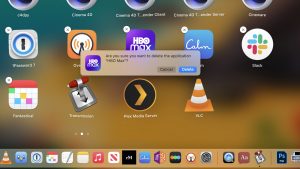
This method is quick and the easiest. Also, you do not have to follow any technical steps to delete an app using the Launchpad on Mac.
1- Open the launchpad in your mac to delete the app you want to uninstall. You can find the launchpad in Dock or the application folder in your mac.
2- When you open the launchpad, you will see a list of apps you have already installed on your Mac. Find the app you want to remove.
3- You can also search the relevant app on the search bar on the top corner of your screen and can easily reach the app you want to remove.
4- As soon as you find that app, hold it for a couple of seconds.
5- A cross sign will appear right on the top of the app.
6- Click on that cross, and it will remove the app permanently.
7- Also, remember that you cannot delete any built-in app from your mac. You can only delete those apps you have installed from the App store.
Uninstalling Apps Using the Finder
Deleting or uninstalling an app from the finder is also a convenient way to remove an app permanently. To delete an app from finder, what you need to do is:
1- Find the app you want to delete in the Finder. You can easily search for an app in the search section and delete it within few steps.
2- Now that you found the app, drag it to the trash section.
3- Once you move it to the trash, it will be automatically deleted from your mac.
4- If any app requires a password or username, then do not hesitate to add it. Once you add it, the app will be removed anyway, and it is only a requirement.
5- Lastly, empty the trash folder, and the app will be permanently removed.
You can reinstall the app at any time. uninstall apps on mac still provides you an opportunity to install them whenever you want. Besides, if you have signed up for any subscription, uninstalling will not remove that subscription. Your subscription will continue whether you uninstall an app. If you want to end any subscription through that open, you must contact the support center of that app.
Also Read: How to block your number
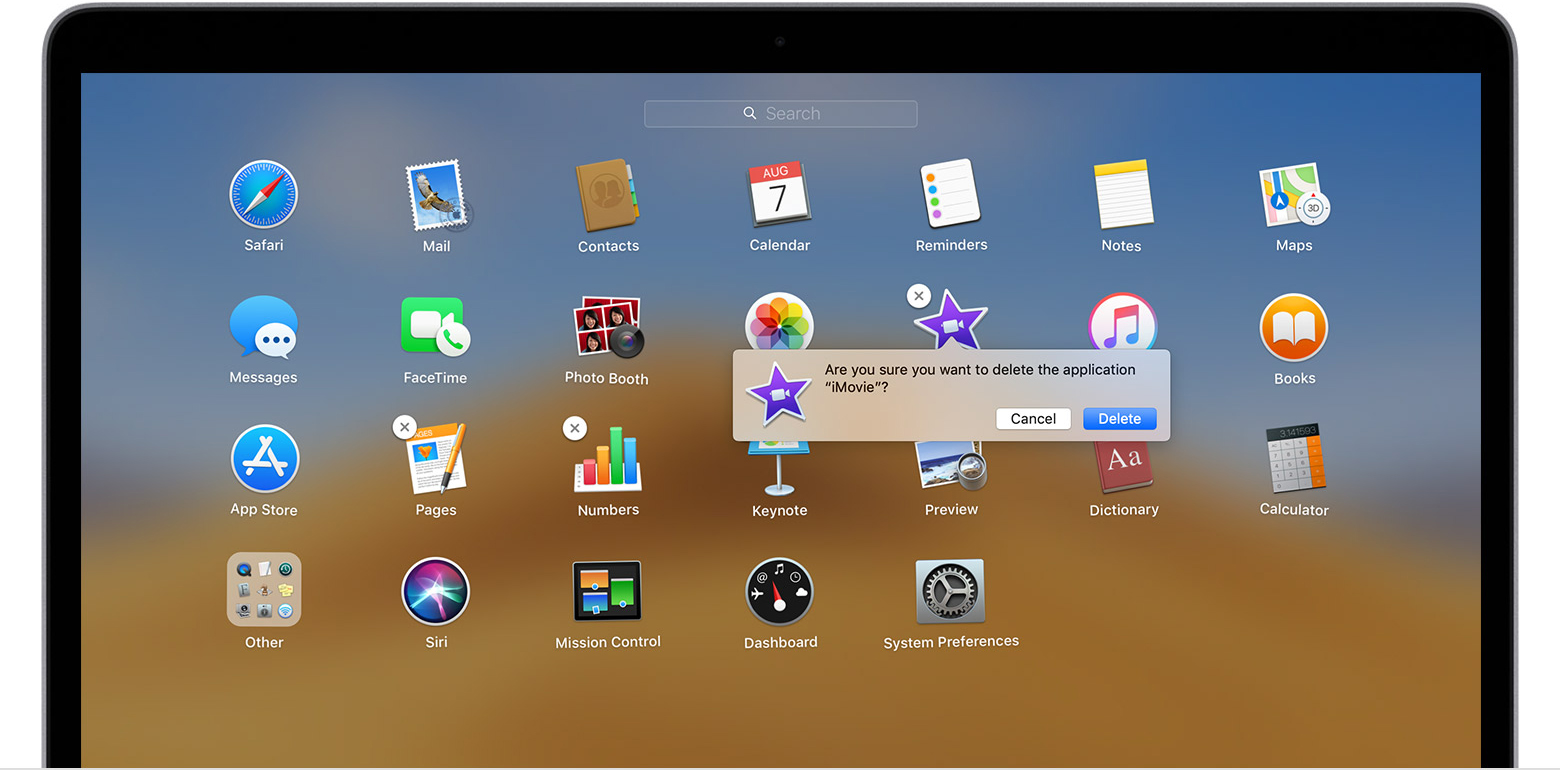





22 thoughts on “How to Uninstall Apps on Mac?”
easy fm
(November 3, 2023 - 9:21 pm)I appreciate you sharing this blog post. Thanks Again. Cool.
103.1 3BBR FM
(November 4, 2023 - 3:49 pm)Hi there to all for the reason that I am genuinely keen of reading this website’s post to be updated on a regular basis. It carries pleasant stuff.
newsmax.com live
(November 7, 2023 - 5:12 pm)I really like reading through a post that can make men and women think. Also thank you for allowing me to comment!
bbc persian news
(November 9, 2023 - 5:13 am)This is really interesting You re a very skilled blogger. I ve joined your feed and look forward to seeking more of your magnificent post. Watch bbc persian news
ÇUKUROVATÜRK TV izle
(November 11, 2023 - 12:04 am)I truly appreciate your technique of writing a blog. I added it to my bookmark site list and will
watch horse racing live free uk
(November 15, 2023 - 4:09 am)I do not even understand how I ended up here but I assumed this publish used to be great
Will it ever be possible for time travel to occur?
(November 15, 2023 - 5:44 am)There is definately a lot to find out about this subject. I like all the points you made
How to Listen to SiriusXM Radio Online
(November 26, 2023 - 5:39 pm)Pretty! This has been a really wonderful post. Many thanks for providing these details.
Newsmax TV Live
(November 26, 2023 - 6:01 pm)This is my first time pay a quick visit at here and i am really happy to read everthing at one place
tv8 5 canlı izle
(January 18, 2024 - 2:31 pm)There is definately a lot to find out about this subject. like all the points you made .skai gr live
Live TV
(February 3, 2024 - 11:46 am)o great to find someone with some original thoughts on this topic.<a href="https://www.images.google.com.bh/url?sa=t
watch live horse racing australia
(February 9, 2024 - 9:46 pm)It’s nice to see the best quality content from such sites.-vox tv life
hot deals
(February 22, 2024 - 3:39 am)But wanna say that this really is quite helpful Thanks for taking your time to write this.MuchL Cat Carrier Soft-Sided Pet Travel Carrier for Medium Cats Small Cats Dog Carriers for Small Dogs Puppy Comfort Portable Foldable Dog Cat Pet Carrier Airline Approved (MediumPink) – Hot Deals
boys hey dudes
(February 28, 2024 - 3:46 pm)Excellent article! We will be linking to this particularly great article on our website. – boys hey dude shoes
зарубежные сериалы смотреть онлайн
(March 22, 2024 - 2:50 pm)I really like what you guys are usually up too. This type of clever work and coverage! Keep up the amazing works guys I’ve you guys to blogroll.
бот глаз бога телеграмм
(April 10, 2024 - 6:57 am)With havin so much content and articles do you ever run into any problems of plagorism or copyright violation? My website has a lot of completely unique content I’ve either created myself or outsourced but it appears a lot of it is popping it up all over the web without my agreement. Do you know any techniques to help reduce content from being ripped off? I’d truly appreciate it.
глаз бога тг
(April 10, 2024 - 8:14 pm)Nice post. I used to be checking continuously this blog and I am inspired! Very useful information particularly the last part 🙂 I care for such info a lot. I used to be seeking this particular info for a long timelong time. Thank you and good luck.
womens new new balance
(April 14, 2024 - 10:11 am)Greetings! Very helpful advice in this particular article!
you could check here
(May 7, 2024 - 1:25 pm)What a breathtaking scene, I want to visit this place! click resources
steam cs live gamble website 2024
(May 7, 2024 - 11:11 pm)I’m now not sure where you are getting your info, however good topic. I needs to spend a while studying more or working out more. Thank you for great information I used to be looking for this information for my mission.
new cs2 gambling website
(May 8, 2024 - 6:45 pm)Hello! I could have sworn I’ve been to this blog before but after browsing through a few of the posts I realized it’s new to me. Anyways, I’m definitely pleased I found it and I’ll be bookmarking it and checking back regularly!
cs:go betting site
(May 9, 2024 - 6:51 pm)Asking questions are actually pleasant thing if you are not understanding anything fully, except this post offers good understanding even.