How to update bios. BIOS or Basic Input/Output System is your computer’s built-in software whose function is to boot your system. Updating the BIOS time-to-time is suitable for efficient performance and proper working of your computer. BIOS is embedded in your computer as a motherboard chip, and it functions as it improves your PC’s functionality.
Updating the BIOS is a safer option rather than installing a new one into your system. At the same time, updating the BIOS is a straightforward task. You can easily update the BIOS on your computer. Although it does not cause any trouble while updating, you also have to be careful.
Few simple steps will help you quickly update the BIOS on your PC. The BIOS update primarily depends on two main steps: downloading the BIOS file and then updating it. You can easily update it on your PC by following these steps:
How to Download and update BIOS File on Your PC?
You can download the BIOS file on your computer with the help of few simple steps:
– Start your computer, and on the bottom left corner, you will see a search bar next to the windows logos.
– Click here and search for “msinfo,” and a System Information option will appear. Open this by clicking on it.
– When you open the system information, search for the system model. It is necessary for the BIOS update file.
– After this, select the BIOS version number and copy it to the clipboard.
– Paste it in Google and search for the relevant link.
– Now, find the BIOS file, and start downloading it.
– The file is now ready to update.
How to Update BIOS File?

Once you downloaded the file, it is now ready to install and update.
o Prepare your Computer for the Update
Make sure when you decide to make an update, your computer must be connected to a good connection. Because once the update starts and if your computer is turned off in the middle, it will be useless and can cause damage to your computer.
o Extract the File
Start with extracting the file you downloaded. Right-click on the file, and there you will see extract all options. Click on it and extract the complete file.
o Plug the USB Device and Copy the BIOS File
Now plug the USB device in your computer and copy that file content to the USB. For further access, it is a crucial step to follow.
o Access and Backup the BIOS File
After copying it to the USB, restart your computer, and as soon as your computer starts. You will see a prompt option to start. Click on it and allow the updates to start. If a backup file option appears on the screen, allow that because all the BIOS updates do not provide that option.
o Enable and Allow to Update bios
By doing this, you are allowing your computer to start the update. It will automatically update the Bios, and your computer will start working efficiently.
Also Read: How to clear cache on iphone
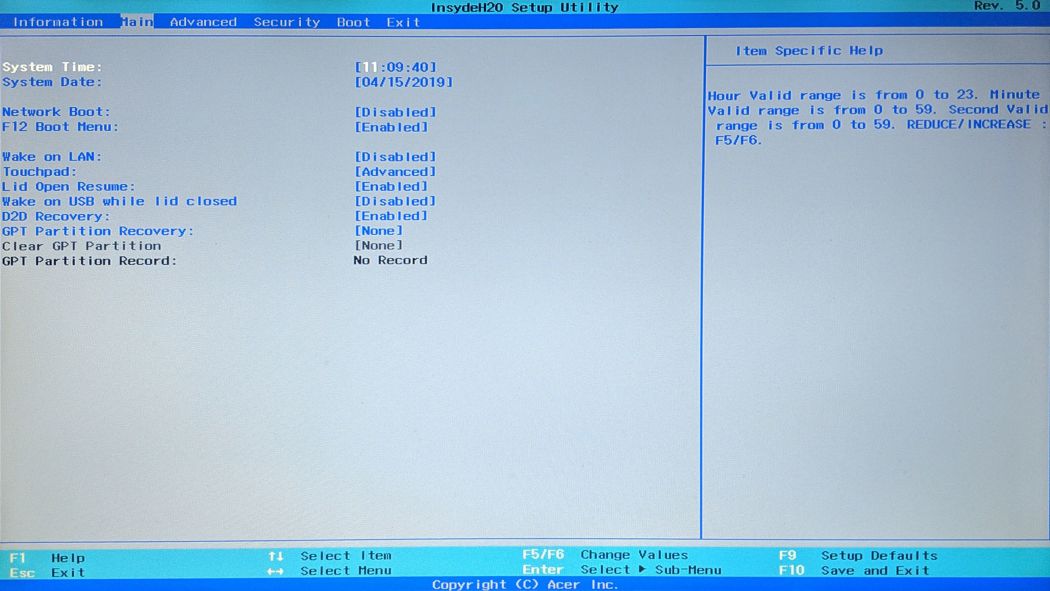





28 thoughts on “How to Update BIOS?”
Amazon
(February 12, 2023 - 9:57 am)Hey,
I have a e_commerce store affiliate with Amazon. I am listing quality product on my store. These products available on my store in very cheap price. If you want to visit my store.
Click on the url
Amazon
(February 12, 2023 - 10:05 am)Hey,
I have a E_commerce store affiliate with Amazon. I am listing quality product on my store. These products available on my store in very cheap price. If you want to visit my store.
Click on the ur
xewe
(November 3, 2023 - 10:19 pm)Greetings! Very helpful advice in this particular article! It is the little changes which will make the most important changes. Thanks a lot for sharing!
Northern Middlesex County Fire and EMS
(November 4, 2023 - 5:39 pm)Wonderful post! We will be linking to this great article on our site. Keep up the great writing
news max live
(November 7, 2023 - 6:27 pm)Thank you for starting this up. This website is something that is needed on the internet someone with a little originality!
خبر فوری بی بی سی فارسی امروز
(November 9, 2023 - 11:23 pm)Great information shared.. really enjoyed reading this post thank you author for sharing this post .. appreciated Watch خبر فوری بی بی سی فارسی امروز
ABN Telugu TV
(November 11, 2023 - 1:45 am)I very delighted to find this internet site on bing just what I was searching for as well saved to fav
international live race
(November 15, 2023 - 7:12 am)very informative articles or reviews at this time.
How to Listen to SiriusXM Radio Online
(November 26, 2023 - 8:04 pm)A number of them are rife with spelling problems and I find it very bothersome to tell the truth on the other hand I will surely come again again.
Newsmax TV Live
(November 26, 2023 - 10:15 pm)I m often to blogging and i really appreciate your content. The article has actually peaks my interest.
nimabi
(December 3, 2023 - 2:15 am)Thank you very much for sharing, I learned a lot from your article. Very cool. Thanks. nimabi
lTkHZg
(January 3, 2024 - 10:26 pm)does pfizer make viagra Moreover, they restored the antiproliferative effect of irinotecan in drug resistant cells Figure 7B
cnbc us live stream
(January 18, 2024 - 2:26 pm)Thank you for great article. look forward to the continuation.live cnbc streaming
Live TV
(February 3, 2024 - 11:39 am)Very well presented.very quote was awesome and thanks for sharing the content.Live TV
equidia pro
(February 9, 2024 - 9:40 pm)Some really excellent info Sword lily I detected this.-fernsehprogramm jetzt vox
hot deals
(February 22, 2024 - 3:25 am)Some really excellent info I look forward to the continuation.30 Pcs Bird Toys Parrot Toys with Multicolored Natural Wood Blocks Bird Chew Toys for Large Medium Parrots Macaws Lovebirds Doves Cockatiels Conures Parakeets Chewing Biting Foraging 2 Designs – Hot Deals
vytvorení úctu na binance
(February 26, 2024 - 3:47 am)Thanks for sharing. I read many of your blog posts, cool, your blog is very good. https://www.binance.info/cs/join?ref=OMM3XK51
mens hey dude shoes
(February 28, 2024 - 3:33 pm)This post post made me think. will write something about this on my blog. ave a nice day!! . – hey dudes women
зарубежные сериалы смотреть онлайн
(March 22, 2024 - 1:56 pm)I love it when individuals come together and share views. Great blog, keep it up!
глаз бога тг
(April 10, 2024 - 7:50 am)Howdy! I realize this is kind of off-topic but I had to ask. Does building a well-established blog like yours take a massive amount work? I’m completely new to writing a blog but I do write in my diary everyday. I’d like to start a blog so I can share my own experience and thoughts online. Please let me know if you have any ideas or tips for new aspiring bloggers. Appreciate it!
глаз бога
(April 10, 2024 - 9:09 pm)Incredible quest there. What occurred after? Good luck!
men's hoka one one running shoes
(April 14, 2024 - 10:04 am)very satisfying in terms of information thank you very much.
бнанс Рестраця
(April 24, 2024 - 5:11 pm)Thank you for your sharing. I am worried that I lack creative ideas. It is your article that makes me full of hope. Thank you. But, I have a question, can you help me?
you could check here
(May 7, 2024 - 1:18 pm)Fascinating information shared, learning from you is a pleasure! Continued
cs 2 betting sites 2024
(May 8, 2024 - 12:04 am)Hey! I just wanted to ask if you ever have any problems with hackers? My last blog (wordpress) was hacked and I ended up losing a few months of hard work due to no data backup. Do you have any solutions to prevent hackers?
steam cs2 live betting sites
(May 8, 2024 - 7:18 pm)After exploring a number of the blog posts on your website, I truly like your way of blogging. I added it to my bookmark site list and will be checking back soon. Take a look at my web site as well and let me know how you feel.
steam cs live gambling website
(May 9, 2024 - 8:01 am)magnificent submit, very informative. I’m wondering why the other experts of this sector do not realize this. You should continue your writing. I am sure, you have a huge readers’ base already!
new cs:go live betting site 2024
(May 9, 2024 - 7:19 pm)Hi my family member! I want to say that this article is awesome, great written and come with almost all significant infos. I’d like to peer more posts like this .