Have you read on the Net about some features just introduced on Instagram and would like to know how to access them? Are you noticing several malfunctions in the famous photographic social network app and can’t get rid of them? So, in both cases, the best solution you have is to update the Instagram app to the latest version available.
If you are here now and are reading this tutorial, however, it seems clear that you do not have enough clear ideas on how to update Instagram, am I right? So don’t worry: I am happy to inform you that I am here for this very reason. And I am so glad to be able to help you in these which. It seems clear to me – are your first steps in the world of smartphones.
So take some free time to read carefully what I will explain. Shortly and try to put my instructions into practice. I will show you clearly and all the steps to take on the most popular operating systems. The official Instagram application is currently available: Android, iOS, and Windows 10. Happy reading and good update!
How to update Instagram on smartphones and tablets
If you agree, I will open this guide by showing you how to edit Instagram on mobile devices, i.e., smartphones and tablets. As you will see for yourself shortly, the steps are immediate regardless of which platform you operate from. All you will need is an internet connection and your device. Here are all the details.
How to update Instagram: Android
If you intend to bring the application to the latest version of Instagram on a smartphone or tablet Android, first open the Play Store, pressing the icon with the symbol ▶ ︎ colorful that you find on the Home screen or in the apps menu on your device. Subsequently, search for Instagram (or connect directly to this Play Store page from your device) and press the Update button located next to the application icon to download its latest version. If instead of the “Update” button you find the “Open” button. It means that you are already using the latest version of Instagram.
As an alternative to the procedure just indicated, if you want to view the list of all the apps that need an update on your device, open the Play Store, tap on your profile photo located at the top right and, in the menu that opens, press on the item Manage app and device.
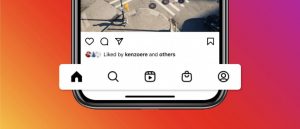
From here (in the Overview tab ), click on View Details, and you can immediately view the list of all installed applications for which an update is available. If an update is available for Instagram, this list should include the icon of the famous social network (a camera on a pink background).
Update Button
The size of the update is shown under the name of the application and, if you want to take a look at the news included in the update, tap the down arrow icon next to the Instagram entry . Therefore, all you have to do is press the Update button on the right, corresponding to the Instagram item. To proceed with the update, Straightforward.
Finally, if you want all your applications to be automatically updated in the future as soon as your device is connected to the Internet, tap again on your profile photo on the Play Store home page and go to Settings Network preferences> Automatic app update: from here, whether to download the updates only if connected to the Wi-Fi network (recommended) or if related to any network (this option could quickly consume the Giga included in your offer).
Also read: how to get bigger arms
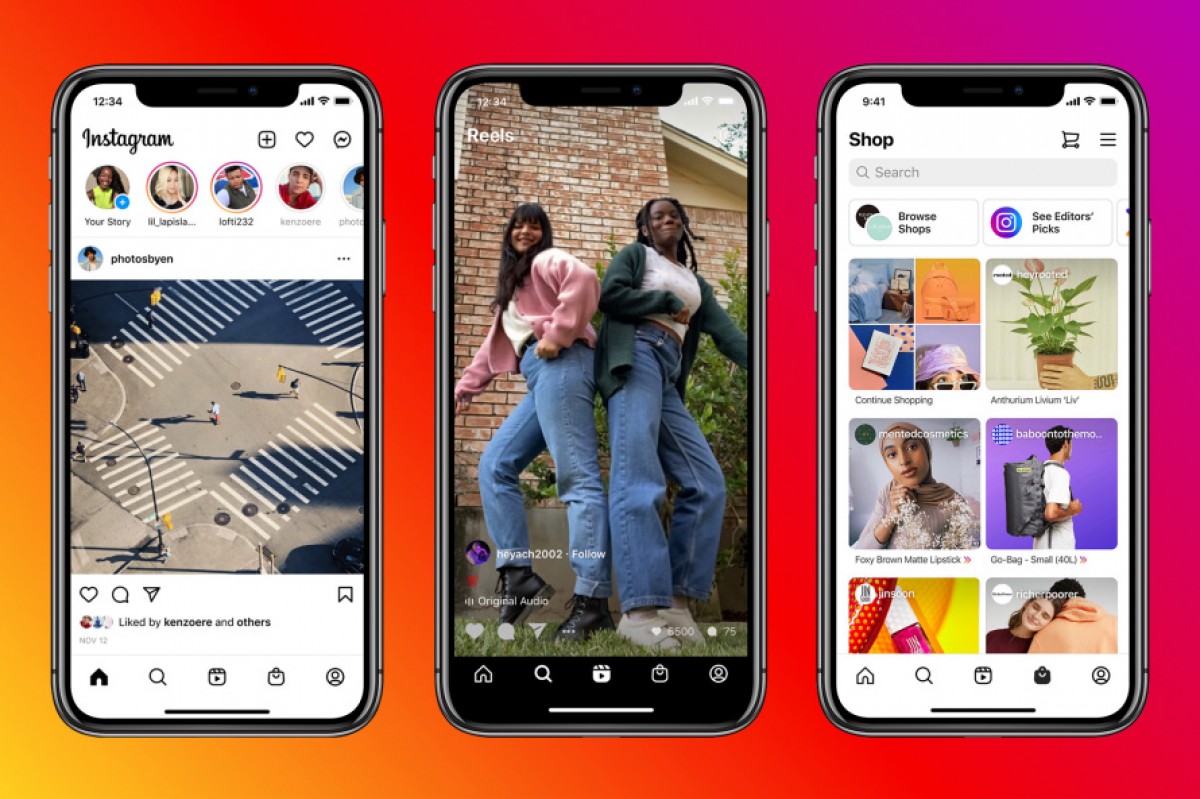





551 thoughts on “How to update Instagram?”
spravki-kupit.ru
(June 27, 2023 - 7:05 am)справки москва
купить диплом о высшем цена
(June 28, 2023 - 2:09 am)Hello! This is kind of off topic but I need some advice from an established blog. Is it very difficult to set up your own blog? I’m not very techincal but I can figure things out pretty fast. I’m thinking about creating my own but I’m not sure where to start. Do you have any tips or suggestions? Appreciate it
гостиничные чеки купить спб
(July 3, 2023 - 7:04 pm)This is my first time pay a visit at here and i am actually happy to read all at alone place.
bezogoroda.ru
(July 4, 2023 - 11:34 am)When someone writes an article he/she maintains the plan of a user in his/her mind that how a user can understand it. Thus that’s why this post is perfect. Thanks!
сделать чеки на гостиницу в санкт петербурге
(July 5, 2023 - 2:30 am)Its like you read my mind! You seem to understand so much approximately this, like you wrote the guide in it or something. I feel that you could do with some p.c. to force the message house a bit, however other than that, this is great blog. An excellent read. I’ll definitely be back.
daachka.ru
(July 5, 2023 - 3:58 pm)Marvelous, what a webpage it is! This webpage gives useful information to us, keep it up.
bitcoin casino
(July 5, 2023 - 7:30 pm)There is definately a lot to learn about this topic. I love all the points you’ve made.
fake residence docs
(July 11, 2023 - 4:31 am)Wonderful post but I was wondering if you could write a litte more on this topic? I’d be very grateful if you could elaborate a little bit more. Thanks!
yes-dacha.ru
(July 13, 2023 - 8:10 pm)Thanks in favor of sharing such a good idea, piece of writing is nice, thats why i have read it completely
ivistroy.ru
(July 15, 2023 - 2:25 am)Someone necessarily lend a hand to make significantly articles I would state. This is the first time I frequented your web page and so far? I amazed with the research you made to create this actual publish amazing. Fantastic process!
rem-dom-stroy.ru
(July 15, 2023 - 3:01 am)Pretty great post. I simply stumbled upon your blog and wanted to mention that I have really enjoyed browsing your blog posts. In any case I’ll be subscribing on your feed and I am hoping you write again soon!
obshchestroy.ru
(July 17, 2023 - 4:51 am)Hi to all, the contents present at this site are actually remarkable for people experience, well, keep up the nice work fellows.
remont-master-info.ru
(July 17, 2023 - 11:58 pm)Hi there to every one, as I am truly keen of reading this blog’s post to be updated regularly. It consists of good stuff.
снять офис в пригороде минска
(July 19, 2023 - 6:27 pm)Howdy I am so excited I found your webpage, I really found you by mistake, while I was browsing on Digg for something else, Regardless I am here now and would just like to say kudos for a marvelous post and a all round exciting blog (I also love the theme/design), I dont have time to go through it all at the minute but I have saved it and also included your RSS feeds, so when I have time I will be back to read a lot more, Please do keep up the fantastic b.
аренда офиса минский район
(July 20, 2023 - 5:45 am)Hi, yes this article is truly nice and I have learned lot of things from it regarding blogging. thanks.
Juriidiline abi
(July 20, 2023 - 11:28 pm)I really love your site.. Pleasant colors & theme. Did you make this web site yourself? Please reply back as I’m hoping to create my own website and would like to learn where you got this from or exactly what the theme is called. Thank you!
Õigusabi Eestis
(July 21, 2023 - 7:18 am)Hey there! This is kind of off topic but I need some help from an established blog. Is it very difficult to set up your own blog? I’m not very techincal but I can figure things out pretty fast. I’m thinking about setting up my own but I’m not sure where to start. Do you have any points or suggestions? Cheers
ричтрак в аренду
(July 21, 2023 - 10:44 pm)I was more than happy to discover this site. I wanted to thank you for your time for this wonderful read!! I definitely appreciated every bit of it and I have you book-marked to see new stuff on your web site.
ричтрак в аренду
(July 23, 2023 - 10:15 pm)Hi it’s me, I am also visiting this site daily, this website is in fact pleasant and the users are actually sharing nice thoughts.
накрутка просмотров яппи
(July 24, 2023 - 11:43 pm)naturally like your web-site however you need to check the spelling on quite a few of your posts. Several of them are rife with spelling problems and I in finding it very bothersome to tell the truth then again I will certainly come back again.
накрутить просмотры яппи
(July 25, 2023 - 11:12 pm)Greate pieces. Keep writing such kind of information on your page. Im really impressed by your blog.
накрутка подписчиков в яппи
(July 27, 2023 - 7:09 pm)all the time i used to read smaller posts which also clear their motive, and that is also happening with this article which I am reading at this place.
накрутка просмотров яппи
(July 28, 2023 - 10:48 pm)Keep this going please, great job!
smartremstroy.ru
(August 1, 2023 - 4:33 am)Wow, awesome blog layout! How long have you been blogging for? you make blogging look easy. The overall look of your web site is fantastic, let alone the content!
delaremontnika.ru
(August 3, 2023 - 6:53 am)Hello there I am so thrilled I found your web site, I really found you by mistake, while I was browsing on Google for something else, Nonetheless I am here now and would just like to say thanks a lot for a marvelous post and a all round thrilling blog (I also love the theme/design), I dont have time to look over it all at the minute but I have saved it and also included your RSS feeds, so when I have time I will be back to read a great deal more, Please do keep up the excellent jo.
daachnik.ru
(August 3, 2023 - 1:53 pm)I got this web site from my pal who told me regarding this website and now this time I am visiting this website and reading very informative posts here.
delaremontnika.ru
(August 3, 2023 - 10:48 pm)great submit, very informative. I’m wondering why the other experts of this sector do not realize this. You should continue your writing. I am sure, you have a huge readers’ base already!
daachnik.ru
(August 4, 2023 - 4:59 am)It is appropriate time to make some plans for the future and it is time to be happy. I have read this post and if I could I wish to suggest you few interesting things or suggestions. Perhaps you could write next articles referring to this article. I want to read more things about it!
twitch.tv
(August 4, 2023 - 2:09 pm)Great post. I am going through a few of these issues as well..
daachnik.ru
(August 4, 2023 - 7:19 pm)Hey there, You have performed a fantastic job. I will definitely digg it and in my opinion recommend to my friends. I am sure they will be benefited from this web site.
daachnik.ru
(August 5, 2023 - 1:42 am)Useful info. Fortunate me I found your site by chance, and I am surprised why this coincidence did not came about in advance! I bookmarked it.
гостиничные чеки купить в москве
(August 5, 2023 - 4:54 am)Wow, wonderful blog format! How long have you been blogging for? you make blogging glance easy. The total glance of your web site is wonderful, let alonewell as the content!
обивка мягкой мебели в Новосибирске
(August 5, 2023 - 7:31 pm)I needed to thank you for this excellent read!! I definitely enjoyed every little bit of it. I have you bookmarked to check out new stuff you post
daachkaru
(August 7, 2023 - 3:37 pm)Excellent blog here! Also your site loads up fast! What host are you using? Can I get your affiliate link to your host? I wish my site loaded up as fast as yours lol
glavsadovnik.ru
(August 10, 2023 - 11:28 am)We stumbled over here different website and thought I might as well check things out. I like what I see so now i am following you. Look forward to looking at your web page yet again.
myinfodacha.ru
(August 10, 2023 - 9:47 pm)At this time I am going away to do my breakfast, later than having my breakfast coming again to read more news.
раскрутка сайта в google
(August 12, 2023 - 7:22 am)Hey There. I found your blog using msn. This is a very well written article. I will be sure to bookmark it and come back to read more of your useful information. Thank you for the post. I will definitely comeback.
sadounik.ru
(August 13, 2023 - 1:24 pm)Write more, thats all I have to say. Literally, it seems as though you relied on the video to make your point. You clearly know what youre talking about, why waste your intelligence on just posting videos to your site when you could be giving us something enlightening to read?
sadounik.ru
(August 13, 2023 - 10:23 pm)Greetings! Quick question that’s completely off topic. Do you know how to make your site mobile friendly? My blog looks weird when viewing from my iphone 4. I’m trying to find a theme or plugin that might be able to correct this problem. If you have any suggestions, please share. Appreciate it!
daachka.ru
(August 16, 2023 - 3:40 pm)Wonderful beat ! I wish to apprentice while you amend your web site, how can i subscribe for a blog web site? The account aided me a acceptable deal. I had been tiny bit acquainted of this your broadcast provided bright clear concept
daa4a.ru
(August 16, 2023 - 3:44 pm)I’ve been exploring for a little bit for any high-quality articles or blog posts in this kind of space . Exploring in Yahoo I finally stumbled upon this web site. Reading this info So i’m satisfied to show that I have a very good uncanny feeling I came upon exactly what I needed. I so much certainly will make certain to don?t forget this site and give it a look on a constant basis.
частный эротический массаж в Москве
(August 17, 2023 - 3:55 am)Представительский мужской эромассаж в Москве с джакузи
мастер по ремонту пластиковых окон
(August 21, 2023 - 3:32 pm)Hello there, just became aware of your blog through Google, and found that it is really informative. I’m gonna watch out for brussels. I will appreciate if you continue this in future. Many people will be benefited from your writing. Cheers!
ремонт окон цены,пластиковые окна ремонт и регулировка
(August 21, 2023 - 10:53 pm)Today, I went to the beachfront with my kids. I found a sea shell and gave it to my 4 year old daughter and said “You can hear the ocean if you put this to your ear.” She put the shell to her ear and screamed. There was a hermit crab inside and it pinched her ear. She never wants to go back! LoL I know this is entirely off topic but I had to tell someone!
ремонт окон пвх в Жодино
(August 22, 2023 - 4:32 am)My coder is trying to persuade me to move to .net from PHP. I have always disliked the idea because of the expenses. But he’s tryiong none the less. I’ve been using Movable-type on numerous websites for about a year and am nervous about switching to another platform. I have heard great things about blogengine.net. Is there a way I can transfer all my wordpress content into it? Any kind of help would be really appreciated!
ремонт окон пвх в Жодино
(August 22, 2023 - 6:49 am)I don’t even know the way I stopped up here, however I assumed this post was good. I don’t recognise who you’re however definitely you are going to a famous blogger should you are not already. Cheers!
ремонт стеклопакетов в Жодино
(August 22, 2023 - 10:24 am)My brother suggested I might like this blog. He used to be totally right. This publish actually made my day. You cann’t believe just how so much time I had spent for this information! Thank you!
фитнес тренер обучение
(August 22, 2023 - 11:36 pm)Saved as a favorite, I like your site!
фитнес тренер обучение
(August 23, 2023 - 6:26 pm)I do accept as true with all the concepts you have presented for your post. They are very convincing and will definitely work. Still, the posts are too quick for newbies. May just you please prolong them a bit from next time? Thank you for the post.
daachka.ru
(August 26, 2023 - 9:59 am)Wow, marvelous blog layout! How long have you been blogging for? you make blogging look easy. The overall look of your site is great, let alone the content!
daachka.ru
(August 26, 2023 - 5:03 pm)I enjoy what you guys are up too. This type of clever work and coverage! Keep up the awesome works guys I’ve incorporated you guys to our blogroll.
daachka.ru
(August 26, 2023 - 8:49 pm)Quality posts is the secret to invite the people to pay a visit the site, that’s what this website is providing.
daachka.ru
(August 27, 2023 - 12:57 am)I think this is one of the most important information for me. And i’m glad reading your article. But wanna remark on few general things, The site style is great, the articles is really nice : D. Good job, cheers
daachka.ru
(August 27, 2023 - 4:36 am)Hello! I know this is kind of off topic but I was wondering if you knew where I could get a captcha plugin for my comment form? I’m using the same blog platform as yours and I’m having difficulty finding one? Thanks a lot!
daachka.ru
(August 27, 2023 - 8:02 am)What’s up it’s me, I am also visiting this web site regularly, this site is truly nice and the viewers are actually sharing good thoughts.
daachka.ru
(August 27, 2023 - 11:27 am)Since the admin of this web site is working, no hesitation very soon it will be well-known, due to its quality contents.
daachka.ru
(August 27, 2023 - 2:55 pm)I do agree with all the ideas you have presented for your post. They are very convincing and will definitely work. Still, the posts are too quick for novices. May you please extend them a bit from next time? Thank you for the post.
daachka.ru
(August 27, 2023 - 8:08 pm)Great post. I’m facing some of these issues as well..
x** animal video
(August 28, 2023 - 5:02 am)You really make it seem so easy with your presentation but I find this topic to be really something which I think I would never understand. It seems too complicated and very broad for me. I am looking forward for your next post, I will try to get the hang of it!
daachka.ru
(August 28, 2023 - 10:57 am)When I originally commented I seem to have clicked the -Notify me when new comments are added- checkbox and now each time a comment is added I recieve four emails with the same comment. Perhaps there is a means you can remove me from that service? Thanks a lot!
bezogoroda.ru
(August 29, 2023 - 8:15 am)You can definitely see your enthusiasm in the article you write. The arena hopes for more passionate writers like you who aren’t afraid to mention how they believe. All the time go after your heart.
bezogoroda.ru
(August 29, 2023 - 2:36 pm)We are a group of volunteers and starting a new scheme in our community. Your web site provided us with valuable information to work on. You have done an impressive job and our whole community will be grateful to you.
bezogoroda.ru
(August 29, 2023 - 6:20 pm)Have you ever thought about creating an e-book or guest authoring on other sites? I have a blog centered on the same information you discuss and would really like to have you share some stories/information. I know my audience would enjoy your work. If you are even remotely interested, feel free to send me an e-mail.
bezogoroda.ru
(August 29, 2023 - 9:27 pm)We stumbled over here from a different web page and thought I might check things out. I like what I see so now i am following you. Look forward to finding out about your web page for a second time.
bezogoroda.ru
(August 30, 2023 - 12:32 am)You’re so awesome! I don’t suppose I have read something like this before. So good to find somebody with some original thoughts on this issue. Really.. thanks for starting this up. This site is something that is needed on the web, someone with some originality!
bezogoroda.ru
(August 30, 2023 - 3:46 am)Hi, everything is going perfectly here and ofcourse every one is sharing information, that’s in fact good, keep up writing.
bezogoroda.ru
(August 30, 2023 - 6:55 am)I’ve been exploring for a little bit for any high-quality articles or blog posts in this kind of area . Exploring in Yahoo I finally stumbled upon this web site. Reading this info So i’m glad to show that I have a very good uncanny feeling I found out exactly what I needed. I such a lot unquestionably will make certain to don?t disregard this site and give it a look on a constant basis.
bezogoroda.ru
(August 30, 2023 - 10:04 am)Your means of describing everything in this post is actually pleasant, all can easily understand it, Thanks a lot.
bezogoroda.ru
(August 30, 2023 - 1:50 pm)Its like you read my mind! You seem to know so much about this, like you wrote the book in it or something. I think that you could do with some pics to drive the message home a bit, but other than that, this is wonderful blog. A great read. I’ll definitely be back.
bezogoroda.ru
(August 30, 2023 - 6:21 pm)It is perfect time to make some plans for the future and it is time to be happy. I have read this post and if I could I wish to suggest you few interesting things or suggestions. Perhaps you could write next articles referring to this article. I wish to read more things about it!
bezogoroda.ru
(August 31, 2023 - 9:02 pm)Inspiring quest there. What occurred after? Good luck!
bezogoroda.ru
(September 1, 2023 - 12:02 am)It’s nearly impossible to find educated people on this topic, but you sound like you know what you’re talking about! Thanks
bezogoroda.ru
(September 1, 2023 - 3:03 am)This excellent website definitely has all of the information I wanted about this subject and didn’t know who to ask.
bezogoroda.ru
(September 1, 2023 - 6:05 am)Magnificent goods from you, man. I’ve have in mind your stuff prior to and you’re simply too wonderful. I really like what you’ve got here, really like what you’re stating and the best way by which you are saying it. You make it entertaining and you still take care of to stay it smart. I cant wait to read far more from you. This is actually a great website.
bezogoroda.ru
(September 1, 2023 - 9:08 am)Awesome things here. I’m very glad to see your article. Thank you so much and I’m taking a look forward to touch you. Will you please drop me a mail?
bezogoroda.ru
(September 1, 2023 - 12:13 pm)You should take part in a contest for one of the best blogs on the internet. I most certainly will recommend this site!
bezogoroda.ru
(September 1, 2023 - 5:03 pm)What’s up, always i used to check website posts here early in the morning, because i like to gain knowledge of more and more.
чистка подушек в смолевичах
(September 2, 2023 - 3:45 am)Great post.
чистка дивана на дому цена смолевичи
(September 2, 2023 - 6:01 am)hi!,I love your writing so so much! percentage we communicate more approximately your post on AOL? I need an expert in this area to unravel my problem. May be that is you! Looking forward to peer you.
химчистка диана цены на услуги смолевичи
(September 2, 2023 - 12:37 pm)I loved as much as you will receive carried out right here. The sketch is tasteful, your authored subject matter stylish. nonetheless, you command get bought an impatience over that you wish be delivering the following. unwell unquestionably come further formerly again since exactly the same nearly a lot often inside case you shield this increase.
чистка дивана на дому цена в борисове
(September 2, 2023 - 4:13 pm)Pretty nice post. I just stumbled upon your blog and wanted to say that I have really enjoyed browsing your blog posts. In any case I’ll be subscribing to your feed and I hope you write again soon!
химчистка дивана смолевичи
(September 2, 2023 - 7:39 pm)It’s in reality a nice and helpful piece of information. I’m satisfied that you simply shared this helpful info with us. Please stay us informed like this. Thanks for sharing.
химчистка диана цены на услуги борисов
(September 2, 2023 - 11:04 pm)I’m impressed, I must say. Rarely do I encounter a blog that’s equally educative and entertaining, and let me tell you, you have hit the nail on the head. The issue is something that not enough people are speaking intelligently about. I’m very happy that I found this in my search for something concerning this.
химчистка дивана на дому в борисове
(September 3, 2023 - 2:27 am)It’s enormous that you are getting ideas from this piece of writing as well as from our discussion made at this place.
химчистка дивана на дому смолевичи
(September 3, 2023 - 6:23 am)I don’t know if it’s just me or if everyone else experiencing problems with your website. It looks like some of the text on your posts are running off the screen. Can someone else please comment and let me know if this is happening to them too? This could be a problem with my browser because I’ve had this happen before. Cheers
химчистка диана цены на услуги смолевичи
(September 3, 2023 - 12:54 pm)It’s in fact very difficult in this busy life to listen news on TV, so I simply use web for that purpose, and take the most recent news.
sadovoe-tut.ru
(September 7, 2023 - 8:12 am)naturally like your website however you need to check the spelling on quite a few of your posts. Several of them are rife with spelling problems and I find it very bothersome to tell the truth then again I will certainly come back again.
sadovoe-tut.ru
(September 7, 2023 - 2:16 pm)My spouse and I stumbled over here coming from a different website and thought I might check things out. I like what I see so now i am following you. Look forward to going over your web page yet again.
sadovoe-tut.ru
(September 7, 2023 - 6:36 pm)Its like you read my mind! You seem to know so much about this, like you wrote the book in it or something. I think that you could do with some pics to drive the message home a bit, but other than that, this is magnificent blog. A great read. I’ll definitely be back.
agrosadovnik.ru
(September 7, 2023 - 7:00 pm)When I originally commented I seem to have clicked the -Notify me when new comments are added- checkbox and now each time a comment is added I recieve four emails with the same comment. Perhaps there is a means you can remove me from that service? Many thanks!
sadovoe-tut.ru
(September 7, 2023 - 9:56 pm)What a data of un-ambiguity and preserveness of precious knowledge concerning unexpected feelings.
sadovoe-tut.ru
(September 8, 2023 - 1:16 am)Keep on working, great job!
sadovoe-tut.ru
(September 8, 2023 - 4:38 am)Woah! I’m really loving the template/theme of this site. It’s simple, yet effective. A lot of times it’s difficult to get that “perfect balance” between superb usability and visual appeal. I must say that you’ve done a fantastic job with this. Additionally, the blog loads extremely fast for me on Internet explorer. Outstanding Blog!
sadovoe-tut.ru
(September 8, 2023 - 8:01 am)Quality articles or reviews is the important to be a focus for the viewers to visit the website, that’s what this site is providing.
sadovoe-tut.ru
(September 8, 2023 - 11:21 am)I couldn’t resist commenting. Perfectly written!
sadovoe-tut.ru
(September 8, 2023 - 5:42 pm)Have you ever thought about creating an e-book or guest authoring on other sites? I have a blog based upon on the same subjects you discuss and would really like to have you share some stories/information. I know my visitors would enjoy your work. If you are even remotely interested, feel free to send me an e-mail.
где можно сделать чеки на гостиницу
(September 11, 2023 - 12:02 pm)I couldn’t resist commenting. Well written!
где можно заказать гостиничные чеки в москве
(September 12, 2023 - 5:02 pm)An intriguing discussion is worth comment. I do think that you should write more on this issue, it might not be a taboo subject but generally people don’t discuss such topics. To the next! Many thanks!!
sadovoe-tut.ru
(September 13, 2023 - 12:15 am)Thanks designed for sharing such a nice opinion, piece of writing is pleasant, thats why i have read it fully
ogorodkino.ru
(September 14, 2023 - 2:00 pm)I am sure this post has touched all the internet users, its really really nice post on building up new blog.
ogorodkino.ru
(September 14, 2023 - 8:43 pm)Howdy! Someone in my Myspace group shared this site with us so I came to look it over. I’m definitely enjoying the information. I’m book-marking and will be tweeting this to my followers! Wonderful blog and great style and design.
ogorodkino.ru
(September 15, 2023 - 12:45 am)WOW just what I was searching for. Came here by searching for %keyword%
ogorodkino.ru
(September 15, 2023 - 4:09 am)These are really wonderful ideas in concerning blogging. You have touched some pleasant points here. Any way keep up wrinting.
ogorodkino.ru
(September 15, 2023 - 7:30 am)Appreciating the dedication you put into your site and in depth information you present. It’s great to come across a blog every once in a while that isn’t the same unwanted rehashed material. Fantastic read! I’ve saved your site and I’m including your RSS feeds to my Google account.
ogorodkino.ru
(September 15, 2023 - 10:52 am)Remarkable! Its really awesome piece of writing, I have got much clear idea regarding from this article.
ogorodkino.ru
(September 15, 2023 - 4:59 pm)At this time I am going away to do my breakfast, once having my breakfast coming again to read more news.
ogorodkino.ru
(September 15, 2023 - 8:22 pm)Hi there to all, how is everything, I think every one is getting more from this web site, and your views are nice for new viewers.
ogorodkino.ru
(September 16, 2023 - 12:35 am)Appreciate the recommendation. Will try it out.
index backlinks url
(September 17, 2023 - 6:52 am)I was recommended this website by my cousin. I am not sure whether this post is written by him as no one else know such detailed about my difficulty. You are wonderful! Thanks!
документы на гостиницу в москве
(September 20, 2023 - 3:18 pm)I will right away grab your rss as I can not find your email subscription link or newsletter service. Do you have any? Please allow me recognise so that I may subscribe. Thanks.
infoda4nik.ru
(September 21, 2023 - 3:22 am)Very quickly this site will be famous among all blogging and site-building users, due to it’s good posts
infoda4nik.ru
(September 21, 2023 - 10:51 am)Great post.
Заказ алкоголя Екатеринбург доставка
(September 22, 2023 - 3:55 am)I will right away seize your rss as I can not in finding your email subscription link or newsletter service. Do you have any? Please permit me realize so that I may just subscribe. Thanks.
Доставка алкоголя Екатеринбург
(September 24, 2023 - 3:27 am)Thanks for finally writing about > %blog_title% < Liked it!
Доставка алкоголя Екатеринбург Уралмаш
(September 24, 2023 - 10:33 am)I couldn’t resist commenting. Well written!
Доставка алкоголя Екатеринбург телефон
(September 24, 2023 - 3:23 pm)Have you ever thought about publishing an e-book or guest authoring on other sites? I have a blog based upon on the same ideas you discuss and would really like to have you share some stories/information. I know my visitors would enjoy your work. If you are even remotely interested, feel free to send me an e-mail.
Доставка алкоголя Екатеринбург
(September 24, 2023 - 7:59 pm)Does your website have a contact page? I’m having a tough time locating it but, I’d like to send you an e-mail. I’ve got some creative ideas for your blog you might be interested in hearing. Either way, great site and I look forward to seeing it develop over time.
Доставка алкоголя Екатеринбург бесплатная доставка
(September 25, 2023 - 12:31 am)Hi there, I check your new stuff daily. Your story-telling style is awesome, keep doing what you’re doing!
Доставка алкоголя Екатеринбург круглосуточно дёшево
(September 25, 2023 - 5:02 am)I don’t even know the way I stopped up here, however I assumed this post was good. I don’t understand who you’re however definitely you are going to a famous blogger if you are not already. Cheers!
Доставка алкоголя на дом Екатеринбург бесплатно
(September 25, 2023 - 9:31 am)What’s up, yeah this piece of writing is truly good and I have learned lot of things from it regarding blogging. thanks.
Алкоголь Екатеринбург доставка дёшево
(September 25, 2023 - 2:01 pm)An interesting discussion is worth comment. I believe that you ought to write more on this subject, it might not be a taboo subject but generally people don’t speak about such topics. To the next! Many thanks!!
Доставка алкоголя Екатеринбург 24
(September 25, 2023 - 6:38 pm)Excellent, what a blog it is! This weblog gives useful information to us, keep it up.
Доставка алкоголя Екатеринбург круглосуточно дёшево
(September 25, 2023 - 11:15 pm)You made some good points there. I looked on the web to learn more about the issue and found most individuals will go along with your views on this website.
Доставка алкоголя ночью Екатеринбург
(September 26, 2023 - 3:52 am)Hello there! I just would like to give you a huge thumbs up for the great info you’ve got here on this post. I will be coming back to your website for more soon.
Заказать Алкоголь с доставкой Екатеринбург
(September 26, 2023 - 8:29 am)Write more, thats all I have to say. Literally, it seems as though you relied on the video to make your point. You definitely know what youre talking about, why waste your intelligence on just posting videos to your site when you could be giving us something enlightening to read?
Доставка алкоголя на дом Екатеринбург бесплатно
(September 26, 2023 - 1:06 pm)Hi, this weekend is pleasant in favor of me, as this point in time i am reading this wonderful informative article here at my house.
квартиры на сутки Минск
(September 28, 2023 - 7:22 am)Woah! I’m really loving the template/theme of this site. It’s simple, yet effective. A lot of times it’s challenging to get that “perfect balance” between user friendliness and visual appeal. I must say you have done a awesome job with this. Additionally, the blog loads very fast for me on Opera. Outstanding Blog!
חשפניות
(September 28, 2023 - 8:12 am)Everything is very open with a very clear description of the issues. It was truly informative. Your website is very useful. Thanks for sharing!
חשפניות
(September 28, 2023 - 4:42 pm)It’s actually a nice and helpful piece of information. I’m glad that you simply shared this helpful info with us. Please stay us informed like this. Thanks for sharing.
квартиры на сутки
(September 29, 2023 - 5:43 am)I will right away seize your rss as I can not find your email subscription link or newsletter service. Do you have any? Please permit me understand so that I may just subscribe. Thanks.
חשפניות
(September 29, 2023 - 9:06 am)Hi this is somewhat of off topic but I was wondering if blogs use WYSIWYG editors or if you have to manually code with HTML. I’m starting a blog soon but have no coding know-how so I wanted to get advice from someone with experience. Any help would be greatly appreciated!
חשפניות
(September 29, 2023 - 5:02 pm)Hello just wanted to give you a quick heads up. The text in your content seem to be running off the screen in Internet explorer. I’m not sure if this is a format issue or something to do with internet browser compatibility but I thought I’d post to let you know. The style and design look great though! Hope you get the problem resolved soon. Cheers
квартира на сутки Минск
(September 29, 2023 - 7:08 pm)It’s really a cool and helpful piece of information. I’m satisfied that you shared this helpful info with us. Please stay us informed like this. Thank you for sharing.
חשפניות
(September 29, 2023 - 10:30 pm)I’m now not sure where you are getting your info, however good topic. I needs to spend a while studying more or working out more. Thank you for great information I used to be on the lookout for this information for my mission.
חשפניות
(September 30, 2023 - 3:33 am)I read this piece of writing fully regarding the comparison of newest and preceding technologies, it’s awesome article.
חשפניות
(September 30, 2023 - 8:26 am)Thank you for any other informative blog. Where else may just I am getting that kind of info written in such a perfect approach? I have a project that I am simply now operating on, and I have been at the glance out for such information.
חשפניות
(September 30, 2023 - 1:16 pm)Hi there, yes this piece of writing is in fact good and I have learned lot of things from it about blogging. thanks.
חשפניות
(September 30, 2023 - 1:26 pm)Howdy I am so thrilled I found your site, I really found you by error, while I was researching on Aol for something else, Regardless I am here now and would just like to say thank you for a incredible post and a all round exciting blog (I also love the theme/design), I don’t have time to browse it all at the minute but I have saved it and also included your RSS feeds, so when I have time I will be back to read a lot more, Please do keep up the fantastic job.
חשפניות
(September 30, 2023 - 6:09 pm)I delight in, lead to I found exactly what I used to be looking for. You have ended my 4 day long hunt! God Bless you man. Have a nice day. Bye
חשפניות
(October 1, 2023 - 2:50 am)What’s up to every body, it’s my first visit of this weblog; this weblog contains remarkable and actually fine information in favor of readers.
sphynx cat price
(October 1, 2023 - 5:59 am)Pretty! This was an extremely wonderful post. Thank you for providing this information.
חשפניות
(October 1, 2023 - 10:46 am)I will right away seize your rss as I can not in finding your email subscription link or newsletter service. Do you have any? Please allow me understand so that I may subscribe. Thanks.
חשפניות
(October 1, 2023 - 7:06 pm)I am regular reader, how are you everybody? This article posted at this site is in fact nice.
how much do sphynx cats cost
(October 1, 2023 - 7:19 pm)Spot on with this write-up, I absolutely feel this site needs far more attention. I’ll probably be back again to read through more, thanks for the info!
חשפניות
(October 2, 2023 - 1:19 am)Hi, i think that i saw you visited my blog so i got here to go back the choose?.I am trying to find things to improve my site!I assume its good enough to use some of your ideas!!
חשפניות
(October 2, 2023 - 3:20 am)Hey there! I just wanted to ask if you ever have any trouble with hackers? My last blog (wordpress) was hacked and I ended up losing many months of hard work due to no data backup. Do you have any solutions to prevent hackers?
sphynx cat price
(October 2, 2023 - 4:35 am)Thank you for some other magnificent article. Where else may just anyone get that kind of information in such a perfect method of writing? I have a presentation next week, and I am at the look for such information.
חשפניות
(October 2, 2023 - 6:57 am)This is a very good tip especially to those new to the blogosphere. Short but very accurate information Thank you for sharing this one. A must read article!
online television
(October 11, 2023 - 10:24 am)You’re so cool! I don’t suppose I have read something like this before. So great to find somebody with some original thoughts on this topic. Really.. thank you for starting this up. This site is something that is needed on the web, someone with a little originality!
online television
(October 11, 2023 - 11:20 pm)Your style is really unique compared to other people I have read stuff from. Many thanks for posting when you have the opportunity, Guess I will just bookmark this page.
online television
(October 12, 2023 - 5:28 pm)If you wish for to take much from this post then you have to apply such strategies to your won webpage.
гостиничные чеки москва купить с подтверждением
(October 13, 2023 - 2:58 pm)This is very interesting, You are an excessively professional blogger. I have joined your feed and sit up for looking for more of your fantastic post. Also, I have shared your site in my social networks
online television
(October 18, 2023 - 11:29 am)Hi my loved one! I want to say that this article is awesome, great written and come with almost all significant infos. I’d like to peer more posts like this .
online television
(October 19, 2023 - 12:47 am)Woah! I’m really enjoying the template/theme of this site. It’s simple, yet effective. A lot of times it’s very hard to get that “perfect balance” between user friendliness and visual appearance. I must say you have done a awesome job with this. Additionally, the blog loads extremely fast for me on Opera. Exceptional Blog!
online television
(October 19, 2023 - 10:54 am)This is a topic that is close to my heart… Best wishes! Where are your contact details though?
залить стяжку пола
(October 24, 2023 - 5:28 am)Хотите получить идеально ровный пол в своей квартире или офисе? Обращайтесь к профессионалам на сайте styazhka-pola24.ru! Мы предоставляем услуги по устройству стяжки пола в Москве и области, а также гарантируем быстрое и качественное выполнение работ.
стяжка пола м2
(October 24, 2023 - 4:29 pm)Нужна стяжка пола в Москве, но вы не знаете, какой подрядчик лучше выбрать? Обратитесь к нам на сайт styazhka-pola24.ru! Мы предоставляем услуги по устройству стяжки пола любой площади и сложности, а также гарантируем качество и надежность.
snabzhenie-obektov.ru
(October 25, 2023 - 1:34 am)компании по снабжению строительных объектов
стяжка пола
(October 25, 2023 - 2:11 am)Ищете надежного подрядчика для устройства стяжки пола в Москве? Обращайтесь к нам на сайт styazhka-pola24.ru! Мы предлагаем услуги по залитию стяжки пола любой сложности и площади, а также гарантируем быстрое и качественное выполнение работ.
snabzhenie-obektov.ru
(October 25, 2023 - 10:04 am)организации по поставке строительных материалов
snabzhenie-obektov.ru
(October 25, 2023 - 4:07 pm)строительство снабжение
стяжка пола москва
(October 25, 2023 - 7:47 pm)Ищете надежного подрядчика для устройства стяжки пола в Москве? Обращайтесь к нам на сайт styazhka-pola24.ru! Мы предлагаем услуги по залитию стяжки пола любой сложности и площади, а также гарантируем быстрое и качественное выполнение работ.
snabzhenie-obektov.ru
(October 25, 2023 - 10:01 pm)поставка строительных материалов москва
строительное снабжение москва
(October 26, 2023 - 9:47 am)снабжение объектов строительства
snabzhenie-obektov.ru
(October 26, 2023 - 3:24 pm)снабжение строительными материалами
snabzhenie-obektov.ru
(October 27, 2023 - 4:21 am)снабжение объектов строительства
штукатурка механизированная
(October 27, 2023 - 5:54 am)Сдайте все трудности процесса оштукатуривание стен профессионалам на mehanizirovannaya-shtukaturka-moscow.ru. Вы в хороших руках.
механизированная штукатурка
(October 27, 2023 - 8:39 pm)Современный рынок предлагает нам множество уникальных решений, включая штукатурку механизированную. Проверьте mehanizirovannaya-shtukaturka-moscow.ru для получения подробной информации.
оштукатуривание стен
(October 28, 2023 - 8:20 am)Оштукатуривание стен всегда было заботой, но не с mehanizirovannaya-shtukaturka-moscow.ru. Услуги, которые меняют представления о ремонте.
механизированная штукатурка
(October 28, 2023 - 7:14 pm)Когда нужно качество и быстрота, вам необходима механизированная штукатурка. Узнайте больше на mehanizirovannaya-shtukaturka-moscow.ru и обновите ваше пространство.
гостиничные чеки с подтверждением москва
(October 30, 2023 - 5:18 pm)Greetings! This is my 1st comment here so I just wanted to give a quick shout out and tell you I truly enjoy reading through your articles. Can you suggest any other blogs/websites/forums that go over the same subjects? Thank you so much!
Заказать SEO продвижение
(November 3, 2023 - 5:16 am)I don’t know if it’s just me or if everyone else experiencing problems with your blog. It looks like some of the text on your posts are running off the screen. Can someone else please comment and let me know if this is happening to them too? This could be a problem with my web browser because I’ve had this happen before. Thanks
Заказать SEO продвижение
(November 3, 2023 - 4:06 pm)Good day! I know this is kinda off topic however I’d figured I’d ask. Would you be interested in exchanging links or maybe guest writing a blog article or vice-versa? My website discusses a lot of the same subjects as yours and I believe we could greatly benefit from each other. If you might be interested feel free to send me an e-mail. I look forward to hearing from you! Wonderful blog by the way!
k100
(November 3, 2023 - 11:15 pm)Good article with great ideas! Thank you for this important article. Thank you very much for this wonderful information.
прием цветных рядом со мной
(November 4, 2023 - 7:50 am)Hi there, its nice post regarding media print, we all know media is a impressive source of information.
продаваемые товары черная пятница
(November 4, 2023 - 6:43 pm)Excellent web site you have here.. It’s hard to find high quality writing like yours these days. I seriously appreciate people like you! Take care!!
All India Radio - FM Rainbow
(November 4, 2023 - 7:38 pm)Some really excellent info I look forward to the continuation.
покупка лома меди
(November 5, 2023 - 3:46 am)I was wondering if you ever considered changing the layout of your site? Its very well written; I love what youve got to say. But maybe you could a little more in the way of content so people could connect with it better. Youve got an awful lot of text for only having one or two images. Maybe you could space it out better?
курс приема меди
(November 5, 2023 - 12:01 pm)I got this web site from my pal who told me about this site and now this time I am visiting this site and reading very informative articles or reviews here.
Заказать SEO продвижение
(November 5, 2023 - 1:19 pm)WOW just what I was searching for. Came here by searching for %keyword%
сдать сип кабель в лом
(November 5, 2023 - 8:07 pm)I absolutely love your blog and find nearly all of your post’s to be just what I’m looking for. Would you offer guest writers to write content for you? I wouldn’t mind creating a post or elaborating on most of the subjects you write related to here. Again, awesome site!
bitokvesnuhin
(November 6, 2023 - 1:31 am)Хотите получить идеально ровные стены без лишних затрат? Обратитесь к профессионалам на сайте mehanizirovannaya-shtukaturka-moscow.ru! Мы предоставляем услуги по машинной штукатурке стен по доступной стоимости, а также гарантируем устройство штукатурки по маякам стен.
сдать черный метал рядом
(November 6, 2023 - 4:39 am)Great post.
прием масла черного тмина
(November 6, 2023 - 1:04 pm)These are in fact great ideas in regarding blogging. You have touched some nice points here. Any way keep up wrinting.
bitokvesnuhin
(November 6, 2023 - 4:38 pm)Улучшайте интерьер дома с mehanizirovannaya-shtukaturka-moscow.ru. Машинная штукатурка поможет перемены быстро и без лишних усилий.
калуга прием алюминия цена
(November 6, 2023 - 9:45 pm)Every weekend i used to pay a visit this site, because i want enjoyment, since this this site conations in fact nice funny data too.
bitokvesnuhin
(November 7, 2023 - 5:26 am)Сайт mehanizirovannaya-shtukaturka-moscow.ru с радостью предлагает услуги машинной штукатурки. Не упустите свой шанс на революционные изменения в области ремонтных работ.
куда продать алюминий
(November 7, 2023 - 6:11 am)I blog quite often and I truly appreciate your content. This article has really peaked my interest. I am going to book mark your website and keep checking for new information about once a week. I subscribed to your RSS feed as well.
newsmax where to watch
(November 7, 2023 - 7:41 pm)Also I ve shared your site in my social networks!
краска для одежды
(November 9, 2023 - 3:02 pm)Thanks for sharing your thoughts on %meta_keyword%. Regards
bbc.persian
(November 10, 2023 - 1:52 am)I am truly thankful to the owner of this web site who has shared this fantastic piece of writing at at this place. Watch bbc.persian
autocad
(November 11, 2023 - 1:08 am)Today, I went to the beachfront with my kids. I found a sea shell and gave it to my 4 year old daughter and said “You can hear the ocean if you put this to your ear.” She put the shell to her ear and screamed. There was a hermit crab inside and it pinched her ear. She never wants to go back! LoL I know this is entirely off topic but I had to tell someone!
CGTN America
(November 11, 2023 - 3:39 am)very informative articles or reviews at this time.
autocad
(November 11, 2023 - 5:39 pm)It’s actually very complex in this busy life to listen news on TV, thus I simply use internet for that purpose, and get the most up-to-date news.
buy autocad
(November 12, 2023 - 7:29 am)Heya i’m for the primary time here. I came across this board and I in finding It truly useful & it helped me out a lot. I hope to provide something back and help others like you helped me.
buy autocad
(November 12, 2023 - 8:16 pm)My brother suggested I might like this blog. He was totally right. This post actually made my day. You cann’t imagine just how much time I had spent for this information! Thanks!
buy autocad
(November 13, 2023 - 7:53 am)Howdy! Do you know if they make any plugins to protect against hackers? I’m kinda paranoid about losing everything I’ve worked hard on. Any suggestions?
autocad
(November 13, 2023 - 7:38 pm)Hi, i think that i saw you visited my blog so i got here to go back the want?.I am trying to in finding things to improve my site!I guess its ok to use some of your concepts!!
autocad
(November 14, 2023 - 7:11 am)Heya i’m for the first time here. I came across this board and I find It truly useful & it helped me out a lot. I hope to give something back and help others like you helped me.
glavdachnik.ru
(November 14, 2023 - 1:40 pm)Hi there, all is going sound here and ofcourse every one is sharing information, that’s in fact good, keep up writing.
autocad
(November 14, 2023 - 7:00 pm)Hello very nice blog!! Guy .. Beautiful .. Superb .. I will bookmark your blog and take the feeds also? I am glad to seek out numerous useful information here in the publish, we need develop more strategies in this regard, thank you for sharing. . . . . .
buy autocad
(November 15, 2023 - 6:33 am)Awesome things here. I’m very glad to see your article. Thank you so much and I’m looking forward to touch you. Will you please drop me a mail?
Will it ever be possible for time travel to occur?
(November 15, 2023 - 9:17 am)You re so awesome! I don t believe I have read a single thing like that before.
uk horse racing live stream
(November 15, 2023 - 2:03 pm)Very well presented. Every quote was awesome and thanks for sharing the content. Keep sharing and keep motivating others.
buy autocad
(November 16, 2023 - 4:20 am)Hmm is anyone else having problems with the images on this blog loading? I’m trying to find out if its a problem on my end or if it’s the blog. Any feedback would be greatly appreciated.
autocad
(November 16, 2023 - 3:25 pm)I have been surfing online more than 3 hours today, yet I never found any interesting article like yours. It’s pretty worth enough for me. In my opinion, if all site owners and bloggers made good content as you did, the net will be much more useful than ever before.
магазин автозапчастей для иномарок
(November 26, 2023 - 3:25 pm)Hey there! Do you know if they make any plugins to help with SEO? I’m trying to get my blog to rank for some targeted keywords but I’m not seeing very good results. If you know of any please share. Appreciate it!
How to Listen to SiriusXM Radio Online
(November 26, 2023 - 11:59 pm)I very delighted to find this internet site on bing just what I was searching for as well saved to fav
Newsmax TV Live
(November 27, 2023 - 2:57 am)naturally like your web site however you need to take a look at the spelling on several of your posts.
автозапчасти для иномарок
(November 27, 2023 - 12:24 pm)Why people still use to read news papers when in this technological world all is available on net?
автозапчасти для иномарок интернет
(November 28, 2023 - 6:16 am)Now I am going to do my breakfast, once having my breakfast coming yet again to read more news.
продажа запчастей
(November 28, 2023 - 10:39 pm)Wow, this piece of writing is good, my sister is analyzing such things, so I am going to tell her.
авто автозапчасти
(November 29, 2023 - 2:12 pm)What’s up to all, since I am in fact keen of reading this website’s post to be updated daily. It consists of good data.
магазин автозапчастей для иномарок
(November 30, 2023 - 5:05 am)I’m not sure why but this web site is loading extremely slow for me. Is anyone else having this issue or is it a problem on my end? I’ll check back later and see if the problem still exists.
запчасти по вин
(November 30, 2023 - 7:57 pm)Hi, I do believe this is an excellent website. I stumbledupon it 😉 I am going to come back once again since I book marked it. Money and freedom is the best way to change, may you be rich and continue to help other people.
бизнес коуч для топ команд
(December 3, 2023 - 8:23 pm)Good info. Lucky me I found your website by accident (stumbleupon). I have book-marked it for later!
коучинг крупного бизнеса
(December 4, 2023 - 5:49 pm)I read this article fully about the comparison of newest and previous technologies, it’s awesome article.
tlovertonet
(December 22, 2023 - 7:29 pm)Hello.This article was extremely remarkable, particularly because I was searching for thoughts on this issue last Saturday.
Glucotrust
(December 26, 2023 - 8:10 pm)GlucoTrust is a revolutionary blood sugar support solution that eliminates the underlying causes of type 2 diabetes and associated health risks.
Sight care
(December 29, 2023 - 1:15 am)Sight Care is a daily supplement proven in clinical trials and conclusive science to improve vision by nourishing the body from within. The Sight Care formula claims to reverse issues in eyesight, and every ingredient is completely natural.
Cortexi
(December 29, 2023 - 8:23 pm)Cortexi is a completely natural product that promotes healthy hearing, improves memory, and sharpens mental clarity. Cortexi hearing support formula is a combination of high-quality natural components that work together to offer you with a variety of health advantages, particularly for persons in their middle and late years. Cortex not only improves hearing but also decreases inflammation, eliminates brain fog, and gives natural memory protection.
Erecprime
(December 29, 2023 - 11:51 pm)Erec Prime is a cutting-edge male enhancement formula with high quality raw ingredients designed to enhance erection quality and duration
Boostaro
(December 30, 2023 - 5:08 am)Boostaro increases blood flow to the reproductive organs, leading to stronger and more vibrant erections. It provides a powerful boost that can make you feel like you’ve unlocked the secret to firm erections
Puravive
(December 30, 2023 - 6:01 am)Puravive introduced an innovative approach to weight loss and management that set it apart from other supplements. It enhances the production and storage of brown fat in the body, a stark contrast to the unhealthy white fat that contributes to obesity.
Prostadine
(December 30, 2023 - 6:11 am)Prostadine is a dietary supplement meticulously formulated to support prostate health, enhance bladder function, and promote overall urinary system well-being. Crafted from a blend of entirely natural ingredients, Prostadine draws upon a recent groundbreaking discovery by Harvard scientists. This discovery identified toxic minerals present in hard water as a key contributor to prostate issues.
Aizen Power
(December 30, 2023 - 6:13 am)Aizen Power is a dietary supplement for male enhancement sexual health that is designed to help enhance men’s sexual performance and improve overall health.
Neotonics
(December 30, 2023 - 7:08 am)Neotonics is an essential probiotic supplement that works to support the microbiome in the gut and also works as an anti-aging formula. The formula targets the cause of the aging of the skin.
FitSpresso
(December 30, 2023 - 7:16 am)FitSpresso stands out as a remarkable dietary supplement designed to facilitate effective weight loss. Its unique blend incorporates a selection of natural elements including green tea extract, milk thistle, and other components with presumed weight loss benefits.
EndoPeak
(December 30, 2023 - 7:23 am)Be The Ruthless Man In Bed That She Craves For. Be The Master Of Lovemaking Activity Just In A Month And Perform Like The Actor You See In
Eye Fortin
(December 30, 2023 - 8:44 am)EyeFortin is a natural vision support formula crafted with a blend of plant-based compounds and essential minerals. It aims to enhance vision clarity, focus, and moisture balance.
Quietum plus
(December 30, 2023 - 10:47 am)The Quietum Plus supplement promotes healthy ears, enables clearer hearing, and combats tinnitus by utilizing only the purest natural ingredients. Supplements are widely used for various reasons, including boosting energy, lowering blood pressure, and boosting metabolism.
Glucoberry
(December 30, 2023 - 12:15 pm)GlucoBerry is one of the biggest all-natural dietary and biggest scientific breakthrough formulas ever in the health industry today. This is all because of its amazing high-quality cutting-edge formula that helps treat high blood sugar levels very naturally and effectively.
Kerassentials
(December 30, 2023 - 9:54 pm)Kerassentials are natural skin care products with ingredients such as vitamins and plants that help support good health and prevent the appearance of aging skin. They’re also 100% natural and safe to use. The manufacturer states that the product has no negative side effects and is safe to take on a daily basis. Kerassentials is a convenient, easy-to-use formula.
Prodentim
(December 30, 2023 - 11:52 pm)ProDentim is a nutritional dental health supplement that is formulated to reverse serious dental issues and to help maintain good dental health.
Dentitox
(December 31, 2023 - 2:01 am)Dentitox Pro is a liquid dietary solution created as a serum to support healthy gums and teeth. Dentitox Pro formula is made in the best natural way with unique, powerful botanical ingredients that can support healthy teeth.
Sonovive
(December 31, 2023 - 2:02 am)SonoVive™ is an all-natural supplement made to address the root cause of tinnitus and other inflammatory effects on the brain and promises to reduce tinnitus, improve hearing, and provide peace of mind.
Endopump
(December 31, 2023 - 2:05 am)Endo Pump Male Enhancement is a dietary supplement designed to assist men improve their sexual performance. This natural formula contains a potent blend of herbs and nutrients that work together to improve blood flow
Gorilla Flow
(December 31, 2023 - 2:14 am)Gorilla Flow is a non-toxic supplement that was developed by experts to boost prostate health for men. It’s a blend of all-natural nutrients, including Pumpkin Seed Extract Stinging Nettle Extract, Gorilla Cherry and Saw Palmetto, Boron, and Lycopene.
Neurodrine
(December 31, 2023 - 2:18 am)Neurodrine is a fantastic dietary supplement that protects your mind and improves memory performance. It can help you improve your focus and concentration.
Herpagreens
(December 31, 2023 - 2:22 am)Herpagreens is a dietary supplement formulated to combat symptoms of herpes by providing the body with high levels of super antioxidants, vitamins
Glucoflush
(December 31, 2023 - 2:26 am)GlucoFlush™ is an all-natural supplement that uses potent ingredients to control your blood sugar.
InchaGrow
(December 31, 2023 - 2:26 am)InchaGrow is an advanced male enhancement supplement. Discover the natural way to boost your sexual health. Increase desire, improve erections, and experience more intense orgasms.
Amiclear
(December 31, 2023 - 2:30 am)Amiclear is a dietary supplement designed to support healthy blood sugar levels and assist with glucose metabolism. It contains eight proprietary blends of ingredients that have been clinically proven to be effective.